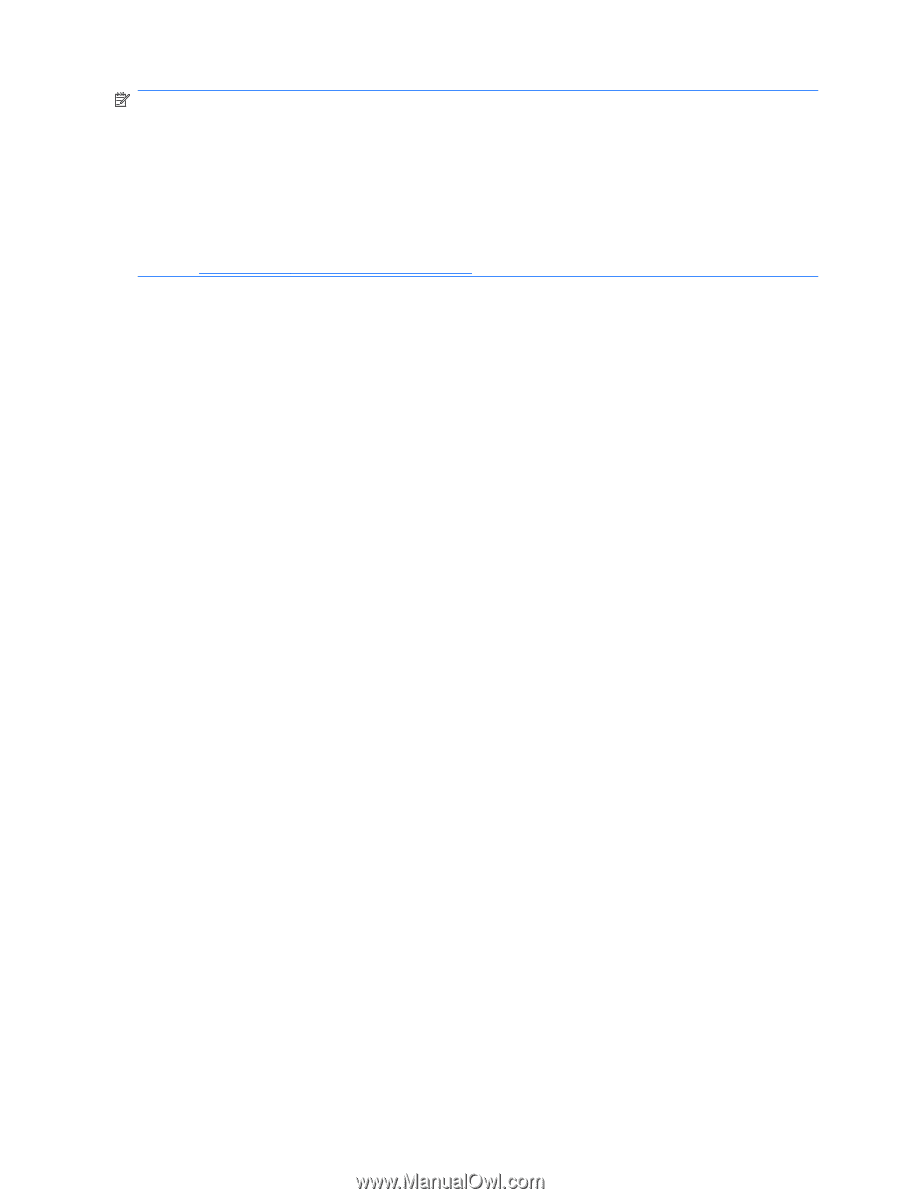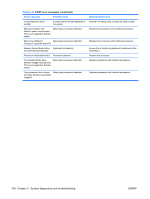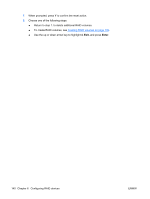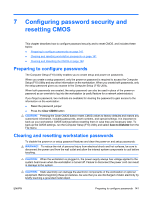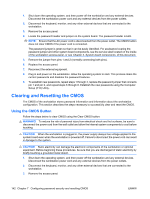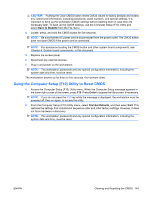HP Xw6600 HP xw6600 Workstation Service and Technical Reference Guide - Page 148
Attaching SATA HDDs, Configuring system BIOS, File>Save Changes and Exit
 |
UPC - 883585731121
View all HP Xw6600 manuals
Add to My Manuals
Save this manual to your list of manuals |
Page 148 highlights
NOTE: If only a single HDD is attached, the Intel Matrix Storage Manager option ROM will not execute. All associated messages will not be displayed. The Intel SATA AHCI BIOS always executes when RAID/AHCI is selected for the SATA emulation mode. This BIOS is only used to support serial attached optical drives. When an HDD is attached, the AHCI BIOS properly identifies the HDD that is connected to the appropriate SATA port and displays Device not supported in this configuration. This message is expected and does not indicate a problem. This section does not apply to configuring SATA RAID in the Linux environment. For Linux SATA RAID, please refer to the "Software RAID in Linux workstations" chapter in the HP Workstations for Linux User Guide at www.hp.com/support/linux_user_manual. Attaching SATA HDDs Attach the required number of SATA hard drives for the desired RAID level. ● RAID 0: two to three hard drives ● RAID 1: two hard drives ● RAID 5: three hard drives ● RAID 10: four hard drives Configuring system BIOS Configure the system BIOS to enable embedded SATA RAID functionality. 1. Press F10 to enter the system BIOS setup. 2. Use the arrow keys to highlight the desired language, then press Enter. 3. Use the arrows on your keyboard to highlight Storage>Storage Options, then press Enter. 4. Use the up or down arrow key to highlight SATA Emulation. 5. Use the left or right arrow key to select RAID/AHCI. 6. Press F10 to accept the new setting. 7. Use the arrows on your keyboard to highlight Advanced > Power-On Options, then press Enter. 8. Use the up or down arrow key to highlight POST Messages. 9. Use the left or right arrow key to select Enable. 10. Press F10 to accept the new setting. 11. Use the arrow keys to highlight Advanced>Device Options, and press Enter. 12. Use the up or down arrow key to highlight SATA RAID Option ROM Download, and press Enter. 13. Use the left or right arrow key to select Enable. 14. Press F10 to accept the new setting. 15. Use the arrows on your keyboard to highlight File>Save Changes and Exit, and press Enter. 16. Press F10 when prompted. 138 Chapter 6 Configuring RAID devices ENWW