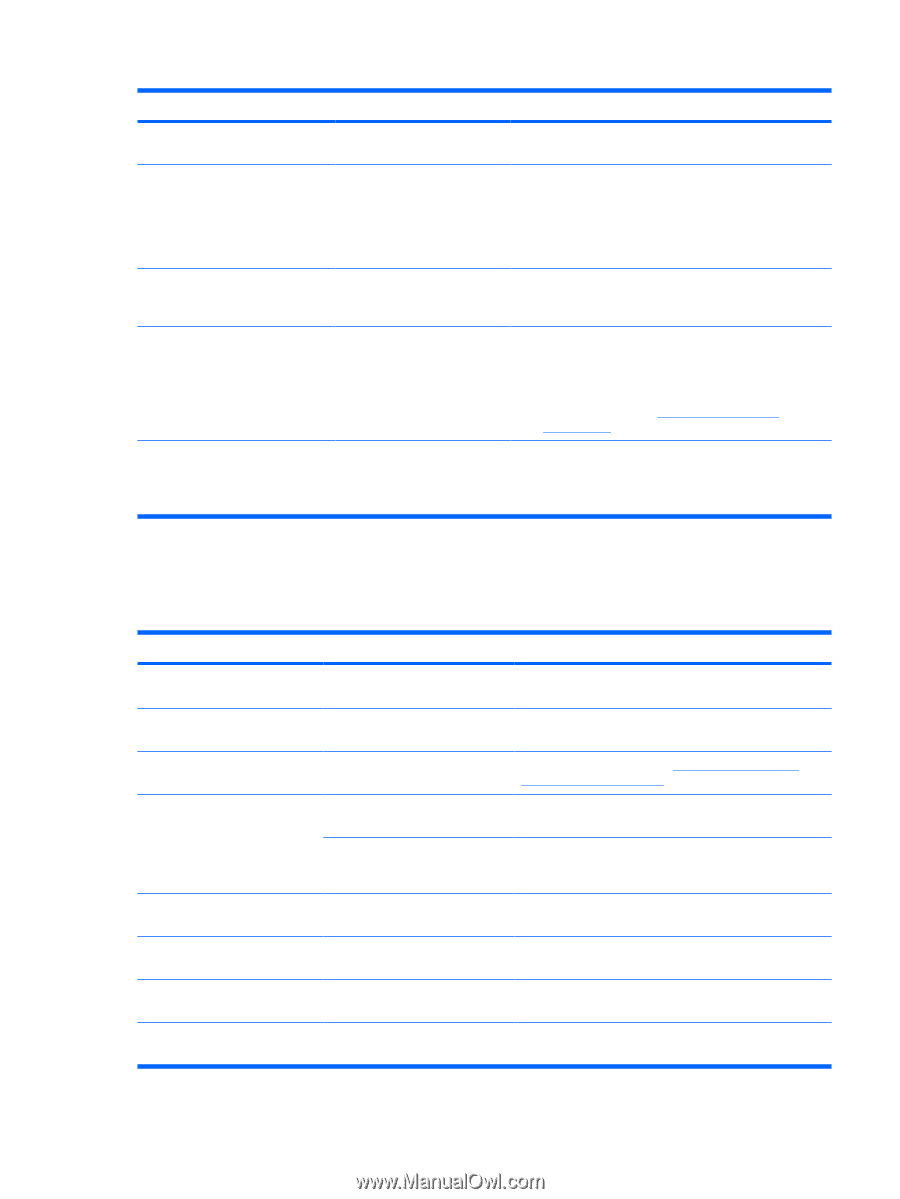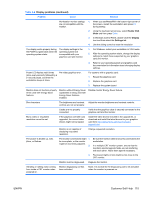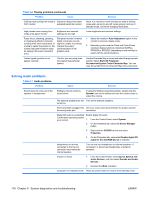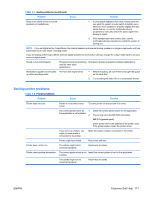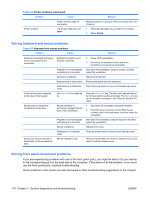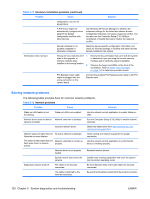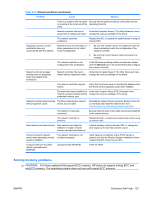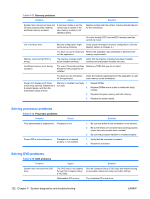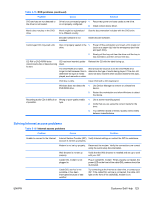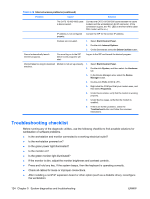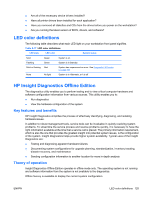HP Xw6600 HP xw6600 Workstation Service and Technical Reference Guide - Page 130
Solving network problems, The following table provides fixes for common network problems., - reviews
 |
UPC - 883585731121
View all HP Xw6600 manuals
Add to My Manuals
Save this manual to your list of manuals |
Page 130 highlights
Table 5-11 Hardware installation problems (continued) Problem Cause Solution configuration, you do not accept them. A PnP board might not automatically configure when added if the default configuration conflicts with other devices. Use Windows XP Device Manager to deselect the automatic settings for the board and choose a basic configuration that does not cause a resource conflict. You can also use the Computer Setup (F10) Utility to reconfigure or disable devices to resolve the resource conflict. Device hardware is not properly jumpered or otherwise configured. Read the device-specific configuration information and check for incorrect settings or conflicts with other devices already installed in the system. Workstation does not start. Wrong memory modules were 1. used in the upgrade, or memory modules were installed in the wrong location. 2. Review the documentation that came with the system to determine if you are using the correct memory modules and to verify the proper installation. Observe the beeps and LEDs on the front of the workstation. Refer to POST error messages on page 129 to determine possible causes. PCI Express power cable might be plugged into the wrong connector on the system board. Connect the auxiliary PCI Express power cable to the PCI Express card. Solving network problems The following table provides fixes for common network problems. Table 5-12 Network problems Problem Cause Solution Wake-on-LAN feature is not functioning. Wake-on-LAN is not enabled. Use the network control application to enable Wake-onLAN. Network driver does not detect Network controller is disabled. network controller. Run the Computer Setup (F10) Utility to enable network controller. Incorrect network driver. Obtain the latest driver from http://welcome.hp.com/ country/us/en/support.html. Network status link light does not No active network is detected. illuminate or never flashes. The network status light does not Network controller is not set up flash when there is network properly. activity. Verify cabling and network equipment for proper connection. Use the network control application to verify that the device is working properly. Network driver is not properly loaded. Reinstall network drivers. System cannot auto sense the network. Disable auto sensing capabilities and force the system into the correct operating mode. Diagnostics reports a failure. The cable is not securely connected. Be sure that both ends of the data cable are securely connected. The cable is attached to the incorrect connector. Be sure that the cable is attached to the correct connector. 120 Chapter 5 System diagnostics and troubleshooting ENWW