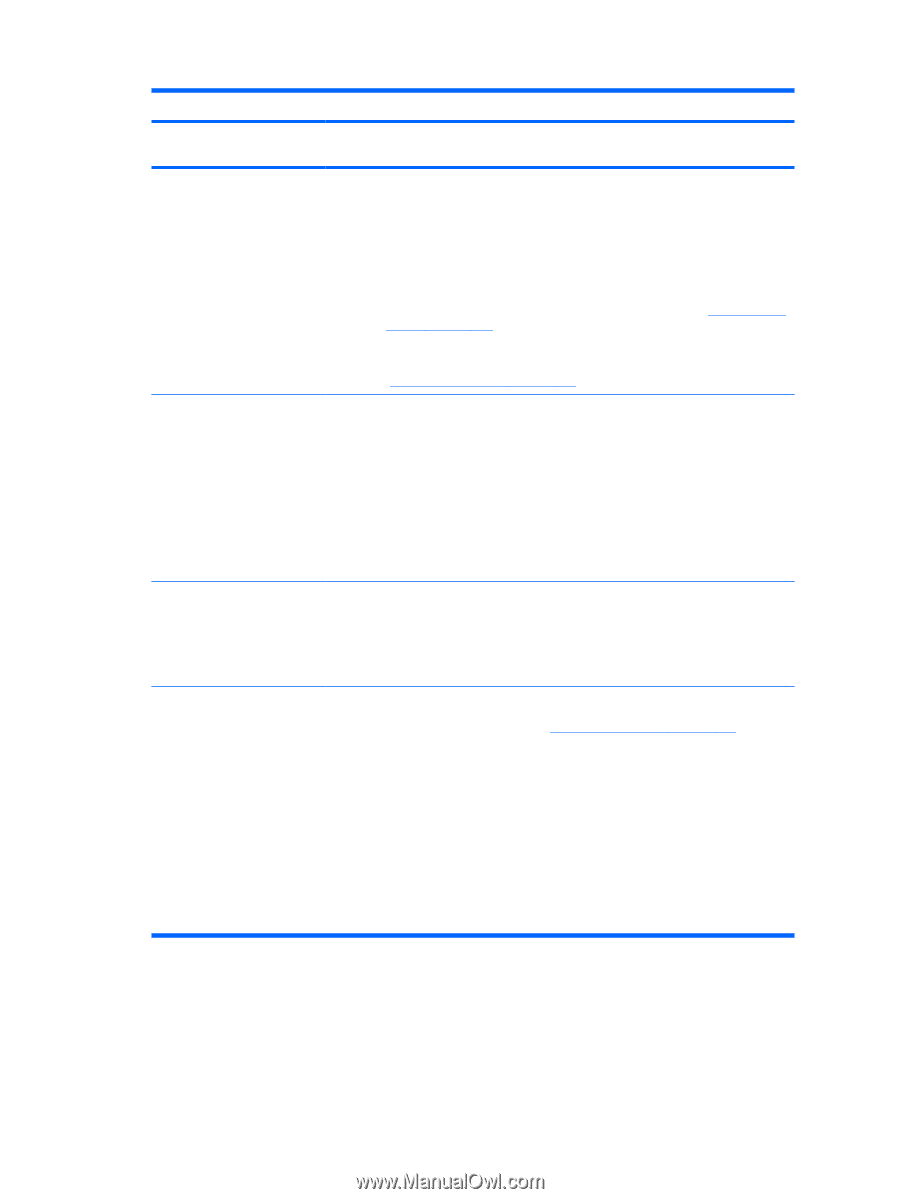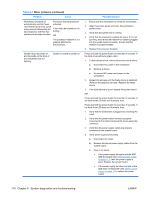HP Xw6600 HP xw6600 Workstation Service and Technical Reference Guide - Page 117
Customer Self Help, Diagnostic LED codes continued - 4 beeps
 |
UPC - 883585731121
View all HP Xw6600 manuals
Add to My Manuals
Save this manual to your list of manuals |
Page 117 highlights
Table 5-1 Diagnostic LED codes (continued) Chassis indicator LEDs Power LED and sound activity Diagnosis and service action 3. Verify that the power supply cables are properly connected to the system board. 4. Verify power supply functionality. a. Disconnect AC power. b. Remove all internal power supply cables from the system board. c. Plug in AC power. ◦ If the power supply fan spins and the BIST LED illuminates (Testing power supply on page 111), then the power supply is good. Replace the system board. ◦ If the power supply fan does not spin or the BIST LED does not illuminate (Testing power supply on page 111), then replace the power supply. Blinks red 2 times (once per second), then a 2-second pause, and then 2 beeps Thermal shutdown has occurred 1. Ensure that the workstation air vents are not blocked. 2. Open the access panel and press the workstation power button. 3. Verify that the system fan is running. 4. Verify that the processor heatsink fan spins. If it does not spin, ensure that the fan cable is plugged into the system board connector. Ensure that the heatsink is properly seated. 5. Replace the processor heatsink. Blinks red 3 times (once per second), then a 2-second pause, and then 3 beeps Processor is not installed 1. Install the processor. 2. Reseat the processor. 3. If the problem persists, replace the processor. Blinks red 4 times (once per second), then a 2-second pause, and then 4 beeps Power failure 1. Perform the power supply self-test (Testing power supply on page 111). 2. Open the access panel and ensure that the necessary power supply cables are connected to the system board. 3. Locate a faulty device by removing all devices and then reinstalling one at a time until the workstation fails: a. Disconnect AC power to the workstation. b. Remove all devices. c. Reinstall a device d. Reconnect AC power. ENWW Customer Self Help 107