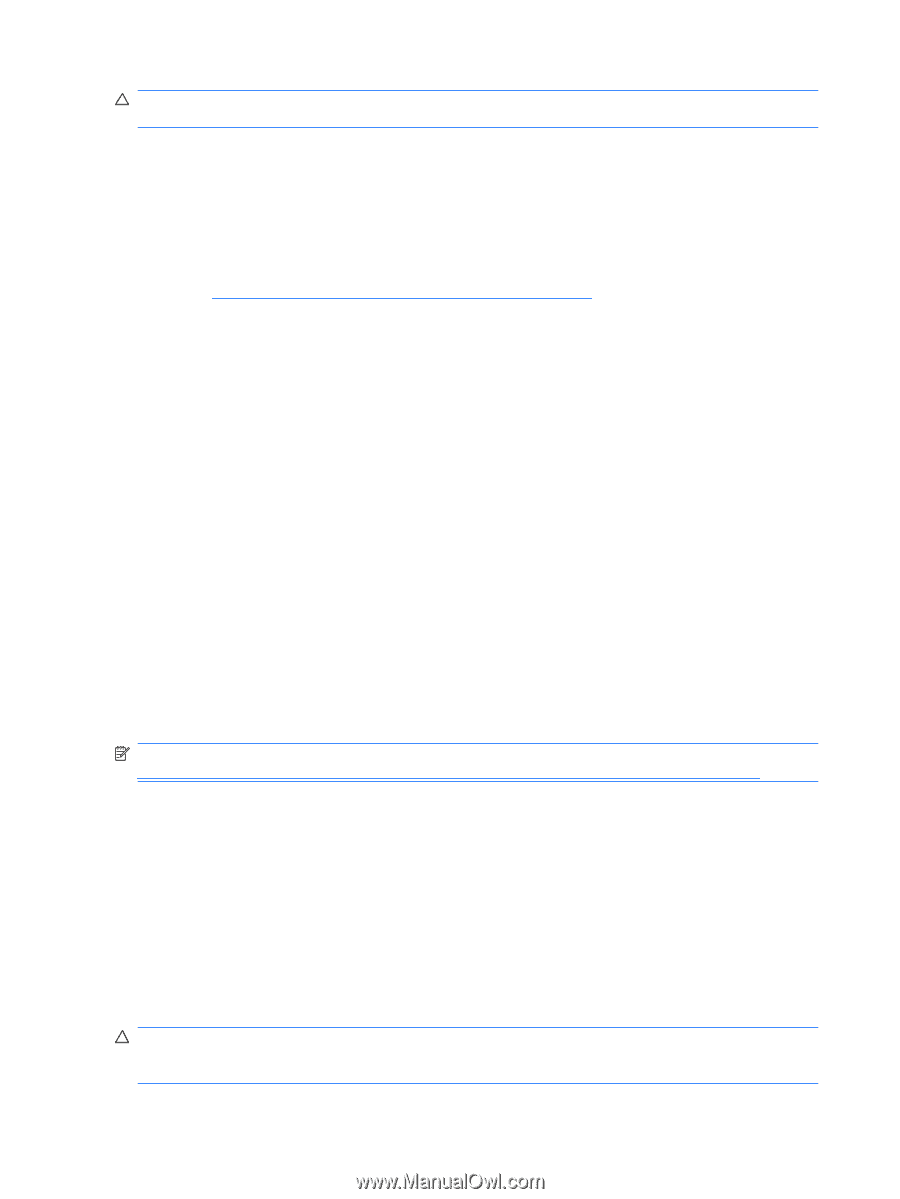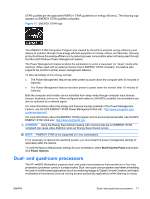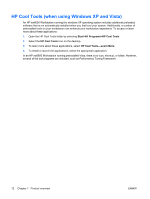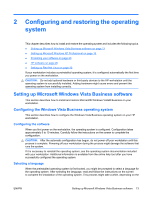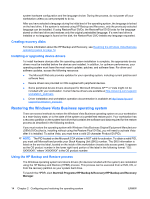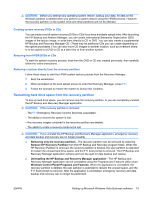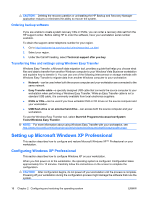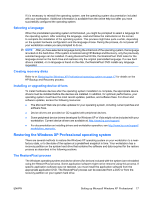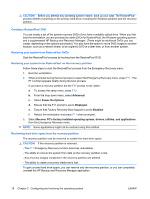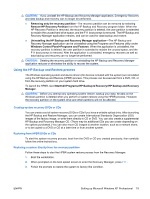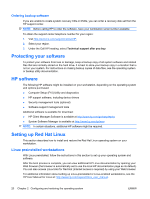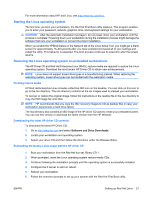HP Xw6600 HP xw6600 Workstation Service and Technical Reference Guide - Page 26
Ordering backup software, Transferring files and settings using Windows Easy Transfer
 |
UPC - 883585731121
View all HP Xw6600 manuals
Add to My Manuals
Save this manual to your list of manuals |
Page 26 highlights
CAUTION: Deleting the recovery partition or uninstalling the HP Backup and Recovery Manager application reduces or eliminates the ability to recover the system. Ordering backup software If you are unable to create system recovery CDs or DVDs, you can order a recovery disk set from the HP support center. Before calling HP to order the software, have your workstation serial number available. To obtain the support center telephone number for your region: 1. Go to http://welcome.hp.com/country/us/en/wwcontact_us.html. 2. Select your region. 3. Under the Call HP heading, select Technical support after you buy. Transferring files and settings using Windows Easy Transfer Windows Easy Transfer, a Microsoft data migration tool, provides a guide that helps you choose what files and data to transfer from another Windows computer to your Windows Vista Business workstation and explains how to transfer it. You can use one of the following interconnect or storage methods with Windows Easy Transfer to migrate data from another Windows computer to your workstation: ● Network-can be used when both the source computer and your workstation are connected to the same network. ● Easy Transfer cable-a specially designed USB cable that connects the source computer to your workstation when performing a Windows Easy Transfer. While an Easy Transfer cable is not a standard USB cable, it is commonly available from local electronics suppliers. ● DVDs or CDs-can be used if you have writeable DVD or CD drives on the source computer and your workstation. ● USB flash drive or an external hard drive-can access both the source computer and your workstation. To use the Windows Easy Transfer tool, select Start>All Programs>Accessories>System Tools>Windows Easy Transfer. NOTE: For more information about using Windows Easy Transfer with your workstation, see http://www.microsoft.com/windows/products/windowsvista/features/details/easytransfer.mspx. Setting up Microsoft Windows XP Professional This section describes how to configure and restore Microsoft Windows XP™ Professional on your workstation. Configuring Windows XP Professional This section describes how to configure Windows XP on your workstation. When you first power on to the workstation, the operating system is configured. Configuration takes approximately 5 to 10 minutes. Carefully follow the instructions on the screen to complete the configuration. CAUTION: After configuration begins, do not power off your workstation until the process is complete. Powering off your workstation during the configuration process might damage the software that runs the system. 16 Chapter 2 Configuring and restoring the operating system ENWW