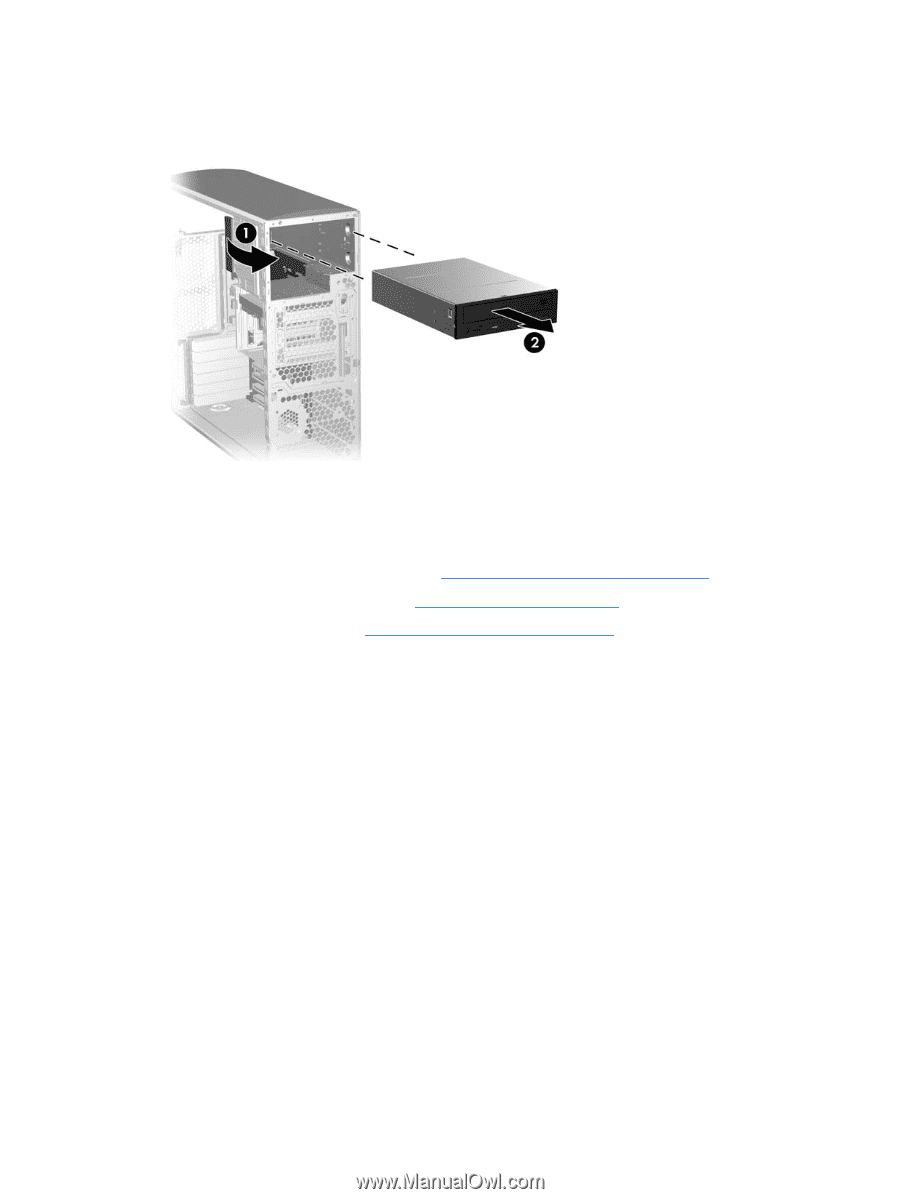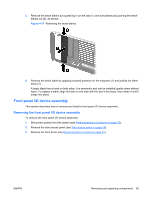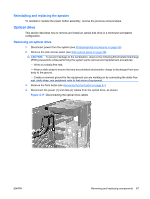HP Xw6600 HP xw6600 Workstation Service and Technical Reference Guide - Page 78
Installing an optical drive,
 |
UPC - 883585731121
View all HP Xw6600 manuals
Add to My Manuals
Save this manual to your list of manuals |
Page 78 highlights
5. Lift the green drive-lock release lever (1) and gently slide the drive out of the chassis (2), as shown in the following figure. Figure 4-18 Removing the optical drive from the chassis 6. If you are not replacing this drive or installing another optical drive before workstation operation, add a bezel blank filler to the front bezel and an EMI filler to the optical drive slot. Installing an optical drive 1. Disconnect power from the system (see Predisassembly procedures on page 52). 2. Remove the side access panel (see Side access panel on page 58). 3. Remove the front bezel (see Removing the front bezel on page 61). 4. Remove the blank filler in the front bezel (if still installed) for the drive bay in which you are installing the optical drive. 5. Remove the EMI filler from the optical drive cage where the device will be installed. 68 Chapter 4 Removal and replacement procedures ENWW