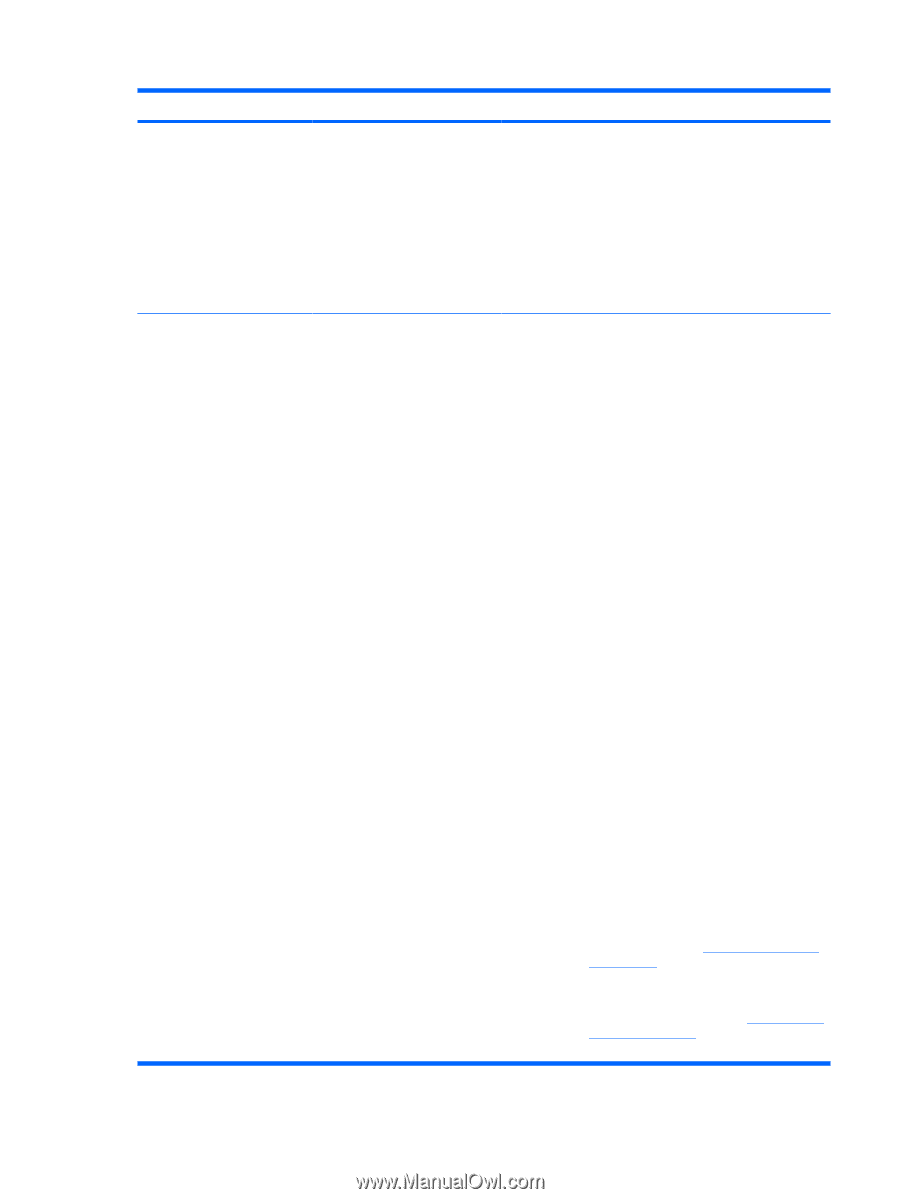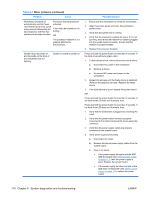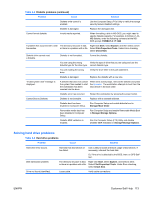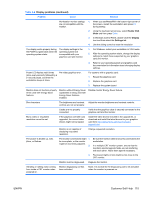HP Xw6600 HP xw6600 Workstation Service and Technical Reference Guide - Page 120
Minor problems continued, Table 5-2
 |
UPC - 883585731121
View all HP Xw6600 manuals
Add to My Manuals
Save this manual to your list of manuals |
Page 120 highlights
Table 5-2 Minor problems (continued) Problem Cause Workstation powered off automatically and the Power LED flashes red 2 times (once every second), followed by a 2second pause, and then two simultaneous beeps sounded. Processor thermal protection activated. A fan might be blocked or not turning. OR The processor heatsink is not properly attached to the processor. System does not power on, and the LEDs on the front of the workstation are not flashing. System is unable to power on. Possible Solution 1. Ensure that the workstation air vents are not blocked. 2. Open the access panel and press the workstation power button. 3. Verify that the system fan is running. 4. Verify that the processor heatsink fan spins. If it is not spinning, ensure that the heatsink fan cable is plugged into the system board connector. Ensure that the heatsink is properly seated. 5. Replace the processor heatsink. Press and hold the power button for less than 4 seconds. If the hard drive LED turns green, then: 1. To find a faulty device, remove all devices one at a time: a. Disconnect AC power to the workstation. b. Remove a device. c. Reconnect AC power and power-on the workstation. 2. Repeat this process until the faulty device is identified. (Remove the graphics card last.) Replace the faulty device. 3. If no faulty device is found, replace the system board. OR Press and hold the power button for less than 4 seconds. If the hard drive LED does not illuminate, then: Press and hold the power button for less than 4 seconds. If the hard drive LED does not illuminate, then: 1. Verify that the workstation is plugged into a working AC outlet. 2. Verify that the power button harness is properly connected to the inline front panel I/O device assembly connector. 3. Verify that the power supply cables are properly connected to the system board. 4. Verify power supply functionality: a. Disconnect AC power. b. Remove all internal power supply cables from the system board. c. Plug in AC power. ● If the power supply fan spins and the BIST LED illuminates (see Testing power supply on page 111), then the power supply is good. Replace the system board. ● If the power supply fan does not spin or the LED does not illuminate (see Testing power supply on page 111), replace the power supply. 110 Chapter 5 System diagnostics and troubleshooting ENWW