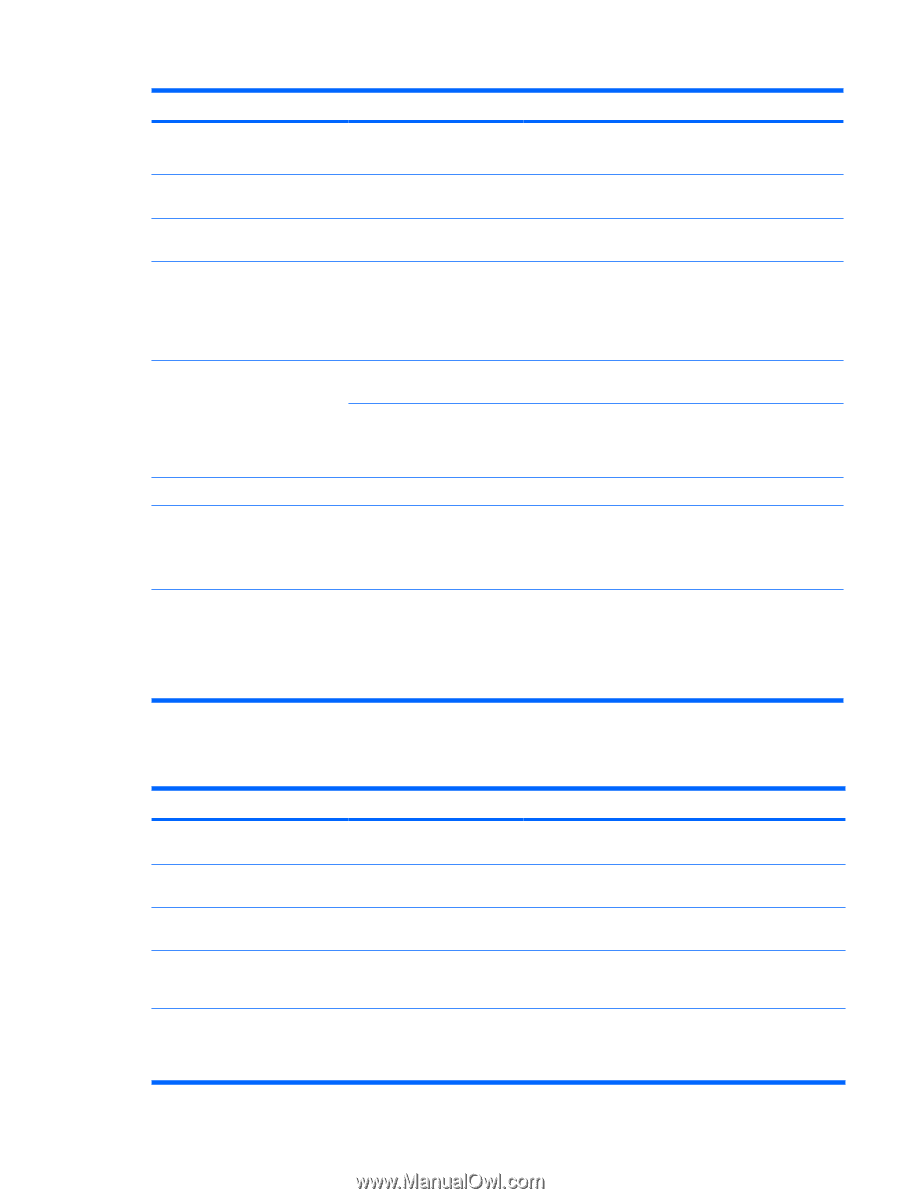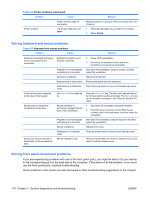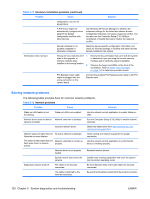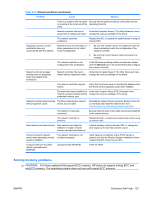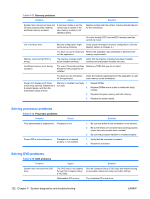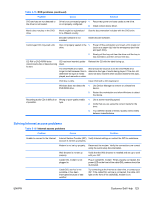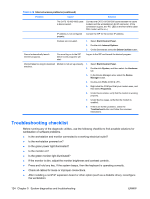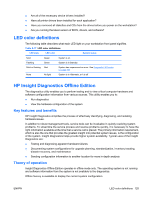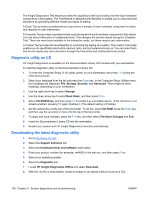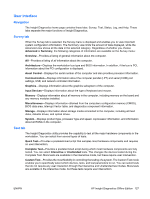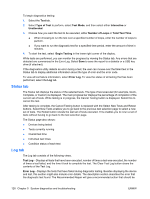HP Xw6600 HP xw6600 Workstation Service and Technical Reference Guide - Page 133
Solving Internet access problems, Table 5-16
 |
UPC - 883585731121
View all HP Xw6600 manuals
Add to My Manuals
Save this manual to your list of manuals |
Page 133 highlights
Table 5-15 DVD problems (continued) Problem Cause Solution DVD devices are not detected or the driver is not loaded. Drive is not connected properly 1. Reconnect power and data cables to the drive. or not properly configured. 2. Install correct device driver. Movie does not play in the DVD drive. Movie might be regionalized for a different country. See the documentation included with the DVD drive. Decoder software is not installed. Install decoder software. Cannot eject CD (tray-load unit). Disc not properly seated in the 1. drive. Power off the workstation and insert a thin metal rod (such as a paper clip) into the emergency eject hole and push firmly. 2. Slowly pull the tray out from the drive until the tray is fully extended, and then remove the disc. CD-RW or DVD-R/RW drive cannot read a disc or takes too long to start. CD has been inserted upside down. The DVD-ROM drive takes longer to start because it has to determine the type of media played, such as audio or video. Reinsert the CD with the label facing up. Wait at least 30 seconds to let the DVD-ROM drive determine the type of media being played. If the disc still does not start, read the other solutions listed for this topic. DVD disc is dirty. Clean DVD with a CD cleaning kit. Windows does not detect the 1. Use Device Manager to remove or uninstall the DVD-ROM drive. device. 2. Restart the workstation and allow Windows to detect the device. Recording audio CDs is difficult or Wrong or poor-quality media impossible. type. 1. Use a slower recording speed. 2. Verify that you are using the correct media for the drive. 3. Try a different brand of media. Quality varies widely between manufacturers. Solving Internet access problems Table 5-16 Internet access problems Problem Cause Solution Unable to connect to the Internet. Internet Service Provider (ISP) Verify Internet settings or contact the ISP for assistance. account is not set up properly. Modem is not set up properly. Reconnect the modem. Verify the connections are correct using the quick setup documentation. Web browser is not set up properly. Verify that the Web browser is installed and set up to work with your ISP. Cable/ DSL modem is not plugged in. Plug in cable/DSL modem. When properly connected, the power LED on the front of the cable/DSL modem should be illuminated. Cable/DSL service is not available or has been interrupted because of bad weather. Try connecting to the Internet at a later time, or contact your ISP. If the cable/DSL service is connected, the cable LED light on the front of the cable/DSL modem is on. ENWW Customer Self Help 123