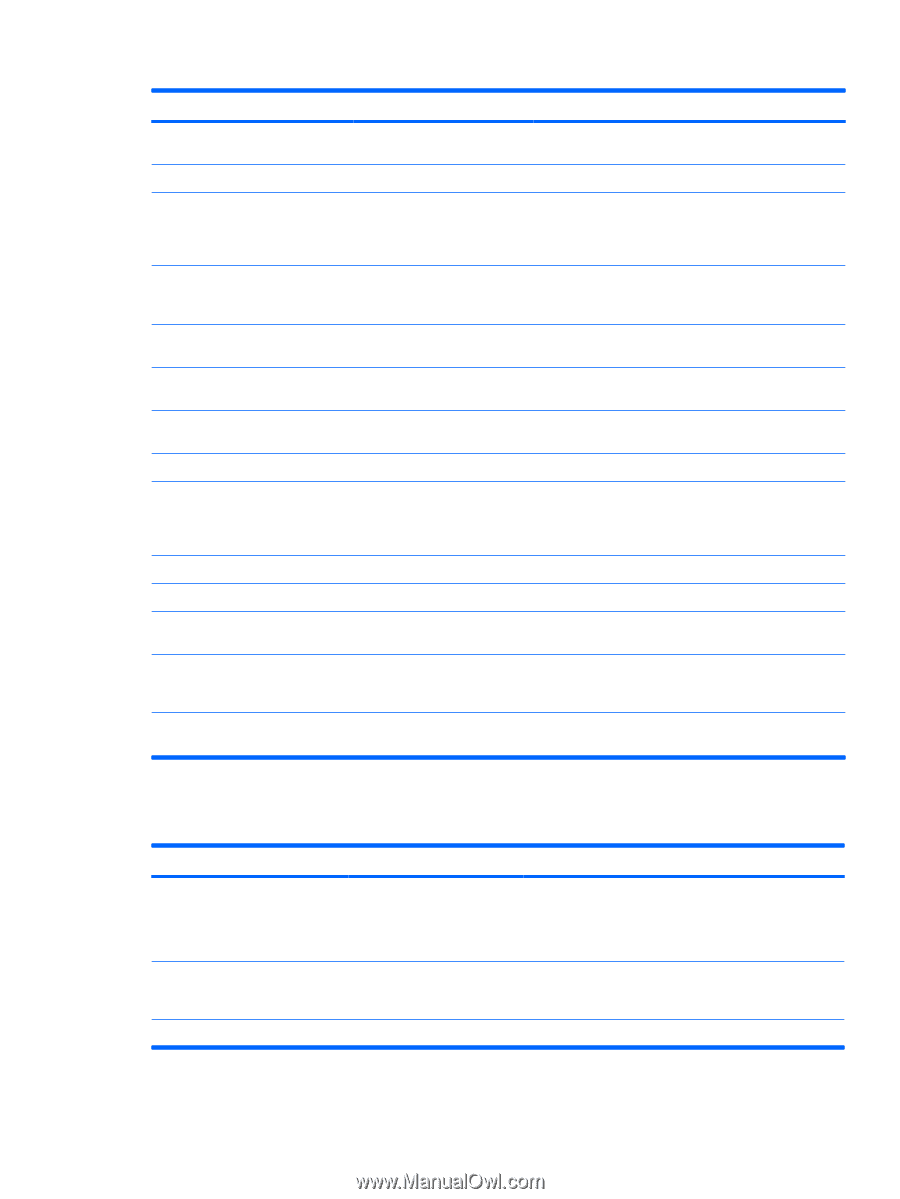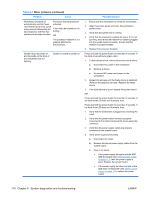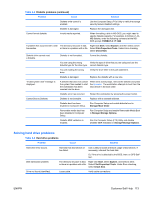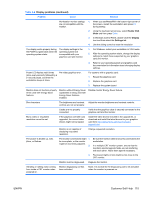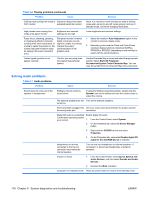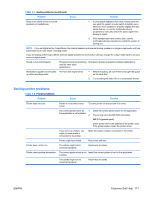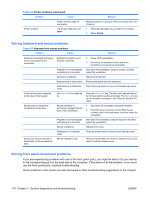HP Xw6600 HP xw6600 Workstation Service and Technical Reference Guide - Page 123
Solving hard drive problems, Table 5-5
 |
UPC - 883585731121
View all HP Xw6600 manuals
Add to My Manuals
Save this manual to your list of manuals |
Page 123 highlights
Table 5-4 Diskette problems (continued) Problem Cause Solution Diskette write-control is enabled. Use the Computer Setup (F10) Utility to verify the storage security feature disabled settings. Diskette is damaged. Replace the damaged disk. Cannot format diskette. Invalid media reported. When formatting a disk in MS-DOS, you might need to specify diskette capacity. For example, to format a 1.44- MB diskette, enter the following command at the MSDOS prompt: FORMAT A: /F:1440 A problem has occurred with a disk The directory structure is bad, Right-click Start, select Explore, and then select a drive. transaction. or there is a problem with a file. Select File>Properties>Tools. Under Error-checking, select Check Now. Diskette drive cannot read a diskette. Diskette is not formatted. Format the diskette. You are using the wrong Verify the type of drive that you are using and use the diskette type for the drive type. correct diskette type. You are reading the wrong drive. Verify the drive letter in the path statement. Diskette is damaged. Replace the diskette with a new one. "Invalid system disk" message is displayed. A diskette that does not contain the system files needed to start the workstation has been inserted into the drive. When drive activity stops, remove the diskette and press the Spacebar. The workstation attempts to boot from the next device in the boot order. Diskette error has occurred. Restart the workstation by pressing the power button. Cannot Boot to Diskette. Diskette is not bootable. Replace with a bootable diskette. Diskette boot has been disabled in Computer Setup. Run Computer Setup and enable diskette boot in Storage>Boot Order. Removable media boot has been disabled in Computer Setup. Run Computer Setup and enable Removable Media Boot in Storage>Storage Options. Diskette MBR validation is enabled. Run the Computer Setup (F10) Utility and disable Diskette MBR Validation in Storage>Storage Options. Solving hard drive problems Table 5-5 Hard drive problems Problem Cause Solution Hard drive error occurs. Hard disk has bad sectors or has failed. Use a utility to locate and block usage of bad sectors. If necessary, reformat the hard disk. Or, if the drive is detected by the BIOS, then run DPS Selftest . Disk transaction problem. The directory structure is bad, Right-click Start, select Explore, and select a drive. or there is a problem with a file. Select File>Properties>Tools. Under Error-checking, select Check Now. Drive not found (identified). Loose cable. Verify cable connections. ENWW Customer Self Help 113