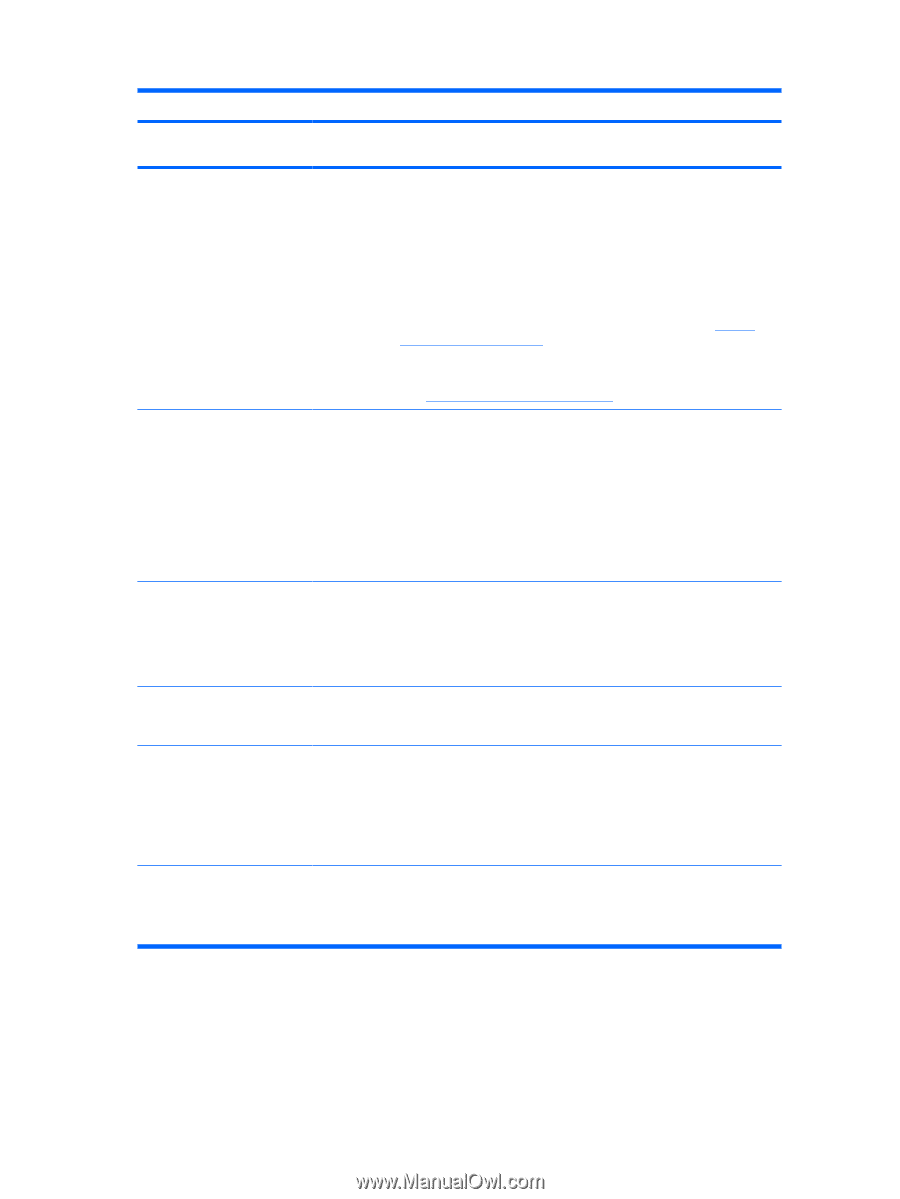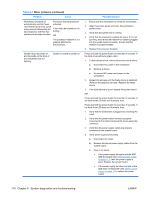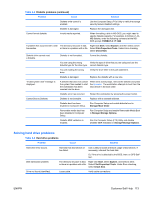HP Xw6600 HP xw6600 Workstation Service and Technical Reference Guide - Page 118
Troubleshooting scenarios and solutions - 5 beeps
 |
UPC - 883585731121
View all HP Xw6600 manuals
Add to My Manuals
Save this manual to your list of manuals |
Page 118 highlights
Table 5-1 Diagnostic LED codes (continued) Chassis indicator LEDs Power LED and sound activity Diagnosis and service action Replace the device causing the failure. Continue adding devices to ensure all are functioning properly. 4. Verify the power supply functionality. a. Disconnect AC power. b. Remove all internal power supply cables from the system board. c. Plug in AC power. ● If the power supply fan spins and the LED illuminates (see Testing power supply on page 111), then the power supply is good. Replace the system board. ● If the power supply fan does not spin or the LED does not illuminate (see Testing power supply on page 111), replace the power supply. Blinks red 5 times (once per second), then a 2-second pause, and then 5 beeps Pre-video memory error 1. Ensure that the memory modules are loaded correctly in pairs (refer to the Memory section in Chapter 4, ). 2. Reseat memory modules. 3. Replace memory modules one at a time to find the faulty module. 4. Replace third-party modules with HP memory. 5. Replace the system board. Blinks red 6 times (once per second), then a 2-second pause, and then 6 beeps Pre-video graphic card error: 1. Reseat the graphics card. Power on the workstation. 2. Replace the graphic card. 3. Replace the system board. Blinks red 7 times (once per second), then a 2-second pause, and then 7 beeps System board failure (ROM detected a failure before video). Replace system board. Blinks red 8 times (once per second), then a 2-second pause, and then 8 beeps Invalid system ROM based on bad checksum Entering FailSafe (Boot Block) recovery mode 1. Reflash the system ROM. (See the FailSafe Boot Block ROM section in Chapter 3.) 2. Replace the system board. Blinks red 9 times (once per second), then a 2-second pause, and then 9 beeps System powers on, but is unable to boot. 1. Replace the system board. 2. Replace the processor. Troubleshooting scenarios and solutions This section presents an extensive overview of various troubleshooting scenarios and includes possible solutions for each. 108 Chapter 5 System diagnostics and troubleshooting ENWW