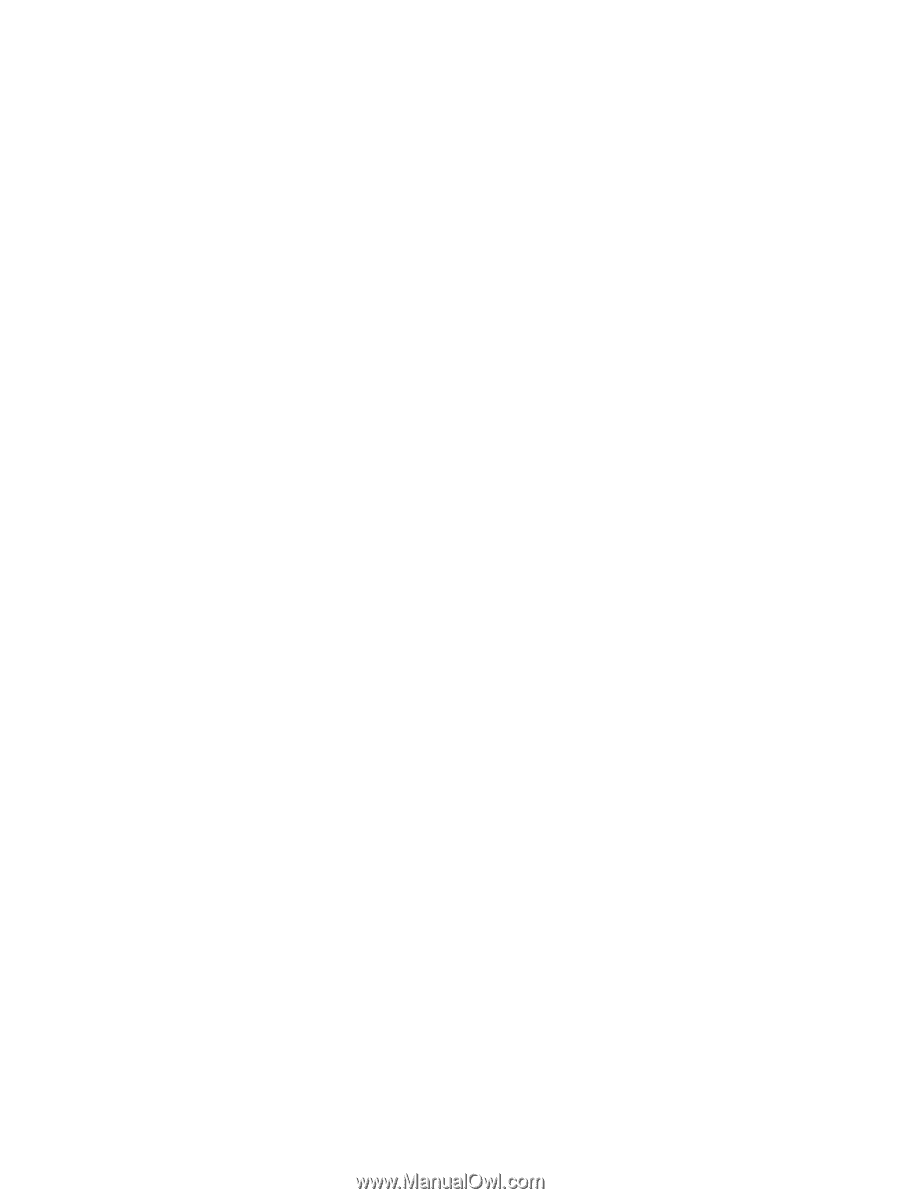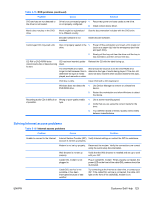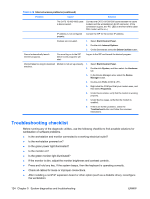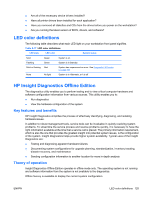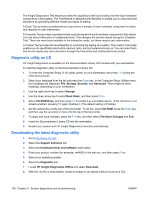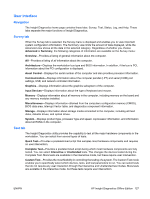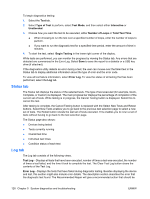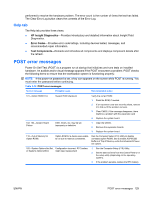HP Xw6600 HP xw6600 Workstation Service and Technical Reference Guide - Page 138
Status tab, Log tab, Type of Test, Test Mode, Interactive, Unattended, Number of Loops
 |
UPC - 883585731121
View all HP Xw6600 manuals
Add to My Manuals
Save this manual to your list of manuals |
Page 138 highlights
To begin diagnostics testing: 1. Select the Test tab. 2. Select Type of Test to perform, select Test Mode, and then select either Interactive or Unattended. 3. Choose how you want the test to be executed, either Number of Loops or Total Test Time. ● When choosing to run the test over a specified number of loops, enter the number of loops to perform. ● If you want to run the diagnostic test for a specified time period, enter the amount of time in minutes. 4. To start the test, select Begin Testing in the lower right corner of the display. While tests are performed, you can monitor the progress by viewing the Status tab. Any errors that are detected are summarized in the Error Log. Select Save to save the report to a diskette or a USB key drive (if attached). If the diagnostics utility detects an error during a test, the user can mouse over the failed text in the Status tab to display additional information about the type of error and the error code. To view all test failure information, select Error Log. To view the status of all testing that has been performed, select the Log tab. Status tab The Status tab displays the status of the selected tests. The type of test executed (for example, Quick, Complete, or Custom) is displayed. The main progress bar displays the percentage of completion of the current set of tests. While testing is in progress, the Cancel Testing button is displayed. Select this to cancel the test. After testing is complete, the Cancel Testing button is replaced with the Select New Tests and Retest buttons. Select New Tests enables you to go back to the previous test selection page to select a new set of tests. The Retest button retests the last set of tests executed. This enables you to rerun a set of tests without having to go back to the test selection page. The Status page also shows: ● Devices being tested ● Tests currently running ● Overall test time ● Individual test times ● Condition status of each test Log tab The Log tab consists of the following views. Test Log-Displays all tests that have been executed, number of times a test was executed, the number of times a test failed, and the time it took to complete the test. The Clear Test Log button clears the contents of the Test Log. Error Log-Displays the tests that have failed during diagnostic testing. Besides displaying the device and test, this section might also include error details. The description section describes the error that the diagnostic test found. The Recommended Repair will give a recommended action that should be 128 Chapter 5 System diagnostics and troubleshooting ENWW