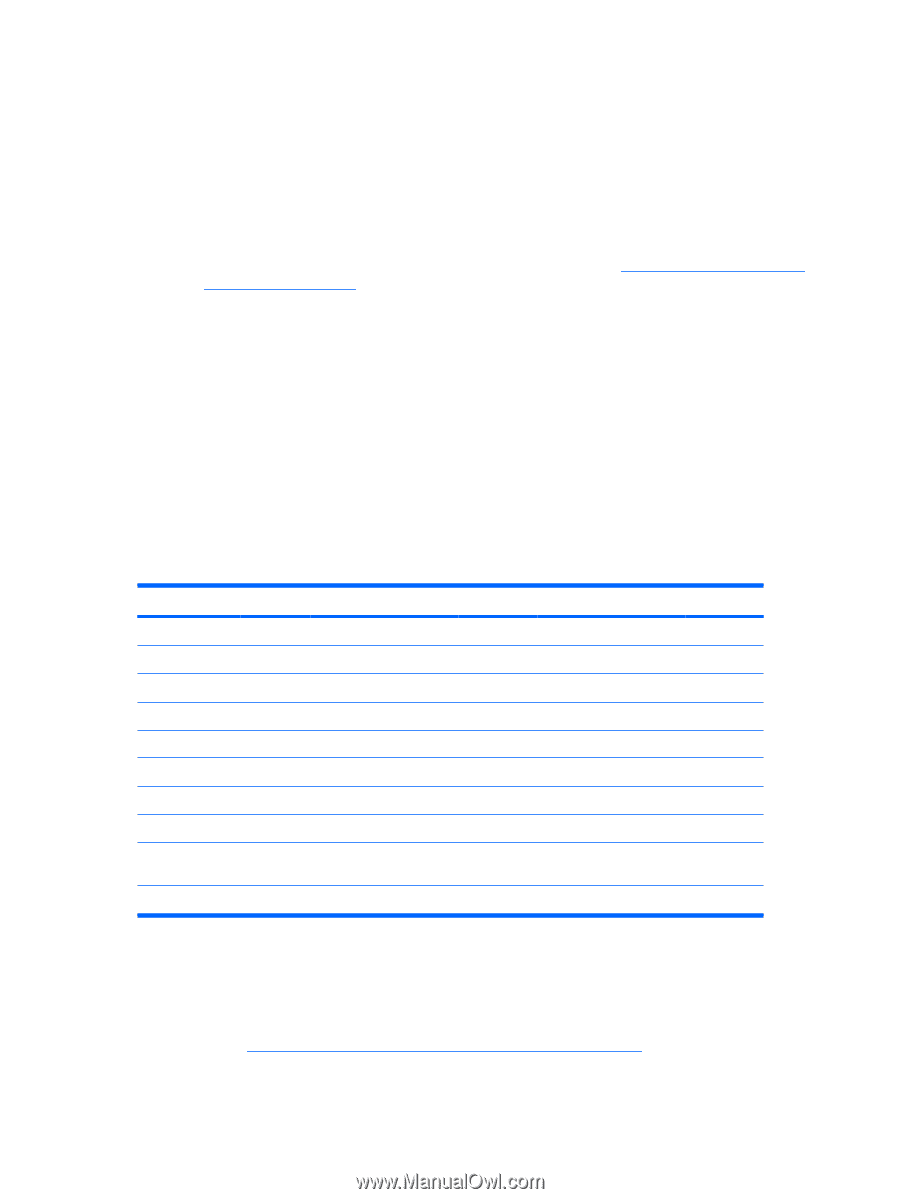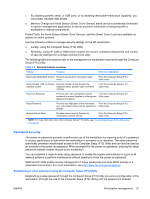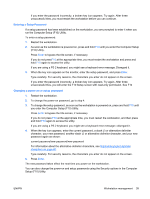HP Xw6600 HP xw6600 Workstation Service and Technical Reference Guide - Page 50
Deleting a power-on or setup password, National keyboard delimiter characters, Clearing passwords
 |
UPC - 883585731121
View all HP Xw6600 manuals
Add to My Manuals
Save this manual to your list of manuals |
Page 50 highlights
Deleting a power-on or setup password 1. Power on or restart the workstation. 2. Choose from the following: ● To delete the power-on password, when the key icon appears, enter your current password followed by a slash (/) or alternative delimiter character: current password/. For information about the alternative delimiter characters, see National keyboard delimiter characters on page 40. To delete the setup password, as soon as the workstation is powered on, press and hold F10 until you enter the Computer Setup (F10) Utility. Press Enter to bypass the title screen, if necessary. If you do not press the F10 key at the appropriate time, you must restart the computer and then press and hold the F10 key again to access the utility. Use the appropriate operating system shutdown process. 3. Press Enter. National keyboard delimiter characters Each keyboard meets country-specific requirements. The syntax and keys you use for changing or deleting passwords depend on the keyboard included with your workstation. Table 3-3 National keyboard delimiter characters Language Delimiter Language Delimiter Language Delimiter Arabic / Greek - Russian / Belgian = Hebrew . Slovakian - BHCSY* - Hungarian - Spanish - Brazilian / Italian - Swedish/Finnish / Chinese / Japanese / Swiss - Czech - Korean / Taiwanese / Danish - Latin American - Thai / French ! Norwegian - Turkish . French Canadian é Polish - U.K. English / German - Portuguese - U.S. English / NOTE: * Bosnia-Herzegovina, Croatia, Slovenia, and Yugoslavia Clearing passwords If you forget your workstation power-on password, you cannot access the workstation until the established password is cleared and a new password established. For instructions about clearing passwords, see Clearing and resetting workstation passwords on page 141. 40 Chapter 3 System management ENWW