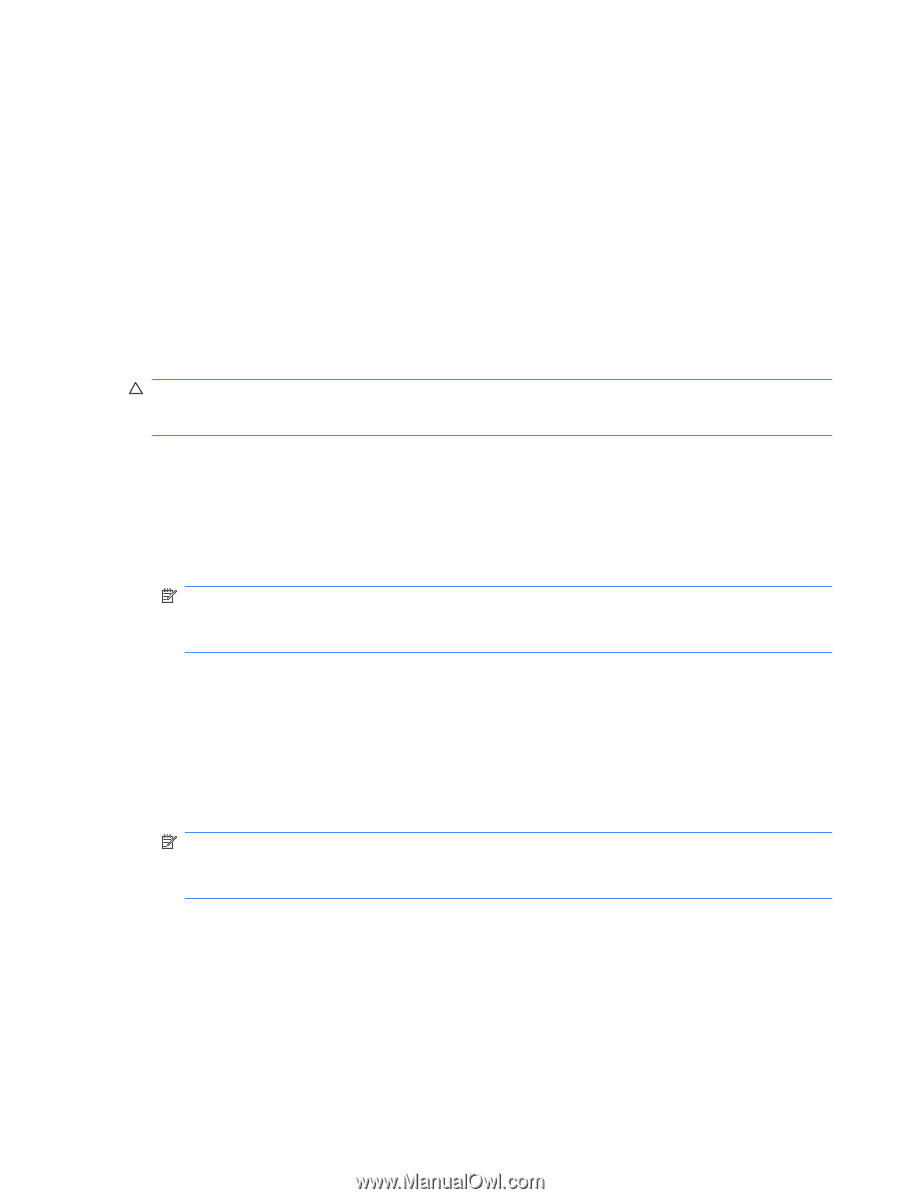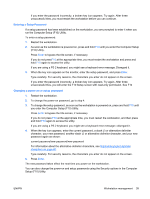HP Xw6600 HP xw6600 Workstation Service and Technical Reference Guide - Page 53
Hood lock solenoid (smart cover lock), Locking the solenoid lock, Enter
 |
UPC - 883585731121
View all HP Xw6600 manuals
Add to My Manuals
Save this manual to your list of manuals |
Page 53 highlights
In a two-drive workstation that has a boot drive and a data drive, you can apply the DriveLock feature to the data drive only. In this case, the workstation can always boot, but the data drive is accessible only when the DriveLock password is entered. Cold boots require that you enter DriveLock passwords. However, DriveLock passwords are also required for warm boots. For example, if you boot to DOS and press Ctrl+Alt+Del, you must enter the DriveLock password before the workstation completes the next boot cycle. This warm-boot behavior is consistent with the DriveLock feature. Hood lock solenoid (smart cover lock) The optional Hood lock solenoid (smart cover lock) provides a locking solenoid that can prevent the side access cover from being removed from the workstation. When activated, the Hood lock solenoid prevents unauthorized access to the internal workstation components. The lock solenoid is controlled by the Lock and Unlock F10 Setup option for the hood lock. Access the F10 Setup functions is controlled by the setup password. CAUTION: For maximum workstation access security, you must also establish a setup password. The setup password prevents unauthorized access to the Computer Setup utility, thereby protecting the integrity of the hood lock solenoid password. Locking the solenoid lock To activate the Hood lock solenoid: 1. Power on or restart the workstation. 2. As soon as the workstation is powered on, press and hold the F10 key until you enter Computer Setup. Press Enter to bypass the title screen, if necessary. NOTE: If you do not press the F10 key at the appropriate time, you must restart the workstation and press and hold the F10 key again to access the utility. If you are using a PS2 keyboard, you might see a Keyboard Error message-disregard it. 3. Select Security>Smart Cover>Cover Lock>Lock. 4. Select Fire>Save Changes and Exit. Unlocking the solenoid lock 1. Turn on or restart the workstation. 2. As soon as the workstation is powered on, press and hold the F10 key until you enter Computer Setup. Press Enter to bypass the title screen, if necessary. NOTE: If you do not press the F10 key at the appropriate time, you must restart the workstation and press and hold the F10 key again to access the utility. If you are using a PS2 keyboard, you might see a Keyboard Error message-disregard it. 3. Select Security>Smart Cover>Cover Lock>Unlock. 4. Select Fire>Save Changes and Exit. ENWW Workstation management 43