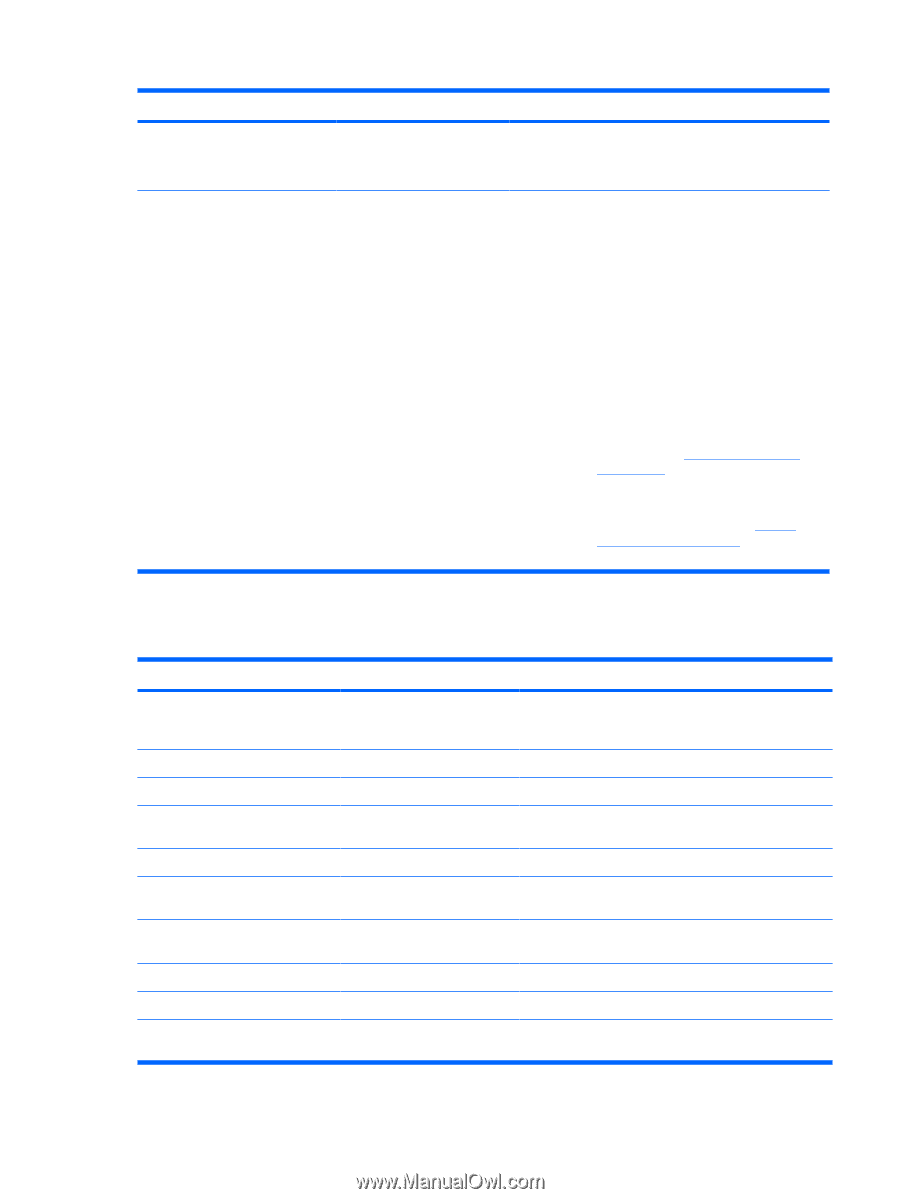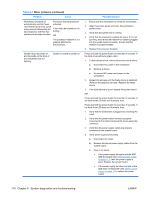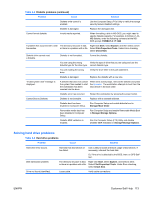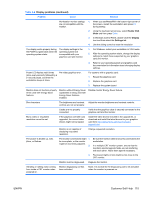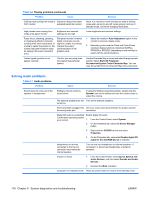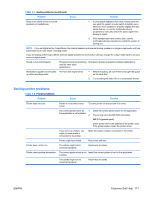HP Xw6600 HP xw6600 Workstation Service and Technical Reference Guide - Page 122
Solving diskette problems, Table 5-4
 |
UPC - 883585731121
View all HP Xw6600 manuals
Add to My Manuals
Save this manual to your list of manuals |
Page 122 highlights
Table 5-3 Power supply problems (continued) Problem Cause Solution is plugged into the system board connector. Ensure that the fan is properly seated. 5. Replace the processor heatsink. Power LED flashes red (once every Power failure (power supply is 1. 2 seconds). overloaded). Determine whether a device is causing the problem by removing all attached devices. Power on the system. If the system enters the POST, then power off and replace one device at a time and repeat this procedure until a failure occurs. Replace the device causing the failure. Continue adding devices one at a time to ensure all devices are functioning properly. 2. Verify the power supply functionality. a. Disconnect AC power. b. Remove all internal power supply cables from the system board. c. Plug in AC power. ● If the power supply fan spins and the LED illuminates (see Testing power supply on page 111), then the power supply is good. Replace the system board. ● If the power supply fan does not spin or the LED does not illuminate (see Testing power supply on page 111), replace the power supply. Solving diskette problems Table 5-4 Diskette problems Problem Diskette drive light stays on. Drive not found. Diskette drive cannot write to a diskette. Cause Solution Diskette is damaged. Right-click Start, select Explore, and then select a drive. Select File>Properties>Tools. Under Error-checking, select Check Now. Diskette is incorrectly inserted. Remove and reinsert diskette. Files on diskette are damaged. Verify the program diskettes. Drive cable is not properly connected. Reconnect power cable. Be sure that all four pins are connected. Cable is loose. Reseat diskette drive data and power cables. Removable drive is not seated Reseat the drive. properly. Diskette is not formatted. Format the diskette. Diskette is write-protected. Use another diskette or remove the write protection. Writing to the wrong drive. Verify the drive letter in the path statement. Not enough space is left on the Use another diskette. diskette. 112 Chapter 5 System diagnostics and troubleshooting ENWW