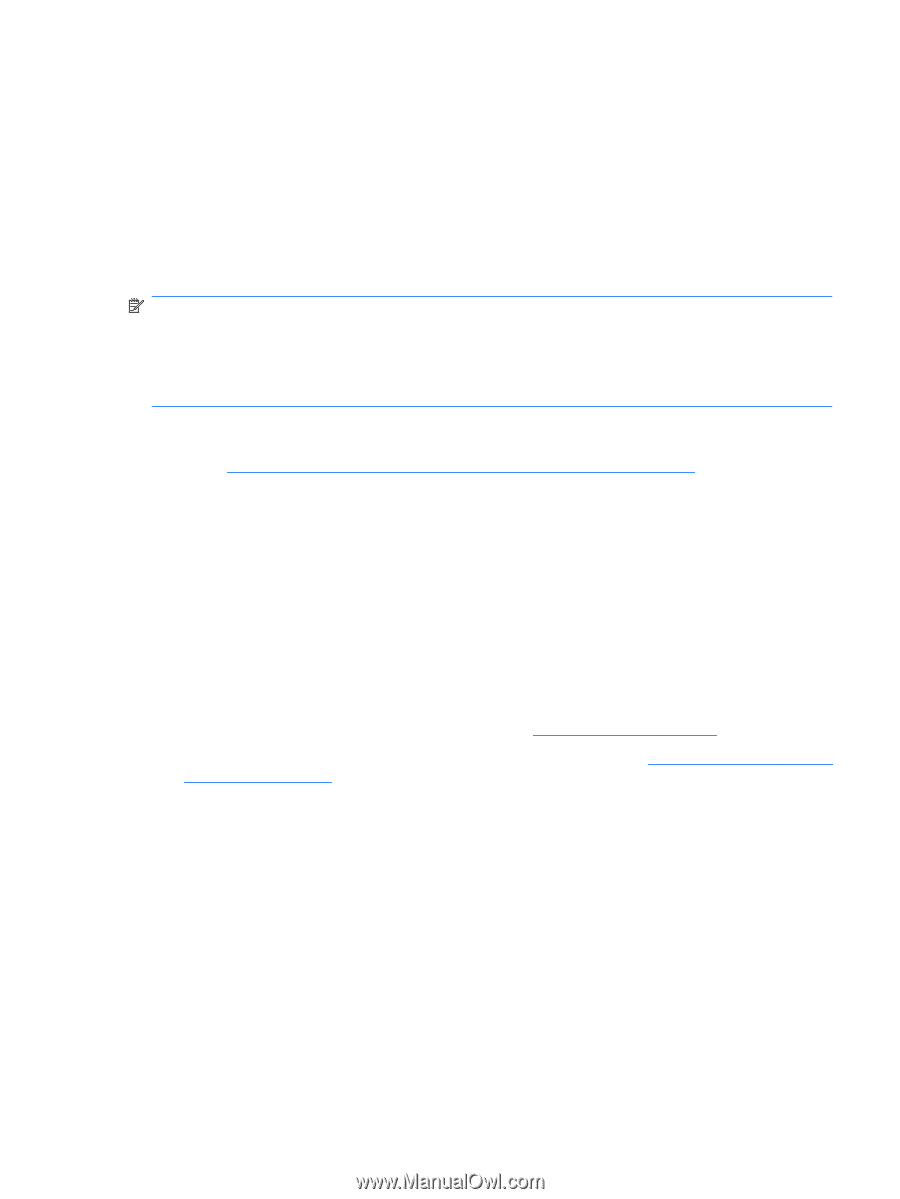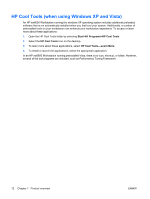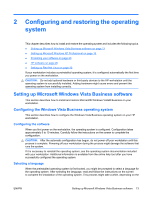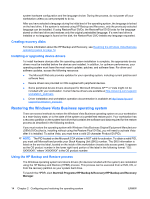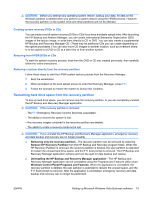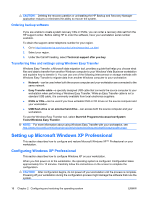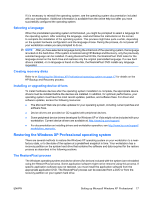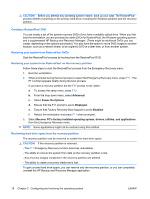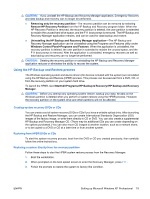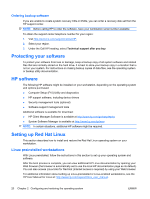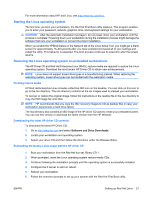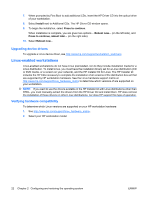HP Xw6600 HP xw6600 Workstation Service and Technical Reference Guide - Page 27
Selecting a language, Creating recovery disks, Installing or upgrading device drivers
 |
UPC - 883585731121
View all HP Xw6600 manuals
Add to My Manuals
Save this manual to your list of manuals |
Page 27 highlights
If it is necessary to reinstall the operating system, see the operating system documentation included with your workstation. Additional information is available from the online help tool after you have successfully configured the operating system. Selecting a language When the preinstalled operating system is first booted, you might be prompted to select a language for the operating system. After selecting the language, read and follow the instructions on the screen to complete the installation of the operating system. This process might take quite a while, depending on the system hardware configuration and the language choice. During the process, do not power off your workstation unless you are prompted to do so. NOTE: After you have selected a language during the initial boot of the operating system, the language is locked on the hard drive. If the system is restored using HP Backup and Recovery, only the previously selected language can be installed. If using RestorePlus! DVDs, the RestorePlus! DVD looks for the language stored on the hard drive and restores only the original preinstalled language. If a new hard drive is installed, or no language is found on the disk, the RestorePlus! DVD installs any language requested. Creating recovery disks Refer to or Restoring the Windows XP Professional operating system on page 17 for details on the HP Backup and Recovery process. Installing or upgrading device drivers To install hardware devices after the operating system installation is complete, the appropriate device drivers must be installed before the devices are installed. In addition, for optimum performance, your operating system must have the most recent updates, patches, and software fixes. For driver and software updates, access the following resources: ● The Microsoft Web site provides updates for your operating system, including current patches and software fixes. ● Device drivers are provided on CD supplied with peripheral devices. ● Some peripheral device drivers developed for Windows XP or Vista might not be included with your workstation. Current device drivers are available at: http://www.hp.com/support/. ● For documentation on installing drivers and workstation operation, see http://www.hp.com/support/ workstation_manuals/. Restoring the Windows XP Professional operating system There are several methods to restore the Windows XP operating system on your workstation to a nearfactory state, or to the state of the system at a predefined snapshot in time. Your workstation has a recovery partition on the system hard drive that contains the software and data required for the restore process as described in the following sections. The RestorePlus! process The Windows operating system and device drivers (for devices included with the system) are reinstalled using the RestorePlus! process. Some application software might not be restored using this process. If specific application software was not restored, you must install the application software from the appropriate application DVD. The RestorePlus! process can be executed from a DVD or from the recovery partition on your system hard drive. ENWW Setting up Microsoft Windows XP Professional 17