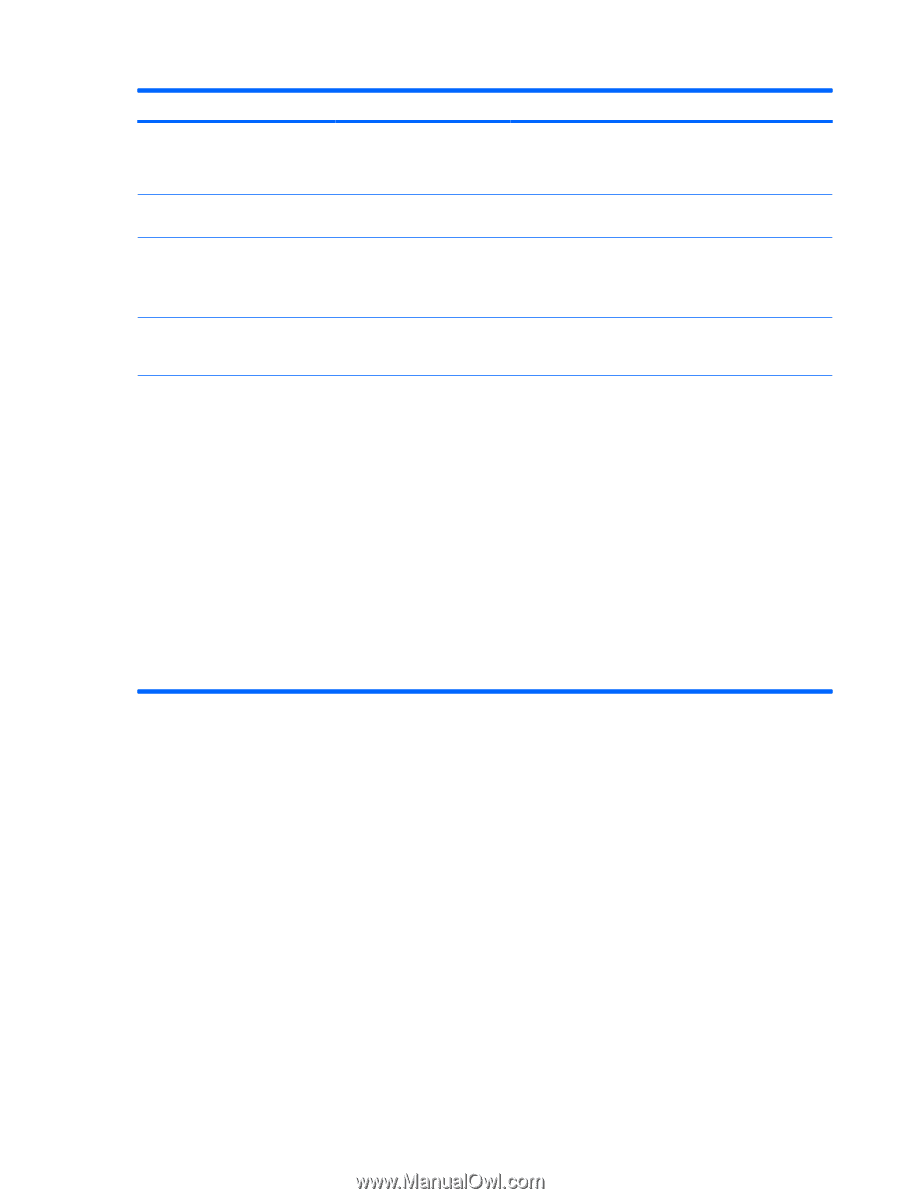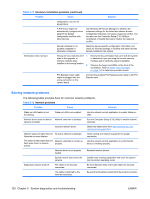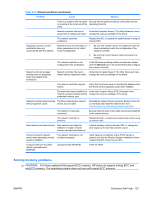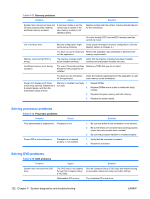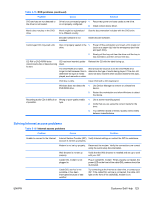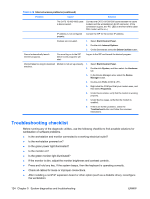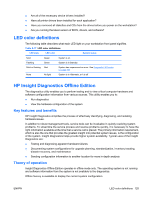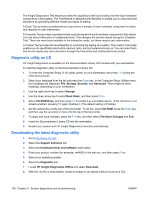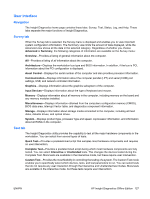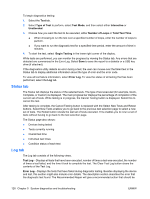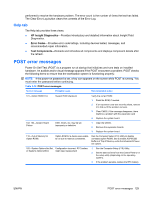HP Xw6600 HP xw6600 Workstation Service and Technical Reference Guide - Page 134
Troubleshooting checklist
 |
UPC - 883585731121
View all HP Xw6600 manuals
Add to My Manuals
Save this manual to your list of manuals |
Page 134 highlights
Table 5-16 Internet access problems (continued) Problem Cause Solution The CAT5 10/100/1000 cable is disconnected. Connect the CAT5 10/100/1000 cable between the cable modem and the workstations's RJ-45 connector. (If the connection is good, the "PC" LED on the front of the cable/ DSL modem will be on.) IP address is not configured properly. Contact the ISP for the correct IP address. Cookies are corrupted. 1. Select Start>Control Panel. 2. Double-click Internet Options. 3. On the General tab, select the Delete Cookies button. Cannot automatically launch Internet programs. You must log on to the ISP before some programs will start. Log on to the ISP and launch the desired program. Internet takes too long to download Modem is not set up properly. 1. Select Start>Control Panel. websites. 2. Double-click System, and then select the Hardware tab. 3. In the Device Manager area, select the Device Manager button. 4. Double-click Ports (COM & LPT). 5. Right-click the COM port that your modem uses, and then select Properties. 6. Under Device status, verify that the modem is working properly. 7. Under Device usage, verify that the modem is enabled. 8. If there are further problems, select the Troubleshoot button and follow the onscreen instructions. Troubleshooting checklist Before running any of the diagnostic utilities, use the following checklist to find possible solutions for workstation or software problems. ● Is the workstation and monitor connected to a working electrical outlet? ● Is the workstation powered on? ● Is the green power light illuminated? ● Is the monitor on? ● Is the green monitor light illuminated? ● If the monitor is dim, adjust the monitor brightness and contrast controls . ● Press and hold any key. If the system beeps, then the keyboard is operating correctly. ● Check all cables for loose or improper connections. ● After installing a nonPnP expansion board or other option (such as a diskette drive), reconfigure the workstation. 124 Chapter 5 System diagnostics and troubleshooting ENWW