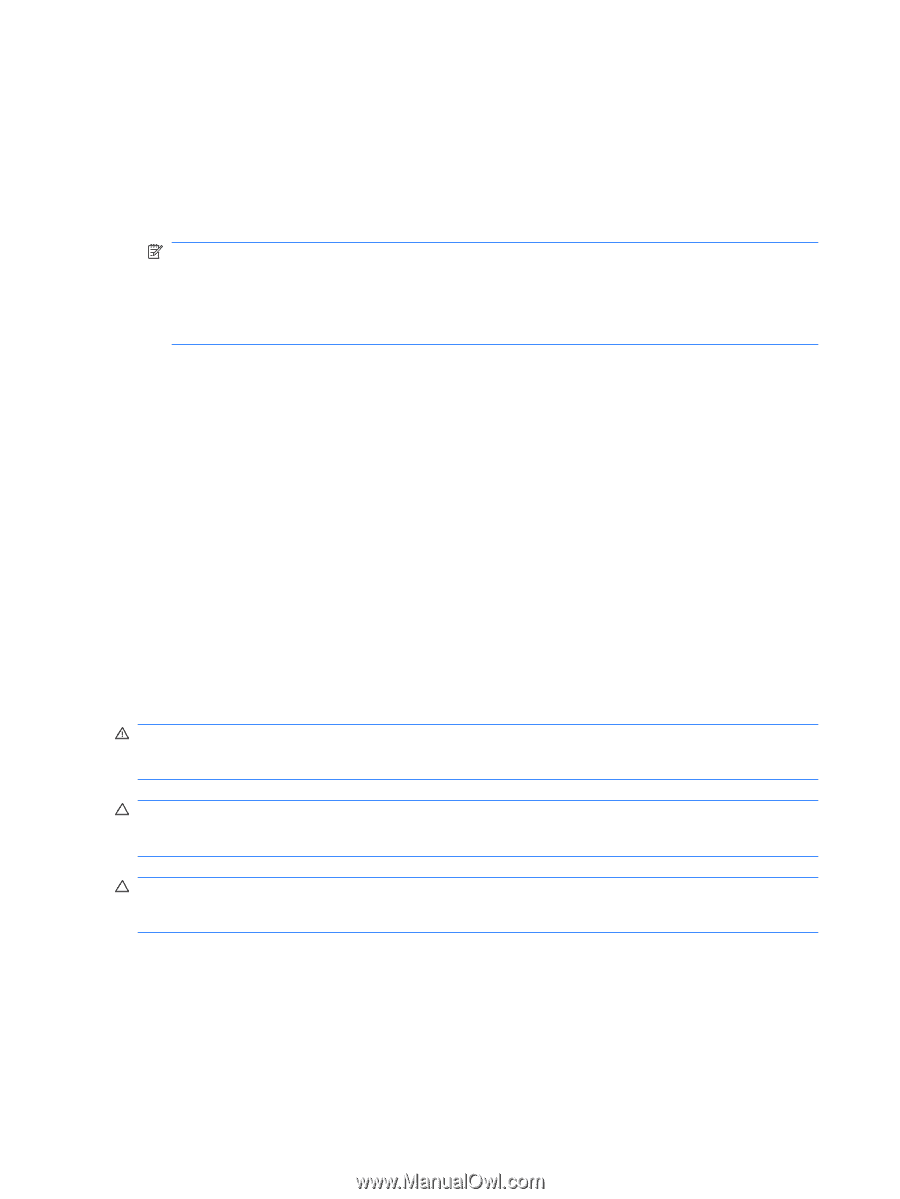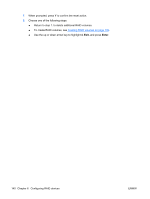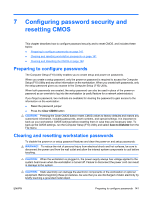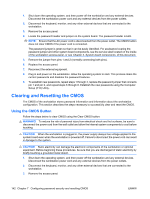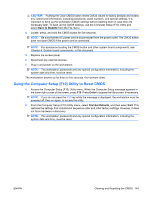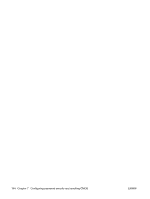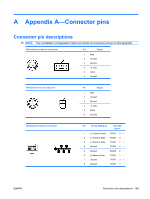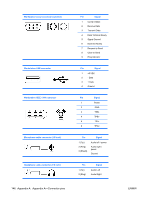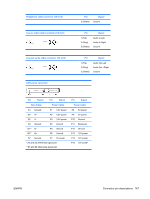HP Xw6600 HP xw6600 Workstation Service and Technical Reference Guide - Page 152
Clearing and Resetting the CMOS, Using the CMOS Button
 |
UPC - 883585731121
View all HP Xw6600 manuals
Add to My Manuals
Save this manual to your list of manuals |
Page 152 highlights
1. Shut down the operating system, and then power off the workstation and any external devices. Disconnect the workstation power cord and any external devices from the power outlets. 2. Disconnect the keyboard, monitor, and any other external devices that are connected to the workstation. 3. Remove the access panel. 4. Locate the password header and jumper on the system board. The password header is E49. NOTE: Ensure that the AC power cord is disconnected from the power outlet. The CMOS button does not clear CMOS if the power cord is connected. The password jumper is green so that it can be easily identified. For assistance locating the password jumper and other system board components, see the service label located on the inside of the workstation access panel, or see Chapter 4, System board components, of this document. 5. Remove the jumper from pins 1 and 2 (normally connecting both pins). 6. Replace the access panel. 7. Reconnect the external equipment. 8. Plug in and power on the workstation. Allow the operating system to start. This process clears the current passwords and disables the password features. 9. To establish new passwords, repeat steps 1 through 4, replace the password jumper that connects pin 1 and pin 2, and repeat steps 6 through 8. Establish the new passwords using the Computer Setup (F10) Utility. Clearing and Resetting the CMOS The CMOS of the workstation stores password information and information about the workstation configuration. This section describes the steps necessary to successfully clear and reset the CMOS. Using the CMOS Button Follow the steps below to clear CMOS using the Clear CMOS button: WARNING! To reduce the risk of personal injury from electrical shock and hot surfaces, be sure to disconnect the power cord from the wall outlet and allow the internal system components to cool before touching. CAUTION: When the workstation is plugged in, the power supply always has voltage applied to the system board even when the workstation is powered off. Failure to disconnect the power cord can result in damage to the system CAUTION: Static electricity can damage the electronic components of the workstation or optional equipment. Before beginning these procedures, be sure that you are discharged of static electricity by briefly touching a grounded metal object. 1. Shut down the operating system, and then power off the workstation and any external devices. Disconnect the workstation power cord and any external devices from the power outlets. 2. Disconnect the keyboard, monitor, and any other external devices that are connected to the workstation. 3. Remove the access panel. 142 Chapter 7 Configuring password security and resetting CMOS ENWW