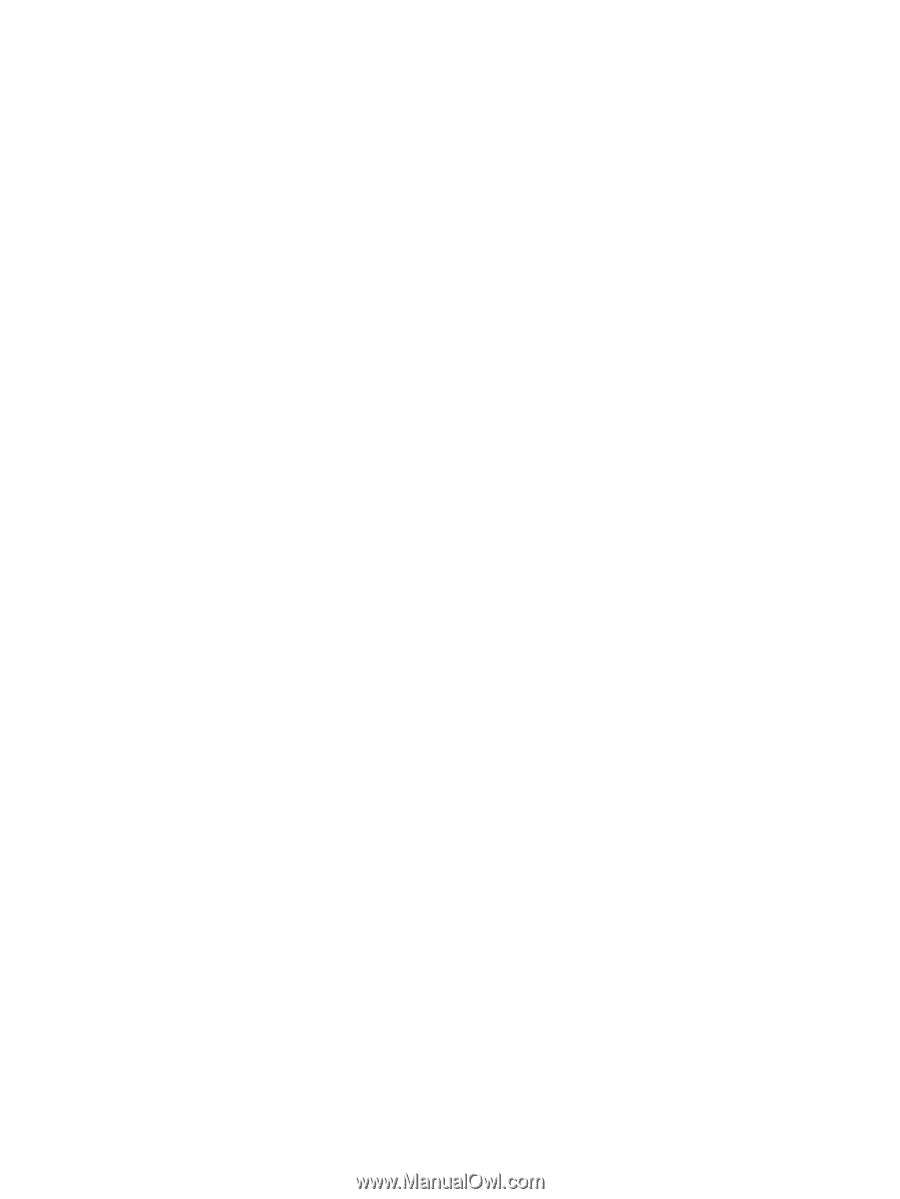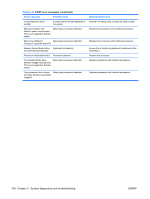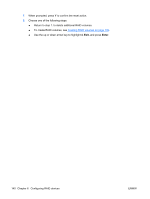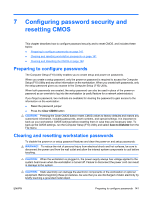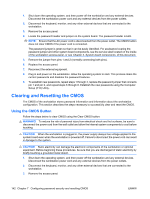HP Xw6600 HP xw6600 Workstation Service and Technical Reference Guide - Page 147
SAS RAID 1E configuration, Configuring SATA RAID devices
 |
UPC - 883585731121
View all HP Xw6600 manuals
Add to My Manuals
Save this manual to your list of manuals |
Page 147 highlights
SAS RAID 1E configuration Follow the steps below to configure an Integrated Mirroring Extended (IME) volume with the BIOS-based configuration utility. The configuration procedure assumes that the system already has the required disk and disk controllers. 1. On the Main menu screen of the BIOS-based configuration utility, use the arrow keys to select an adapter. 2. Press Enter to go to the Adapter Properties screen. 3. On the Adapter Properties screen use the arrow keys to select RAID Properties on the screen. 4. Press Enter to go to the RAID Properties screen. Continue with Step 5 to configure a two-disk mirrored volume. Go to Step 6 to configure a mirrored volume with three to six disks. 5. To configure a mirrored volume with three to six disks, or three to five disks with an optional hot spare disk: ● In the RAID Properties screen, use the arrow keys to select the first disk for the IME volume. ● Use the arrow keys to move to the Array Disk column for this disk, and use the + and - keys to select Yes as the value. ● When the Keep Data/Erase Disk message appears, press Delete to erase the disk. ● Use the arrow keys to select the next disk for the IME volume. Select Yes as the value for the Array Disk column. If partitions are defined on this disk, a message warns you that data on the disk will be lost when the mirrored volume is created. Press Delete to confirm erasing data from the disk, or press any other key to deselect the disk. ● Repeat the previous steps to select up to four more disks for the IME volume. If you want to configure a hot spare disk for the volume, you can only select up to three more disks. 6. (Optional) Use the arrow keys to select a hot spare disk for the IME volume. Select Yes as the value for the Hot Spare column. 7. When you have selected all disks for the IME volume, press Esc and select Save changes, then exit this menu. If you do not want to create the IME volume, select Discard changes, then exit this menu. The IME volume exists as soon as you save the changes. The RAID Properties screen now displays the IME volume properties and status. Configuring SATA RAID devices This section describes how to use the Intel Matrix Storage Manager option ROM Configuration utility to set up and manage SATA RAID volumes. ENWW Configuring SATA RAID devices 137