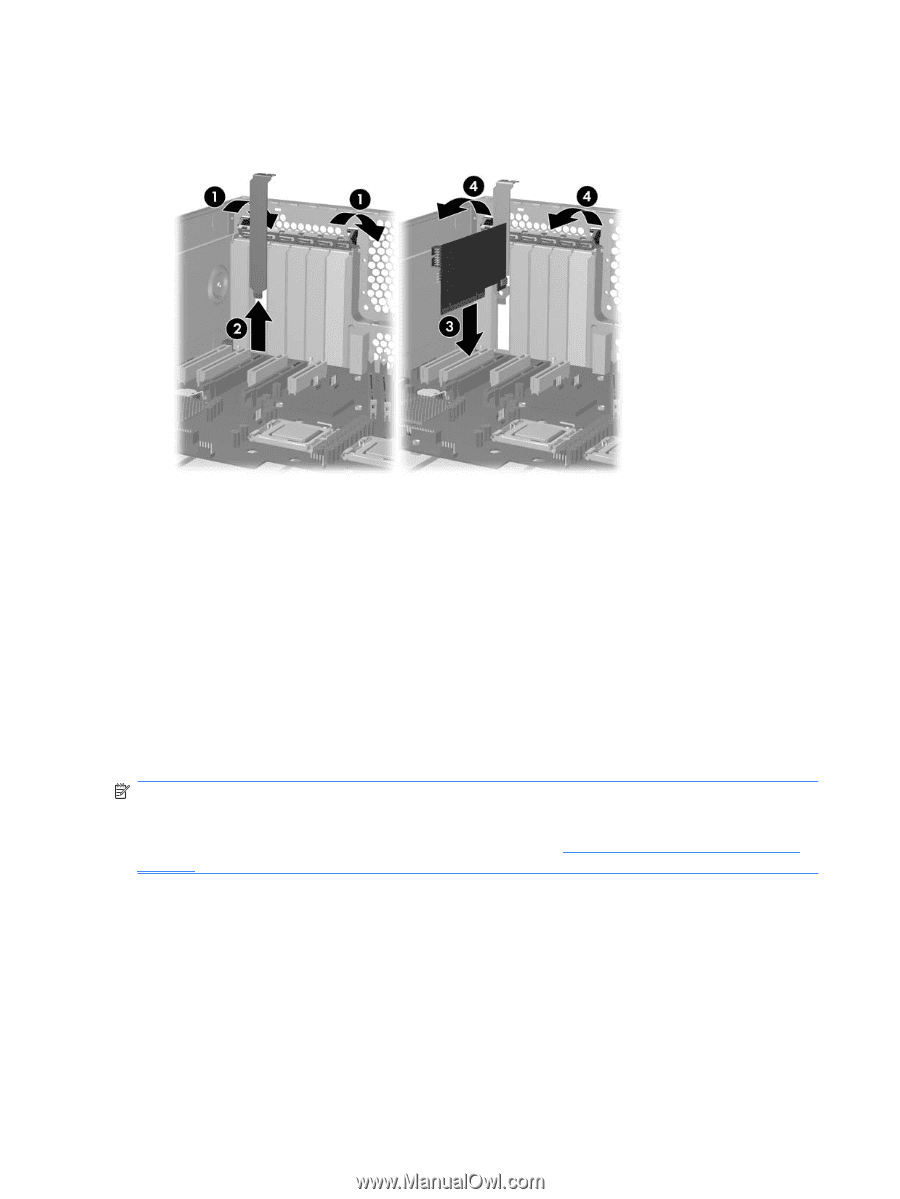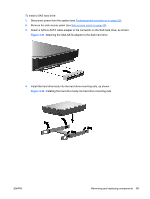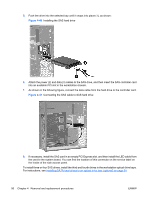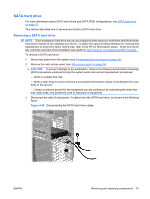HP Xw6600 HP xw6600 Workstation Service and Technical Reference Guide - Page 96
SAS hard drive, Removing a SAS hard drive - workstation users manual
 |
UPC - 883585731121
View all HP Xw6600 manuals
Add to My Manuals
Save this manual to your list of manuals |
Page 96 highlights
4. Open the PCI card retention clamp, press the retention clamp levers down to unsnap, and then rotate them up (1), as shown: Figure 4-40 Installing a PCI card 5. Remove the PCI slot cover (2). 6. Align the keyed components of the PCI card with the slot, and then firmly seat the card in the slot (3). 7. Close the PCI retention clamp by rotating the clamp downward and pressing the two green clamp levers from the rear panel of the chassis (4). 8. Connect the auxiliary power cable, if necessary. 9. Reinstall any PCI support brackets and the workstation side access panel. SAS hard drive This section describes how to remove and install a SAS hard drive. Removing a SAS hard drive NOTE: Each workstation hard drive bay can be configured at the factory to hold three small form factor hard drives instead of two standard size drives. To obtain the option kit documentation for removal and replacement of small form factor hard drives, refer to the HP xw Workstation series - Small form factor bay converter and hard drive installation user guide, located at: http://www.hp.com/support/xw6600 manuals. 86 Chapter 4 Removal and replacement procedures ENWW