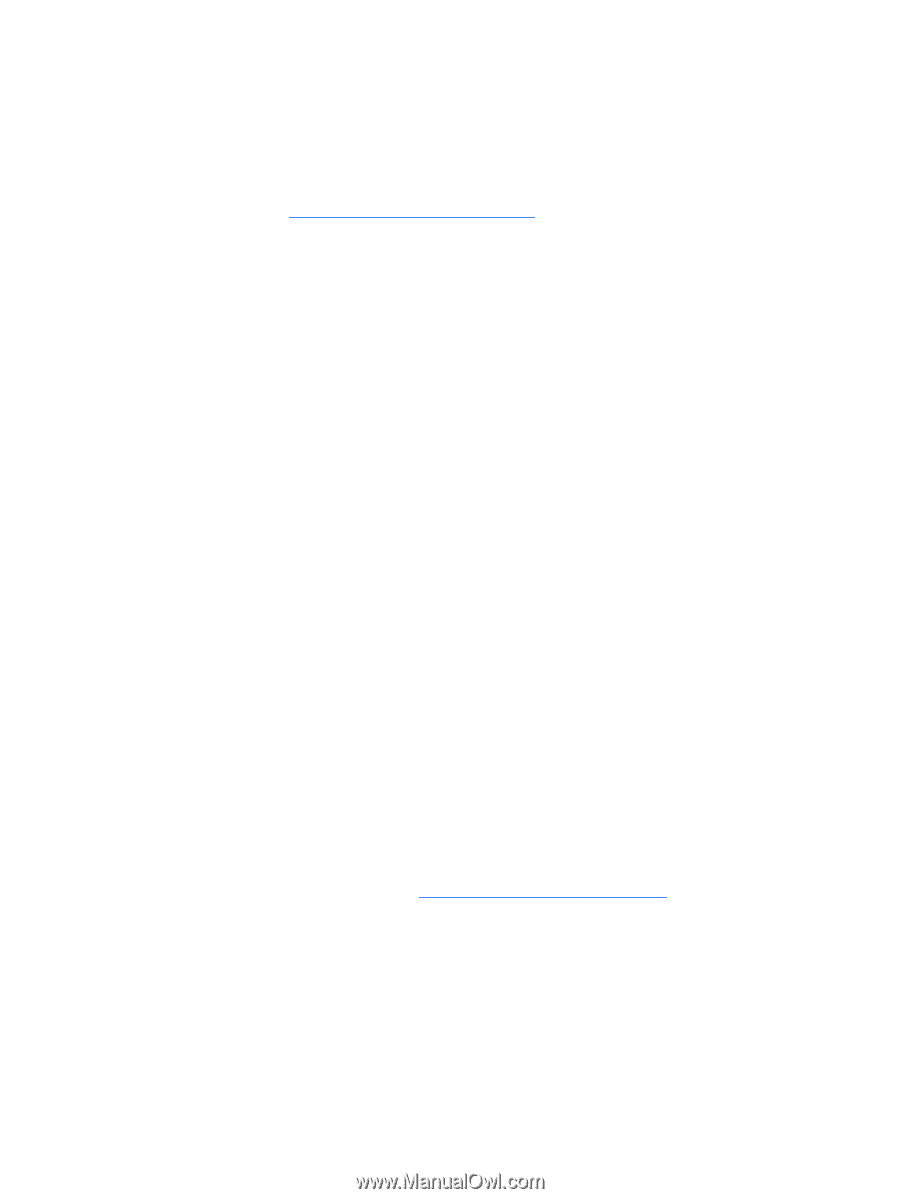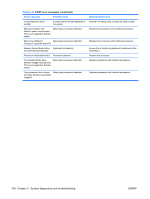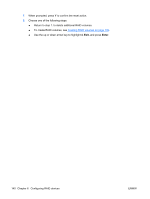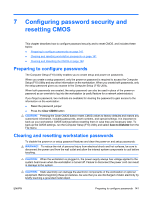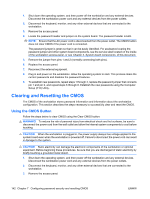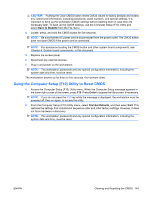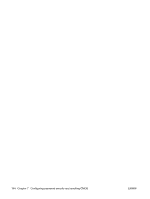HP Xw6600 HP xw6600 Workstation Service and Technical Reference Guide - Page 149
Creating RAID volumes
 |
UPC - 883585731121
View all HP Xw6600 manuals
Add to My Manuals
Save this manual to your list of manuals |
Page 149 highlights
Creating RAID volumes Use the Intel Matrix Storage Manager option ROM Configuration utility to create RAID volumes. 1. Press Ctrl+I when prompted to enter the Intel Matrix Storage Manager option ROM Configuration utility. 2. If required, see Deleting RAID volumes on page 139 to make enough physical drives available to create the desired RAID volume. 3. Use the up or down arrow key to highlight 1. Create RAID Volume, and press Enter. 4. Type the desired RAID volume name in the "Name:" field, and press Tab. 5. Use the up or down arrow key to select the desired RAID level in the RAID Level: field, then press Tab. 6. Press Enter to display the Select Disks dialog. 7. Use the up and down arrow keys and Space to mark individual physical disks as members of the volume. 8. Press Enter to exit the Select Disks dialog and return to the Create Volume Menu dialog. 9. If appropriate, use the up or down arrow key to select the Strip Size in the Strip Size: field, and press Tab. 10. Type the desired volume size in the Capacity: field, and press Tab. 11. Press Enter to initiate volume creation. 12. When prompted, press Y to acknowledge the warning message and create the volume. 13. Return to step 3 to create additional RAID volumes, or use ? or ? to highlight 4. Exit, and press Enter. 14. Press Y when prompted to confirm the exit. Deleting RAID volumes Use the Intel Matrix Storage Manager option ROM Configuration utility to delete RAID volumes. 1. Use the up or down arrow key to highlight 2. Delete RAID Volume, and press Enter. 2. Use the up or down arrow key to highlight the RAID volume to be deleted, and press Del. 3. When prompted, press Y to confirm the deletion of the selected RAID volume. 4. Choose one of the following steps: ● Return to step 1 to delete additional RAID volumes. ● To create RAID volumes, see Creating RAID volumes on page 139. ● Use the up or down arrow key to highlight 4. Exit, and press Enter. ● Use the up or down arrow key to highlight 3. Reset Disks to Non-RAID, and press Enter. 5. Use the up and down arrow keys and Space to mark individual physical disks to be reset. 6. Press Enter to complete the selection. ENWW Configuring SATA RAID devices 139