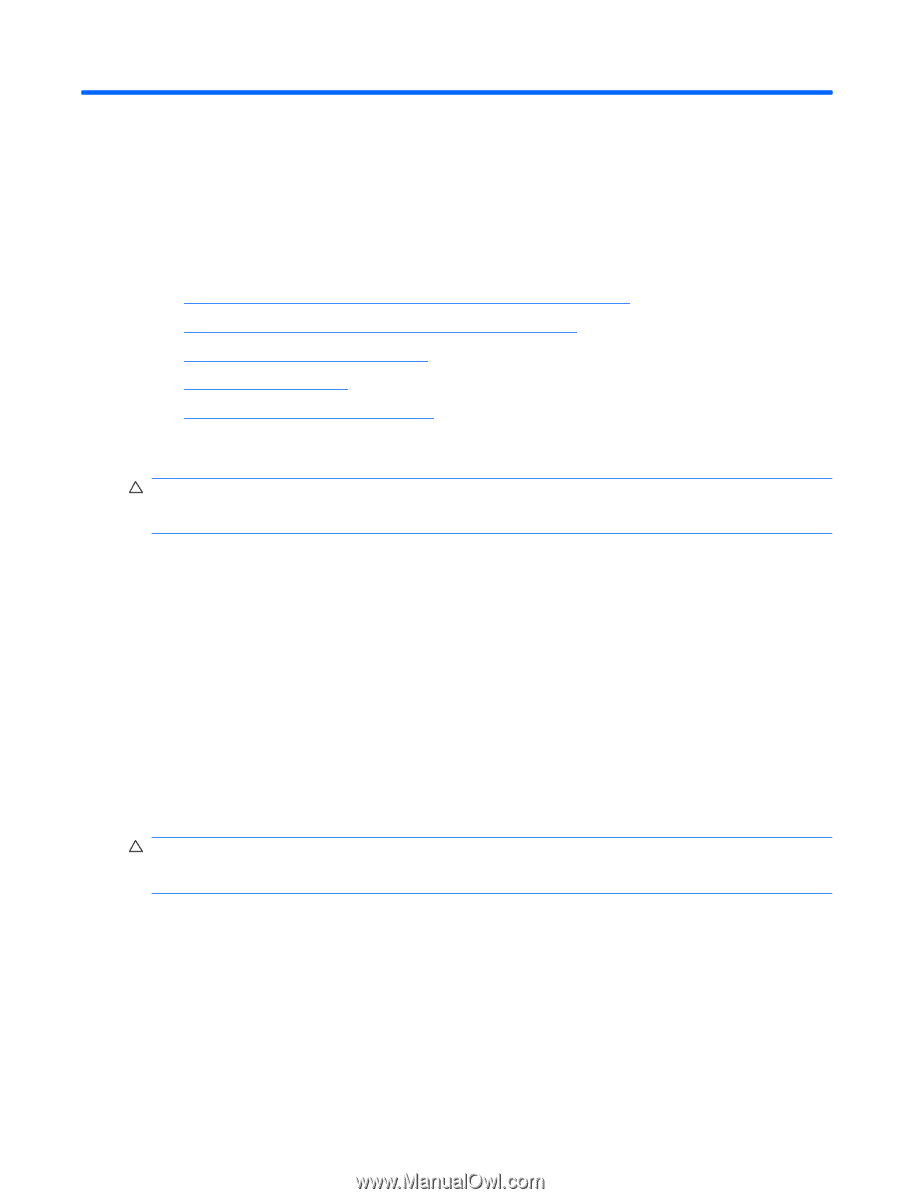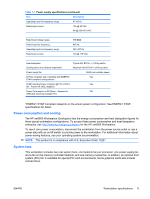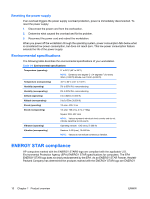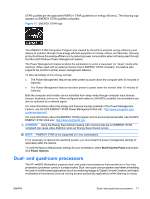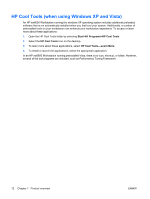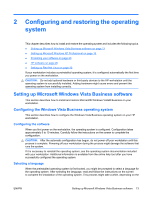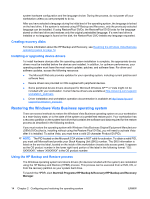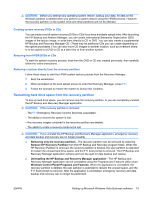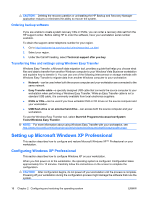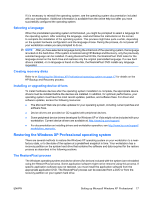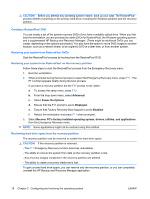HP Xw6600 HP xw6600 Workstation Service and Technical Reference Guide - Page 23
Configuring and restoring the operating system, Setting up Microsoft Windows Vista Business software
 |
UPC - 883585731121
View all HP Xw6600 manuals
Add to My Manuals
Save this manual to your list of manuals |
Page 23 highlights
2 Configuring and restoring the operating system This chapter describes how to install and restore the operating system and includes the following topics. ● Setting up Microsoft Windows Vista Business software on page 13 ● Setting up Microsoft Windows XP Professional on page 16 ● Protecting your software on page 20 ● HP software on page 20 ● Setting up Red Hat Linux on page 20 If your workstation includes a preinstalled operating system, it is configured automatically the first time you power on the workstation. CAUTION: Do not add optional hardware or third-party devices to the HP workstation until the operating system is successfully installed. Adding hardware might cause errors and prevent the operating system from installing correctly. Setting up Microsoft Windows Vista Business software This section describes how to install and restore Microsoft® Windows Vista® Business on your workstation. Configuring the Windows Vista Business operating system This section describes how to configure the Windows Vista Business operating system on your HP workstation. Configuring the software When you first power on the workstation, the operating system is configured. Configuration takes approximately 5 to 10 minutes. Carefully follow the instructions on the screen to complete the configuration. CAUTION: After the automatic configuration has begun, do not power off your workstation until this process is complete. Powering off your workstation during the process might damage the software that runs the system. If it is necessary to reinstall the operating system, see the operating system documentation included with your workstation. Additional information is available from the online help tool after you have successfully configured the operating system. Selecting a language When the preinstalled operating system is first booted, you might be prompted to select a language for the operating system. After selecting the language, read and follow the instructions on the screen to complete the installation of the operating system. This process might take a while, depending on the ENWW Setting up Microsoft Windows Vista Business software 13