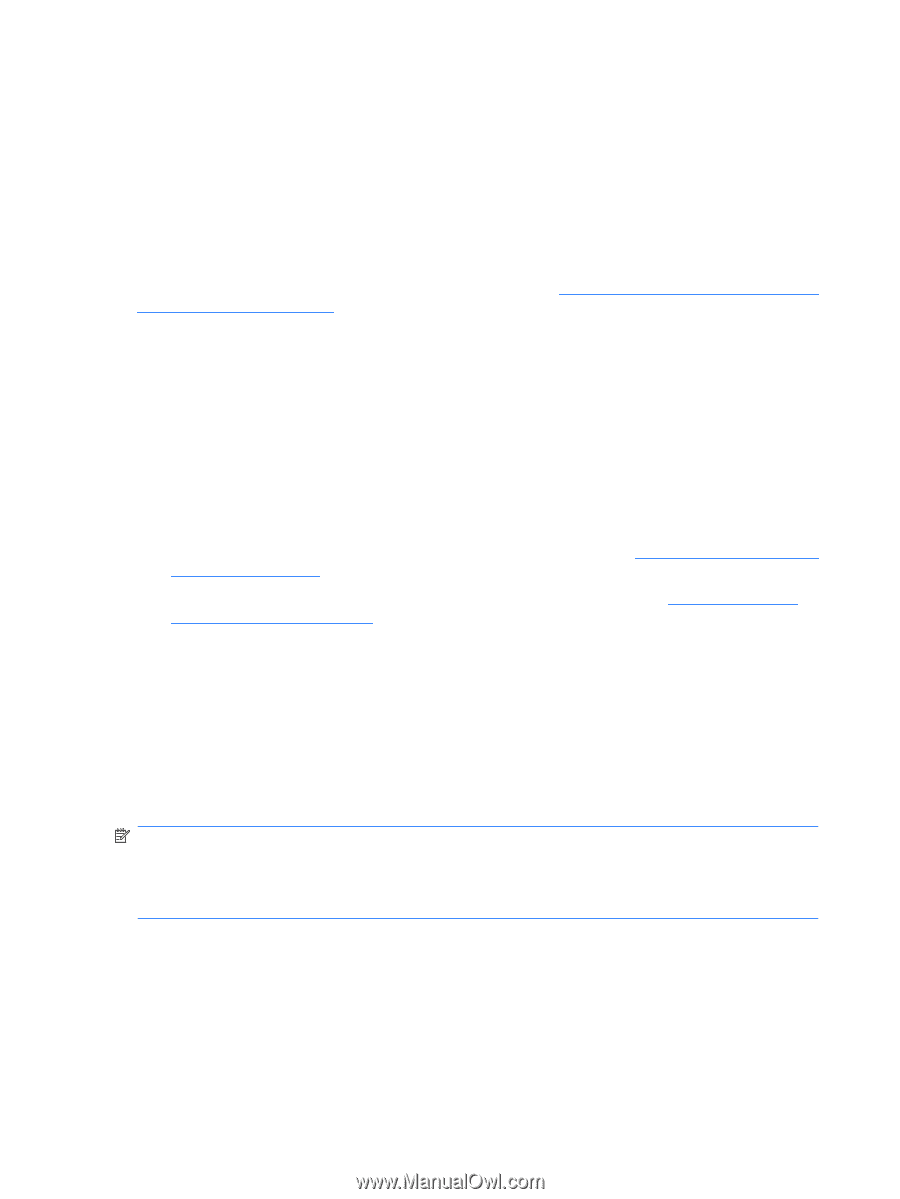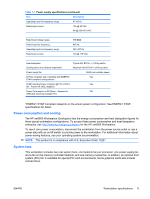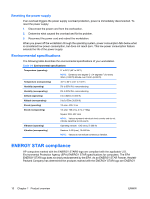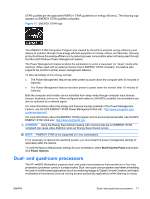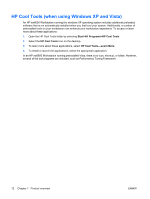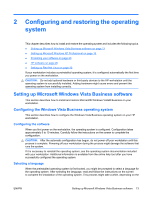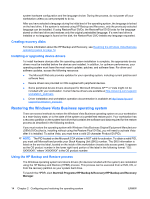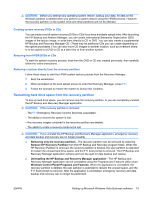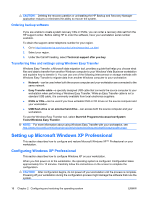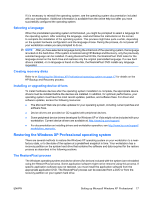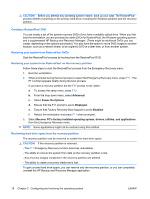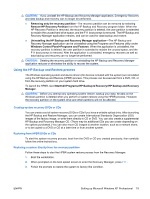HP Xw6600 HP xw6600 Workstation Service and Technical Reference Guide - Page 24
Creating recovery disks, Installing or upgrading device drivers
 |
UPC - 883585731121
View all HP Xw6600 manuals
Add to My Manuals
Save this manual to your list of manuals |
Page 24 highlights
system hardware configuration and the language choice. During the process, do not power off your workstation unless you are prompted to do so. After you have selected a language during the initial boot of the operating system, the language is locked on the hard drive. If the system is restored using HP Backup and Recovery, only the previously selected language can be installed. If using RestorePlus! DVDs, the RestorePlus! DVD looks for the language stored on the hard drive and restores only the original preinstalled language. If a new hard drive is installed or no language is found on the disk, the RestorePlus! DVD installs any language requested. Creating recovery disks For more information about the HP Backup and Recovery, see Restoring the Windows Vista Business operating system on page 14. Installing or upgrading device drivers To install hardware devices after the operating system installation is complete, the appropriate device drivers must be installed before the devices are installed. In addition, for optimum performance, your operating system must have the most recent updates, patches, and software fixes. For driver and software updates, access the following resources: ● The Microsoft Web site provides updates for your operating system, including current patches and software fixes. ● Device drivers are provided on CDs supplied with peripheral devices. ● Some peripheral device drivers developed for Microsoft Windows XP™ or Vista might not be included with your workstation. Current device drivers are available at http://www.hp.com/support/ workstation_swdrivers. ● Driver installation and workstation operation documentation is available at http://www.hp.com/ support/workstation_manuals/. Restoring the Windows Vista Business operating system There are several methods to restore the Windows Vista Business operating system on your workstation to a near-factory state, or to the state of the system at a predefined restore point. Your workstation has a recovery partition on the system hard drive that contains the software and data required for the restore process as described in the following sections. If you must restore the operating system with Windows Vista Business Original Equipment Manufacturer (OEM) DVDs (that is, installing without using the Restore Plus! DVDs), you will need to activate Vista after it is installed. To active Vista, you must have a valid 25-character Product ID (PID). NOTE: The PID located on the Microsoft COA sticker is NOT valid for activation. To obtain a valid PID, you must call Microsoft and provide your Stock Keeping Unit (SKU) number. The SKU information is listed on the service label, located on the inside of the workstation chassis side access panel. It appears as the OS product number in the lower right hand portion of the label in the following format: "OS: XXXXXXX," where "XXXXXXX" is the OS product number. Using the HP Backup and Restore process The Windows operating system and device drivers (for devices included with the system) are reinstalled using the HP Backup and Restore (HPBR) process. This process can be executed from a DVD, CD, or from the recovery partition on your system hard drive. To launch the HPBR, slect Start>All Programs>HP Backup & Recovery>HP Backup and Recovery Manager. 14 Chapter 2 Configuring and restoring the operating system ENWW