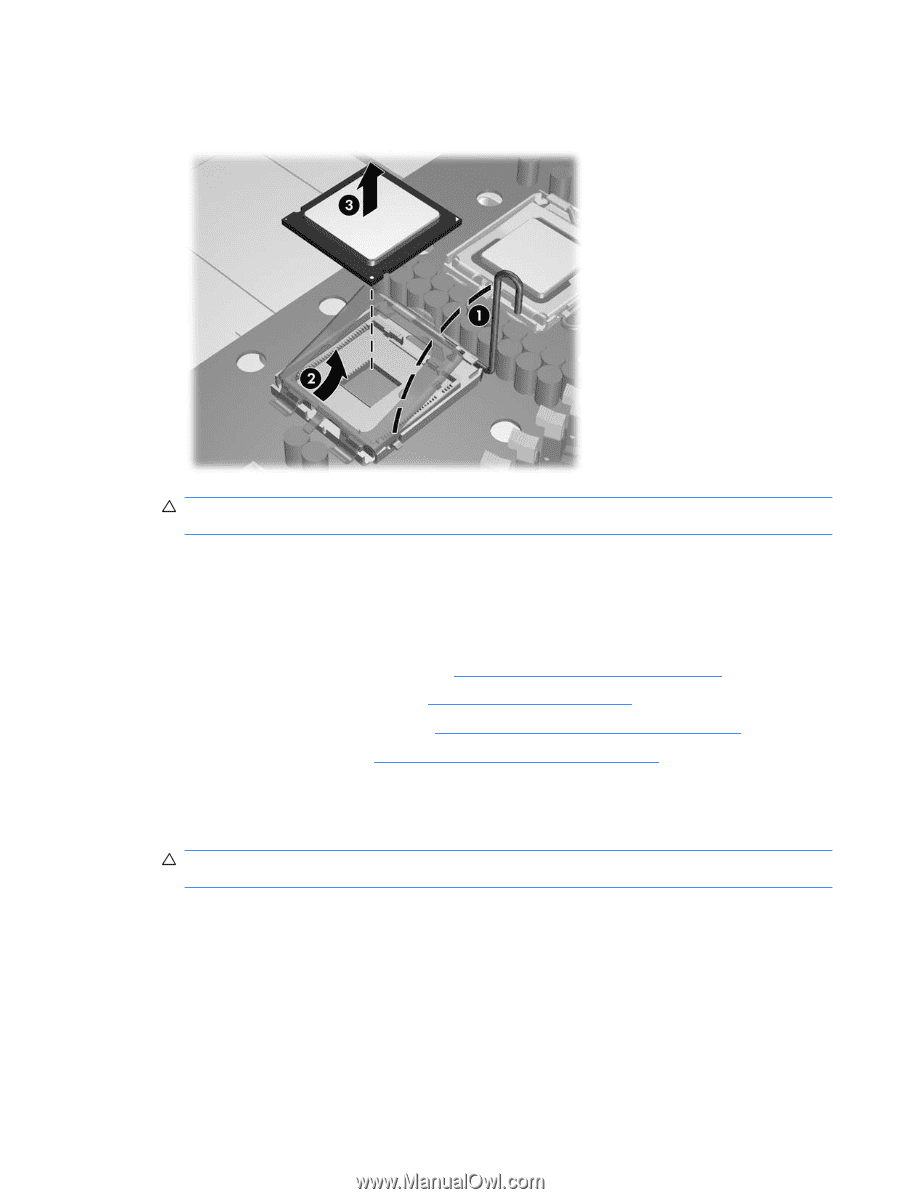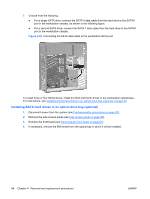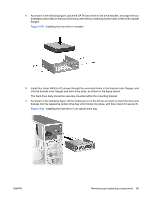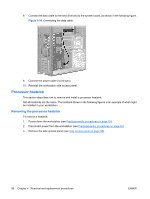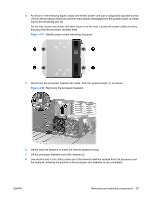HP Xw6600 HP xw6600 Workstation Service and Technical Reference Guide - Page 109
Installing a system processor, CAUTION
 |
UPC - 883585731121
View all HP Xw6600 manuals
Add to My Manuals
Save this manual to your list of manuals |
Page 109 highlights
3. Raise the processor socket lever (1) and open the cover (2), as shown: Figure 4-59 Removing the system processor CAUTION: The processor socket contacts are delicate. To avoid bending the contacts, use extreme care when handling the processor. 4. Pull the processor straight out of the socket (3), making sure not to touch the processor socket pins or the gold pads underneath the processor, and handling the processor by the edges. 5. Store the processor in a static free container in a safe place. Installing a system processor 1. Disconnect power from the system (see Predisassembly procedures on page 52). 2. Remove the side access panel (see Side access panel on page 58). 3. Remove the processor heatsink (see Removing the processor heatsink on page 96). 4. Remove the processor (see Removing a system processor on page 98). 5. Raise the processor socket lever and cover fully. 6. If adding second processor to a workstation that originally contained only one, remove the plastic cover from second processor socket CAUTION: The processor socket contacts are delicate. To avoid bending the contacts, use extreme care when installing the processor in the socket. ENWW Removing and replacing components 99