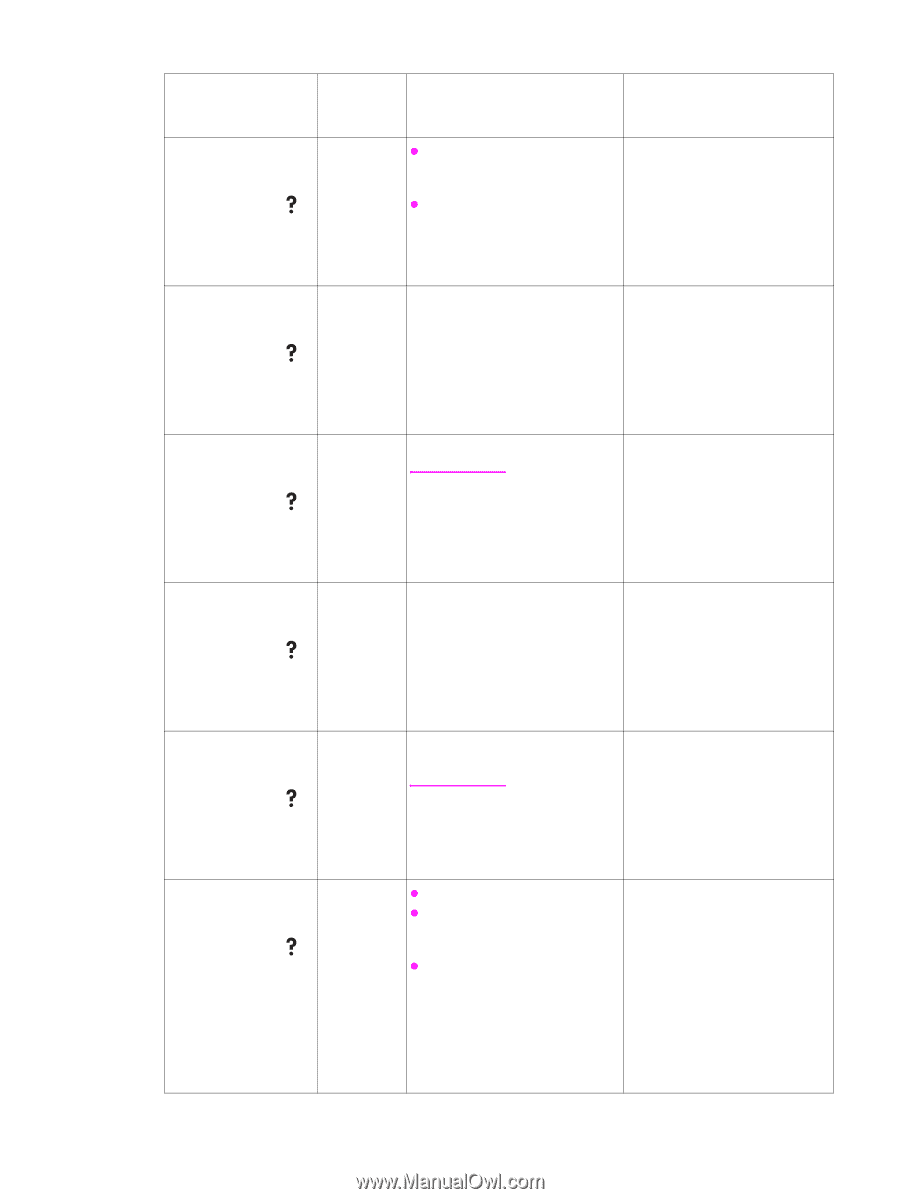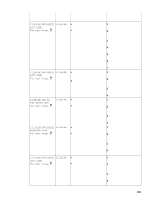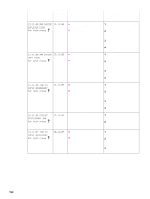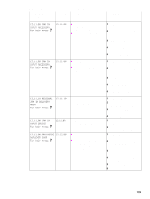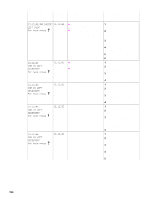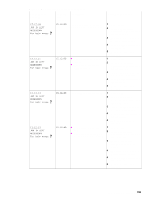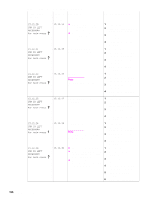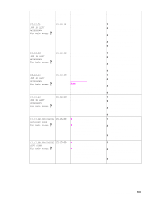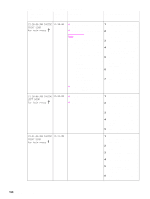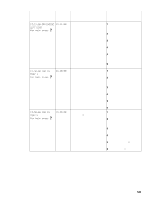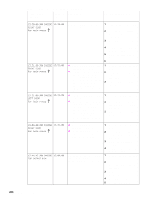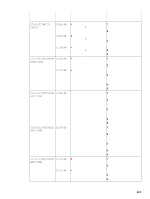HP LaserJet 9040/9050 Service Manual - Page 212
JAM IN LEFT, ACCESSORY, For help press, 12.1E
 |
View all HP LaserJet 9040/9050 manuals
Add to My Manuals
Save this manual to your list of manuals |
Page 212 highlights
Table 21. Numeric error messages (continued) Control panel message Event-log Description error message Recommended action 13.12.20 JAM IN LEFT ACCESSORY For help press 13.12.14 z Media is present in the 1 accumulator when the printer is turned on. 2 z Media is activating the exit sensor when the printer is 3 turned on. 4 Clear the jam. Turn off the printer, and then turn the printer on again. Send two pages through for a paper-path test. Replace the accumulator assembly. 13.12.21 JAM IN LEFT ACCESSORY For help press 13.12.15 Media is jammed in the accumulator entry area. 1 Clear the jam. 2 Turn off the printer, and then turn the printer on again. 3 Send two pages through for a paper-path test. 4 Replace the accumulator assembly. 13.12.22 JAM IN LEFT ACCESSORY For help press 13.12.16 The GW sensor never activated. Note This jam might be a hardware malfunction if the failure persists consistently. 1 Clear the jam. 2 Turn off the printer, and then turn the printer on again. 3 Send two pages through for a paper-path test. 4 Replace the accumulator assembly. 13.12.23 JAM IN LEFT ACCESSORY For help press 13.12.17 Media is jammed in the accumulator exit area. 1 Clear the jam. 2 Turn off the printer, and then turn the printer on again. 3 Send two pages through for a paper-path test. 4 Replace the accumulator assembly. 13.12.24 JAM IN LEFT ACCESSORY For help press 13.12.30 JAM IN LEFT ACCESSORY For help press 13.12.18 13.12.1E The retainer sensor does not 1 activate. 2 Note This jam might be a hardware 3 malfunction if the error persists. 4 z The carriage hit the media. 1 z Media is jammed between the 2 carriage and the stack of paper in the stapling area. z The carriage motor does not 3 detect movement; it should be finding the home position. 4 5 6 Clear the jam. Turn off the printer, and then turn the printer on again. Send two pages through for a paper-path test. Replace the accumulator assembly. Clear the jam. Perform a staple-position calibration. Send a staple job to the stapler. Turn off the printer, and then turn the printer on again. Replace the carriage assembly. Replace the stapler unit. 196 Chapter 7 Troubleshooting