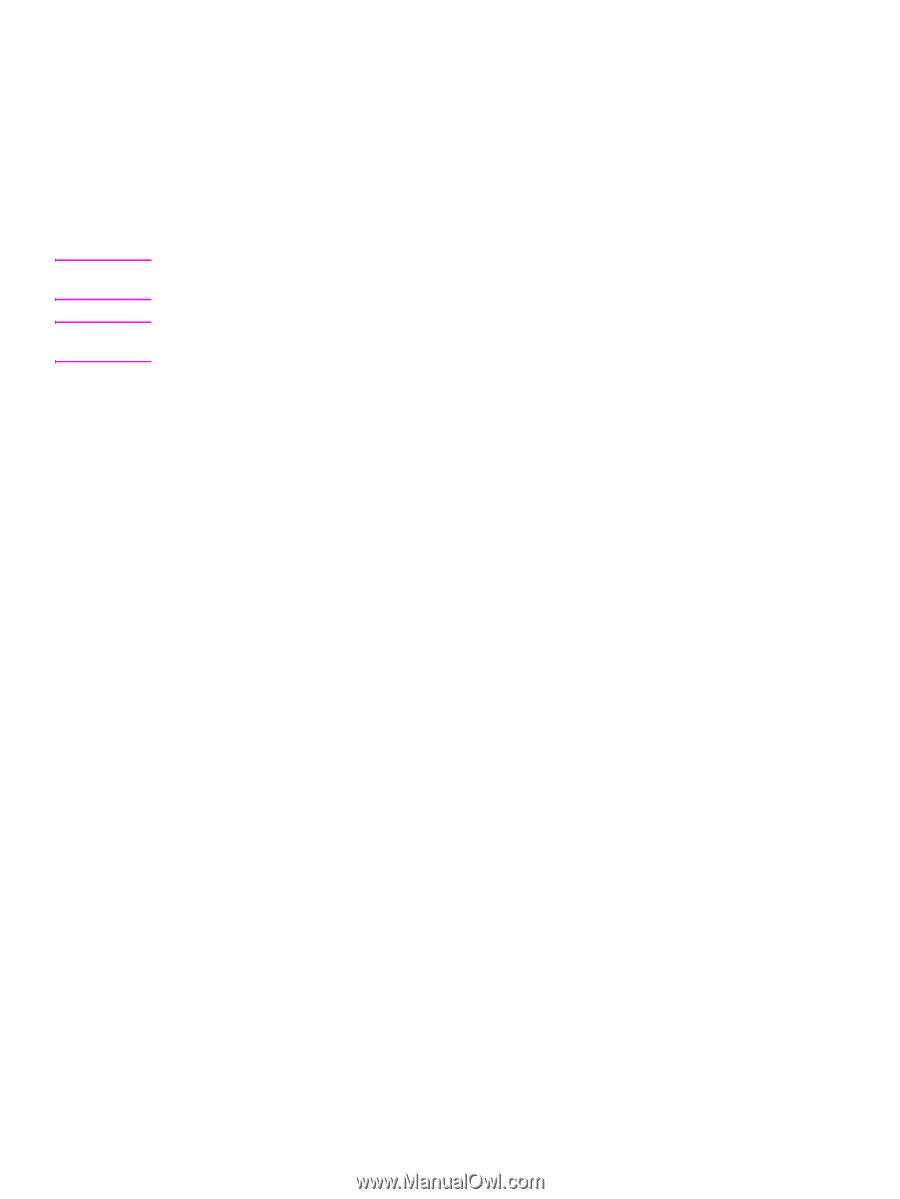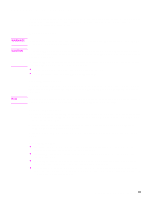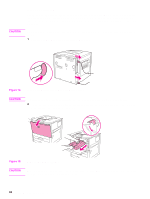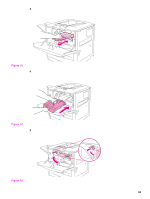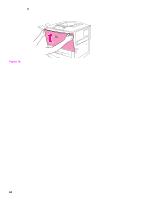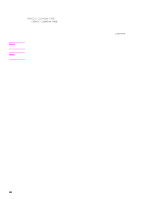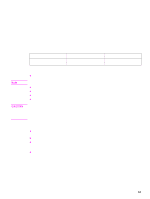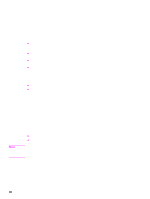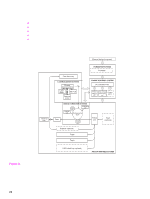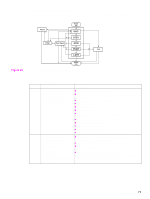HP LaserJet 9040/9050 Service Manual - Page 82
Process a cleaning CLEANING
 |
View all HP LaserJet 9040/9050 manuals
Add to My Manuals
Save this manual to your list of manuals |
Page 82 highlights
Note Note Process a cleaning page Follow the instructions on the cleaning page to complete the cleaning process. PROCESS CLEANING PAGE is only visible to the customer after a cleaning page is generated by using the CREATE CLEANING PAGE menu. When the customer generates the page and places it face-down in tray 1, or face-up in tray 2, the customer is instructed to select this menu item to complete the cleaning process. The device must check to make sure that letter or A4 paper is loaded so that the long edge feeds first. When the customer completes these steps, this menu item is not visible until another cleaning page is created. While the cleaning page is being processed, CLEANING appears on the display panel. When toner is cleaned from inside the printer, shiny black spots appear on the black strip. If white spots appear on the black strip, print another cleaning page. To ensure good print quality with certain types of paper, use the cleaning page every time the print cartridge is replaced. If the cleaning page is frequently needed, try a different type of paper for print jobs. 66 Chapter 4 Product maintenance