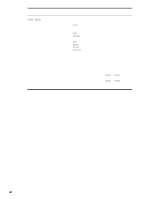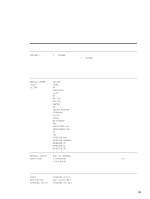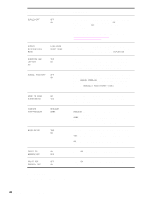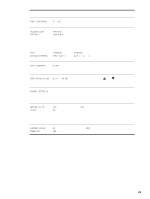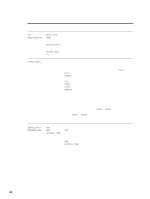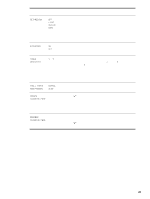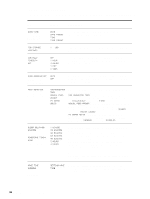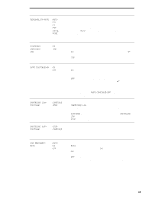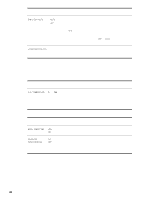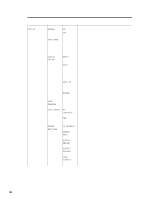HP LaserJet 9040/9050 Service Manual - Page 61
Ret=medium, Light, Medium, Economode, Toner, Density=3, Small Paper, Mode=normal, Normal, Create
 |
View all HP LaserJet 9040/9050 manuals
Add to My Manuals
Save this manual to your list of manuals |
Page 61 highlights
Item RET=MEDIUM Values OFF LIGHT MEDIUM DARK ECONOMODE ON OFF TONER DENSITY=3 1 to 5 SMALL PAPER MODE=NORMAL NORMAL SLOW CREATE No value to CLEANING PAGE select PROCESS No value to CLEANING PAGE select Explanation Use the printer Resolution Enhancement technology (REt) setting to produce print that contains smooth angles, curves, and edges. All print resolutions, including FastRes 1200, benefit from REt. Note It is best to change the REt setting from the driver or software program. (Driver and software settings override control-panel settings.) When set to "on", the printer prints by using a reduced amount of toner per page; however, the print quality of the page is drastically reduced. Lighten or darken the print on the page by changing the tonerdensity setting. The settings range from 1 (light) to 5 (dark), but the default setting of 3 usually produces the best results. Note It is best to change the toner density from the driver or software program. (Driver and software settings override control-panel settings.) When printing on narrow media, this setting slows down the printer which stabilizes the fuser temperature to minimize wrinkles. Press to print a cleaning page (for cleaning excess toner from the paper path. In order for the cleaning page to work correctly, print the page on copier-grade paper (not bond or rough paper). Follow the instructions on the cleaning page. The progress bar shows the time remaining before the process is complete. This item appears only after a cleaning page has been generated. Press to process the cleaning page. The progress bar shows the time remaining before the process is complete. Configure device menu 45