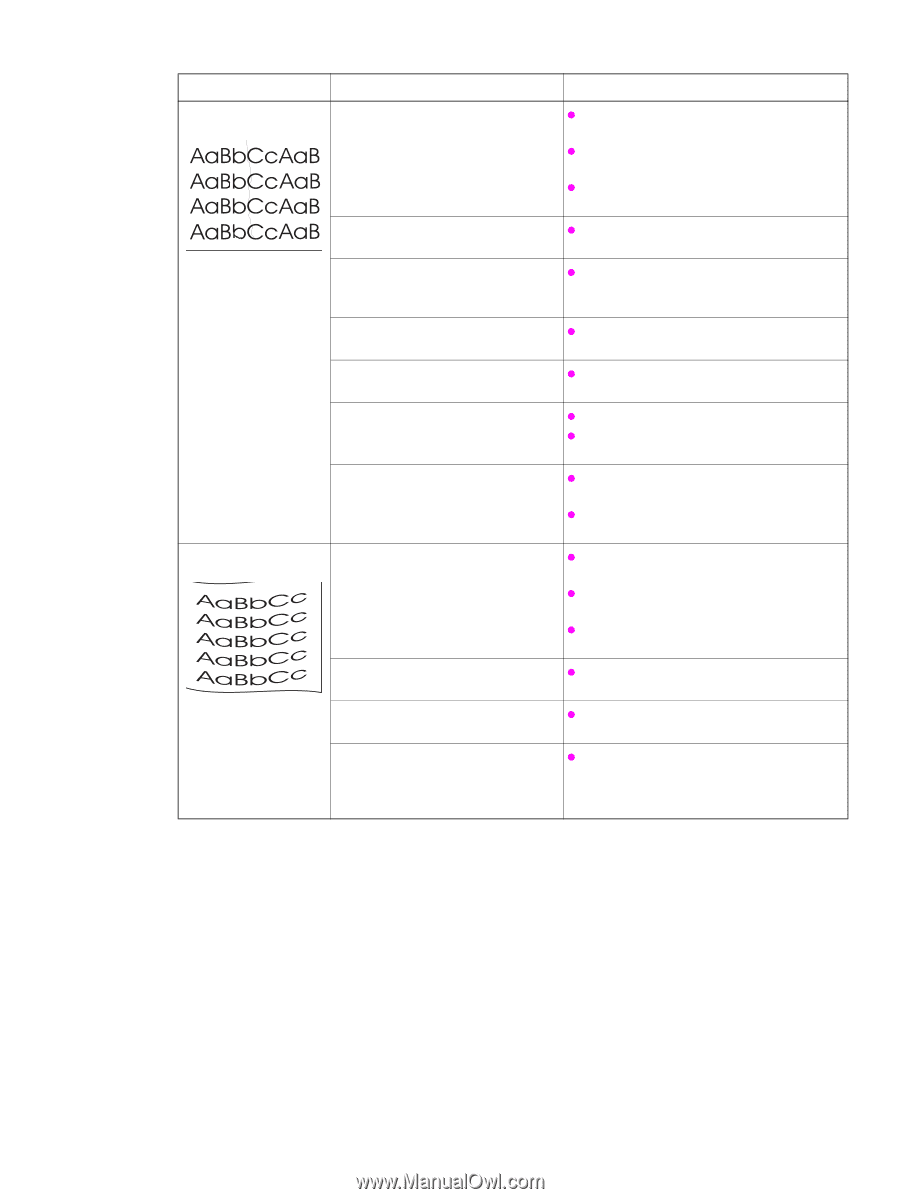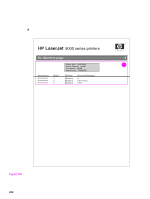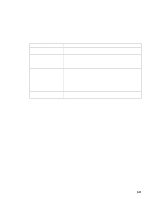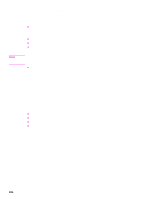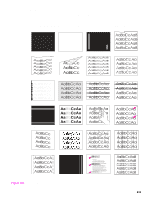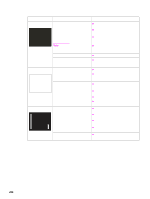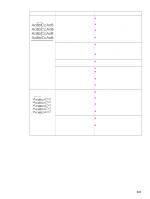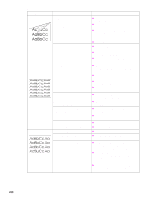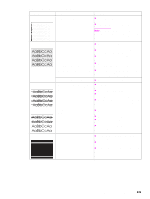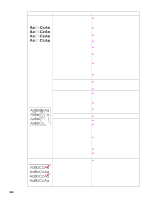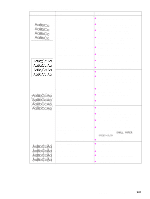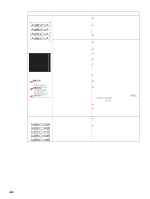HP LaserJet 9040/9050 Service Manual - Page 253
Table 29., Image defects continued, Problem, Cause, Solution, Wrinkles or creases, Curl or wave
 |
View all HP LaserJet 9040/9050 manuals
Add to My Manuals
Save this manual to your list of manuals |
Page 253 highlights
Table 29. Image defects (continued) Problem Cause Solution Wrinkles or creases The media does not meet printer z specifications or is stored incorrectly. z z Print a few more pages to see if the problem corrects itself. Turn over the stack of media in the tray. Also try rotating the media 180°. If the media does not meet HP specifications, replace the media. The printer operating environment does not meet specifications. z Make sure that the printer operating environment meets specifications. The media is loaded incorrectly. z Make sure that the media is loaded correctly, and that the guides fit correctly against the stack of media. The media is printing from the wrong z Print from a different tray (such as tray 1). tray. The wrong output bin for the media z Print to a different output bin (face-up or type is being used. face-down bin). An obstruction in the paper path exists. z Check the paper path for media debris. z Check for damaged components that could be creasing the media. The fuser levers are not in the correct z position. z The levers should be in the down position for all media except envelopes. The levers should be in the up position for envelopes. Curl or wave The media does not meet printer z specifications or is stored incorrectly. z z Print a few more pages to see if the problem corrects itself. Turn over the stack of media in the tray. Also try rotating the media 180°. If the media does not meet HP specifications, replace the media. The printer operating environment does not meet specifications. z Make sure that the printer operating environment meets specifications. Also see "Dropouts" on The media is printing to the wrong page 238. output bin. The wrong fuser setting is used for the media type. z Print to a different output bin (face-up or face-down bin). z From the paper-handling menu on the control panel, change the fuser mode setting or select another media type from the printer driver. Image-formation troubleshooting 237