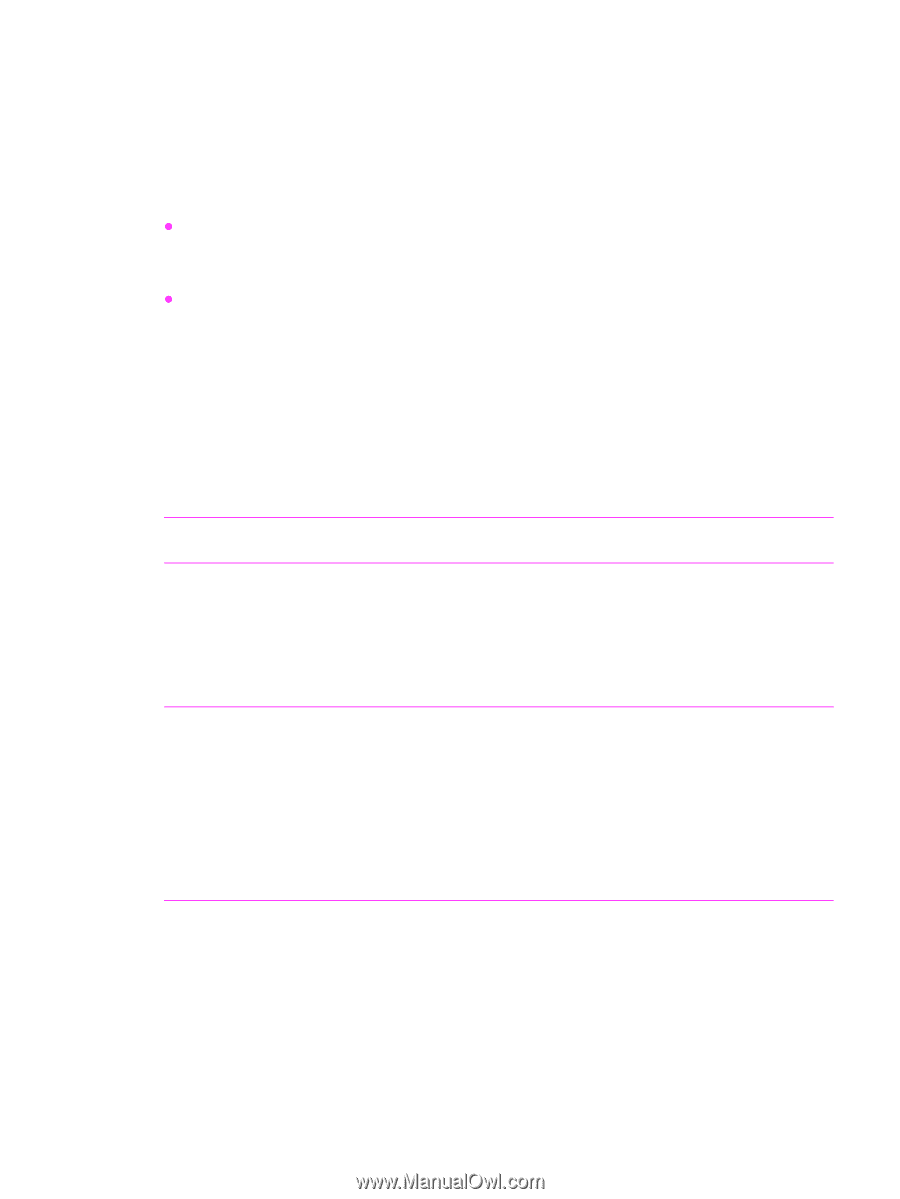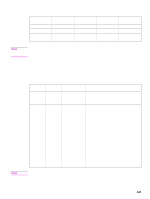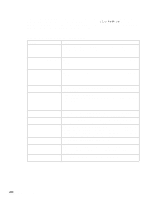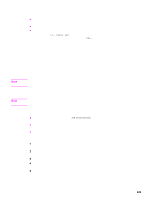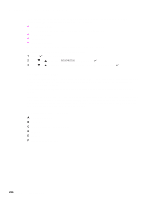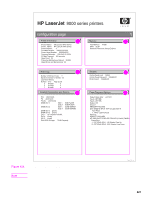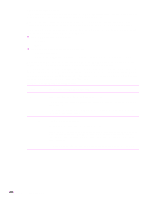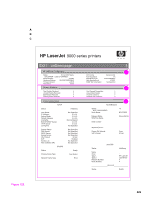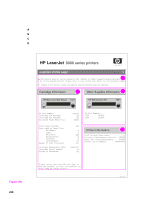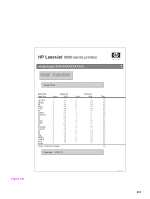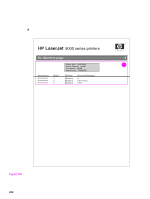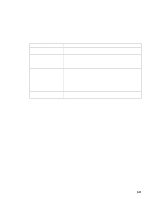HP LaserJet 9040/9050 Service Manual - Page 244
Verify installed options, Input devices: Tray 4
 |
View all HP LaserJet 9040/9050 manuals
Add to My Manuals
Save this manual to your list of manuals |
Page 244 highlights
Verify installed options In the installed personalities and options section on the configuration page, look for options such as hard disk information, DIMM types (RAM or ROM), and DIMM sizes. Make sure that the options installed in the printer are reflected in the configuration page. If an installed device is not shown on the configuration page, see table 27 for recommended actions. The paper tray and options section of the configuration page identifies two types of paper-handling devices that communicate or interact with the printer: z Engine DC controller-driven devices • Duplexer • Tray 1 z Communication link devices (Jet-Link protocol) • Input devices: Tray 4 • Output devices: Multifunction finisher, 3,000-sheet stapler/stacker, or 3,000-sheet stacker While the engine DC controller-driven devices draw power (24 VDC) and control signals from the engine, the Jet-Link devices have their own power supply and controller board. The information from the paper handling controller is carried by the Jet-Link cables that connect the controller board of all the Jet-Link protocol supported devices. The Jet-Link protocol supports up to 64 devices connected to the paper handling. Each device controller has an input or output port that provides flexible connections in different configurations. Table 27. Printer devices troubleshooting Device Action if installed and undetected Duplexer Print a configuration page to verify device installation. Turn the power off, reseat the duplexer, verify that the connector is not broken, and turn the printer on. If the connector is broken or if turning the printer on and off does not work, then replace the duplex cable and/or duplexer. Device 1 and 2 Verify that ac power is present. Verify that the Jet-Link cables are installed correctly. Remove all Jet-Link connections, and visually inspect for connector damage on the cable pins and connector ends. Try using a different cable to connect the problem device directly to the paper handling controller. All Jet-Link cables are wired the same, but are different lengths. If a device is not recognized, replace the device controller or defective Jet-Link cable. 228 Chapter 7 Troubleshooting