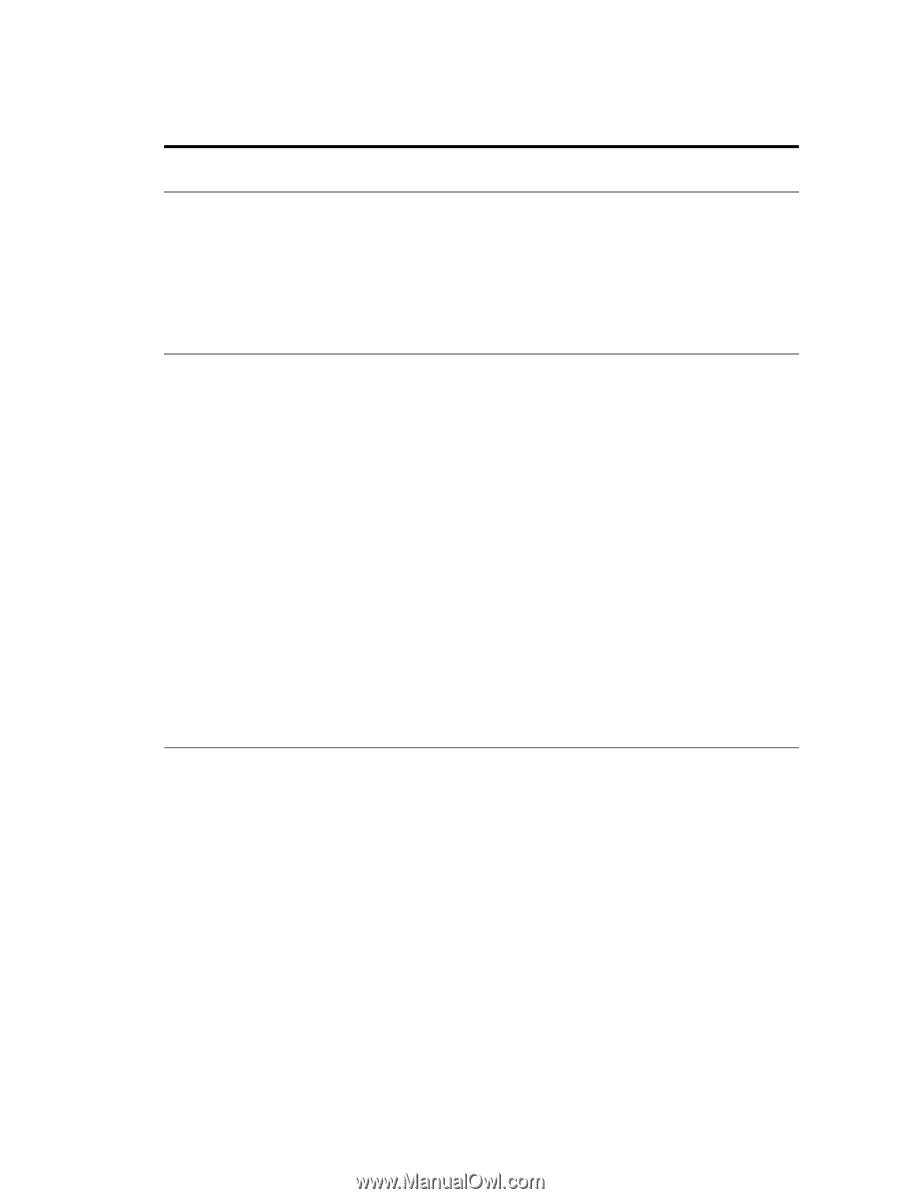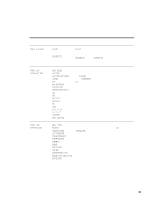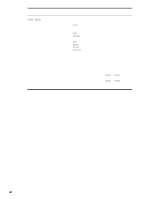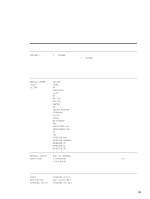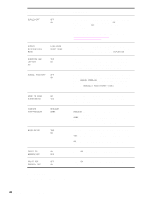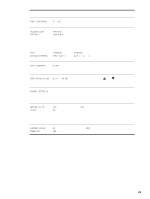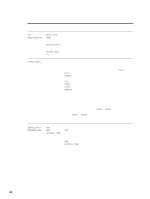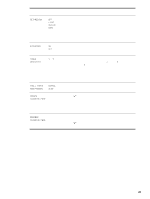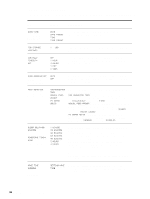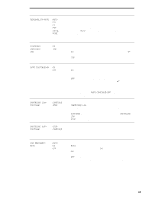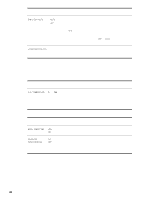HP LaserJet 9040/9050 Service Manual - Page 60
Print-quality submenu, REGISTRATION, PRINT TEST, SOURCE=TRAY 2, ADJUST TRAY, <X>, FUSER MODES
 |
View all HP LaserJet 9040/9050 manuals
Add to My Manuals
Save this manual to your list of manuals |
Page 60 highlights
Print-quality submenu Some items in this menu can be set with a software program, or from the driver (if the appropriate driver is installed). Driver and software settings override control-panel settings. Item Values Explanation SET REGISTRATION PRINT TEST PAGE Shift the margin alignment to center the image on the page from top to bottom, and from left to right. You can also align the image on the front with the image printed on the back. SOURCE=TRAY 2 ADJUST TRAY FUSER MODES (HP LaserJet 9040/9050 only) List of media types Configure the fuser mode that is associated with each print-media type. The fuser mode can only be changed from this menu option on the control panel. The default value for each paper type is AUTO. AUTO: Utilizes the optimum mode for that media type. NORMAL: Normal temperature; prints at 40/50 pages per minute (ppm). LOW: Low temperature; prints at 40/50 ppm. HIGH1: Raises the temperature; prints at 40/50 ppm. HIGH2: Raises the temperature; prints at 32 ppm. SPECIAL: Use this mode to print at normal speeds with a 40second delay added to the beginning of the next job. After each 400 pages are printed, the first page of that job is printed at a slower speed in order to clean the fuser. No defects should be noticeable on the printed page. This is not a preferred setting. CAUTION If you change the fuser mode to HIGH1 or HIGH2, be sure to change it back to the default when you are done printing. Setting a paper type to HIGH1 or HIGH2 might shorten the life of some consumables, such as the fuser, and might cause other failures or jams. RESOLUTION= FASTRES 1200 300 600 FASTRES 1200 Select the resolution from the following values: 300: Produces draft print quality at maximum printer speed. 300 dpi (dots per inch) is recommended for some bitmapped fonts and graphics, and for compatibility with the HP LaserJet III family of printers. 600: Produces high print quality at maximum product speed. FASTRES 1200: Produces optimum print quality (comparable to 1200 dpi) at maximum product speed. Note It is best to change the resolution from the driver or software program. (Driver and software settings override control-panel settings.) 44 Chapter 3 Product configuration