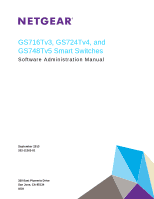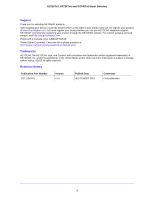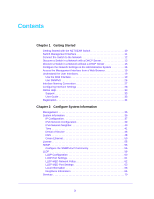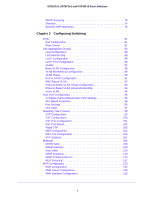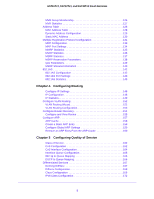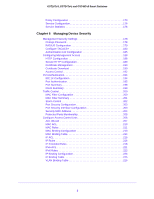Netgear GS724Tv4 Software Administration Manual
Netgear GS724Tv4 Manual
 |
View all Netgear GS724Tv4 manuals
Add to My Manuals
Save this manual to your list of manuals |
Netgear GS724Tv4 manual content summary:
- Netgear GS724Tv4 | Software Administration Manual - Page 1
GS716Tv3, GS724Tv4, and GS748Tv5 Smart Switches Software Administration Manual September 2013 202-11263-01 350 East Plumeria Drive San Jose, CA 95134 USA - Netgear GS724Tv4 | Software Administration Manual - Page 2
through the NETGEAR website. For product updates and web support, visit http://support.netgear.com. Phone (US & Canada only): 1-888-NETGEAR. Phone (Other Countries): Check the list of phone numbers at http://support.netgear.com/general/contact/default.aspx. Trademarks NETGEAR, the NETGEAR logo, and - Netgear GS724Tv4 | Software Administration Manual - Page 3
28 Online Help 33 Support 33 User Guide 33 Registration 34 Chapter 2 Configure System Information Management 36 System Information 36 IP Configuration 37 IPv6 Network Configuration 39 IPv6 Network Neighbor 40 Time 41 Denial of Service 46 DNS 48 Green Ethernet 50 License 55 SNMP 56 - Netgear GS724Tv4 | Software Administration Manual - Page 4
75 Chapter 3 Configuring Switching Ports 81 Port Configuration 81 Flow Control 82 Link Aggregation Groups 83 LAG Configuration 83 LAG Membership 85 LACP Configuration 86 LACP Port Configuration 86 VLANs 87 Basic VLAN Configuration 88 VLAN Membership Configuration 89 VLAN Status 90 Port - Netgear GS724Tv4 | Software Administration Manual - Page 5
GS716Tv3, GS724Tv4, and GS748Tv5 Smart Switches IP Settings 148 IP Configuration 148 IP Statistics 149 Configure VLAN Routing 152 VLAN Routing Wizard 152 VLAN the ARP Cache 160 Chapter 5 Configuring Quality of Service Class of Service 162 CoS Configuration 162 CoS Interface Configuration 164 - Netgear GS724Tv4 | Software Administration Manual - Page 6
GS716Tv3, GS724Tv4, and GS748Tv5 Smart Switches Policy Configuration 173 Service Configuration 176 Service Statistics 176 Chapter 6 Managing Device Security Management Security Settings 178 Change Password 178 RADIUS Configuration 179 Configure TACACS 183 Authentication List Configuration - Netgear GS724Tv4 | Software Administration Manual - Page 7
Reset 247 Device Reboot 247 Factory Default 248 Upload 248 TFTP File Upload 249 HTTP File Upload 250 Download 251 TFTP File Download 251 HTTP File Download 253 File Management 254 Copy 254 Dual Image Configuration 255 Dual Image Status 256 Appendix A Troubleshooting Troubleshooting - Netgear GS724Tv4 | Software Administration Manual - Page 8
GS716Tv3, GS724Tv4, and GS748Tv5 Smart Switches Creating Policies 270 DiffServ Configuration Example 272 802.1X Configuration Example 273 MSTP 276 MSTP Configuration Example 278 VLAN Routing Interface Configuration Example 280 Appendix C Hardware Specifications and Default Values Switch - Netgear GS724Tv4 | Software Administration Manual - Page 9
the web-based graphical user interface (GUI). The manual describes the software configuration procedures and explains the options available within those procedures. The GS716Tv3, GS724Tv4, and GS748Tv5 switches are referred to as the NETGEAR switch throughout this document. The information in this - Netgear GS724Tv4 | Software Administration Manual - Page 10
GS716Tv3, GS724Tv4, and GS748Tv5 Smart Switches Getting Started with the NETGEAR Switch This chapter provides an overview of starting your NETGEAR switch and accessing the user interface. It also leads you through the steps to use the Smart Control Center (SCC) application, which can be downloaded - Netgear GS724Tv4 | Software Administration Manual - Page 11
several utilities to help you maintain the NETGEAR switches on your network, such as password management, firmware upgrade, and configuration file backup. For more about the Smart Control Center utilities, see the Smart Control Center User Guide at http://docs.netgear.com/scc/enu/202-10685-01/index - Netgear GS724Tv4 | Software Administration Manual - Page 12
GS716Tv3, GS724Tv4, and GS748Tv5 Smart Switches Connect the Switch to the Network To enable remote management of the switch through a web browser or SNMP, you must connect the switch to the network and configure it with network information (an IP address, subnet mask, and default gateway). The - Netgear GS724Tv4 | Software Administration Manual - Page 13
Server This section describes how to set up your switch in a network that has a DHCP server. The DHCP client on the switch is enabled by default. When you connect it to your network, the DHCP server will automatically assign an IP address to your switch. Use the Smart Control Center to discover the - Netgear GS724Tv4 | Software Administration Manual - Page 14
GS716Tv3, GS724Tv4, and GS748Tv5 Smart Switches 6. Make a note of the displayed IP address assigned by the DHCP server. You will need this value to access the switch directly from a web browser (without using the Smart Control Center). 7. Select your switch switch. The default password is password. - Netgear GS724Tv4 | Software Administration Manual - Page 15
GS716Tv3, GS724Tv4, and GS748Tv5 Smart Switches Discover a Switch in a Network without a DHCP Server This section describes how to use the Smart Control Center to set up your switch in a network without a DHCP server. If your network has no DHCP service, you must assign a static IP address to your - Netgear GS724Tv4 | Software Administration Manual - Page 16
GS716Tv3, GS724Tv4, and GS748Tv5 Smart Switches 9. Type your password to continue with the configuration change. Tip: You must enter the current password every time you use the Smart Control Center to update the switch setting. The default password is password. 10. Click the Apply button to - Netgear GS724Tv4 | Software Administration Manual - Page 17
GS716Tv3, GS724Tv4, and GS748Tv5 Smart Switches 3. In the Local Area Connection Status window, click the Properties button. The Local Area Connection Properties window displays. 4. Select the Internet Protocol Version 4 (TCP/IPv4) - Netgear GS724Tv4 | Software Administration Manual - Page 18
GS716Tv3, GS724Tv4, and GS748Tv5 Smart Switches 5. Select the Use the following IP address option and set the IP address of the administrative system to an address in the 192.168.0.0 network, such as 192.168.0.200. The IP address must be different from that of the switch but within the same subnet. - Netgear GS724Tv4 | Software Administration Manual - Page 19
, see the Smart Control Center User Guide at http://docs.netgear.com/scc/enu/202-10685-01/index.htm. • Open a web browser and enter the IP address of the switch in the address field. You must be able to ping the IP address of the switch web management interface from your administrative system - Netgear GS724Tv4 | Software Administration Manual - Page 20
GS716Tv3, GS724Tv4, and GS748Tv5 Smart Switches To log on to the web interface: 1. Open a web browser and enter the IP address of the switch in the web browser address field. The login screen displays. 2. Type the password in the Password field. The factory default password is password. Passwords - Netgear GS724Tv4 | Software Administration Manual - Page 21
Places the new item configured in the heading row of a table. Sends the updated configuration to the switch. Configuration changes take effect immediately. Abandons the configuration changes on the screen and resets the data to the previous values. Removes the selected item. Getting Started 21 - Netgear GS724Tv4 | Software Administration Manual - Page 22
GS716Tv3, GS724Tv4, and GS748Tv5 Smart Switches Table 1. Command buttons (continued) Button Function REFRESH Refreshes the screen with the latest information from the device. LOGOUT Ends the session. CLEAR Clears all information and returns the switch to its default settings. Device View The - Netgear GS724Tv4 | Software Administration Manual - Page 23
, GS724Tv4, and GS748Tv5 Smart Switches The following image shows the Device View of the GS716Tv3. Figure 2. GS716Tv3 The following image shows the Device View of the GS724Tv4. Figure 3. GS724Tv4 The following image shows the Device View of the GS748Tv5. Figure 4. GS748Tv5 Click - Netgear GS724Tv4 | Software Administration Manual - Page 24
GS716Tv3, GS724Tv4, and GS748Tv5 Smart Switches Figure 5. Device View Port Menu If you click the graphic, but do not click a specific port, the main menu displays, as the following figure shows. - Netgear GS724Tv4 | Software Administration Manual - Page 25
GS716Tv3, GS724Tv4, and GS748Tv5 Smart Switches Help Access Every screen contains a button to launch online help , which contains information to assist in configuring and managing the switch. The online help screens are context-sensitive. For example, if the IP Addressing screen is open, the help - Netgear GS724Tv4 | Software Administration Manual - Page 26
GS716Tv3, GS724Tv4, and GS748Tv5 Smart Switches Use SNMPv3 The switch software supports the configuration of SNMP groups and users that can manage traps that the SNMP agent generates. The switch uses both standard public MIBs for standard functionality and private MIBs that support additional switch - Netgear GS724Tv4 | Software Administration Manual - Page 27
, GS724Tv4, and GS748Tv5 Smart Switches Interface Naming Convention The switch supports physical and logical interfaces. Interfaces are identified by their type and the interface number. All the physical ports are as follows: • GS716Tv3. Ports 1-16 are gigabit copper ports, and Port 17-18 are - Netgear GS724Tv4 | Software Administration Manual - Page 28
GS716Tv3, GS724Tv4, and GS748Tv5 Smart Switches Configuring Interface Settings For some features that allow you to configure interface settings, you can apply the same settings simultaneously to any of the following: • A - Netgear GS724Tv4 | Software Administration Manual - Page 29
GS716Tv3, GS724Tv4, and GS748Tv5 Smart Switches To configure a single port by using the Go To Interface field: 1. Ensure that the screen is displaying all ports, and not only the LAGs. 2. In - Netgear GS724Tv4 | Software Administration Manual - Page 30
GS716Tv3, GS724Tv4, and GS748Tv5 Smart Switches To configure a single port: 1. Ensure that the screen is displaying all ports, and not only the LAGs. 2. Select the check box next to the port - Netgear GS724Tv4 | Software Administration Manual - Page 31
GS716Tv3, GS724Tv4, and GS748Tv5 Smart Switches 3. Configure the desired settings. 4. Click the Apply button. The settings you configure in the heading row are applied to all selected interfaces. To configure multiple - Netgear GS724Tv4 | Software Administration Manual - Page 32
GS716Tv3, GS724Tv4, and GS748Tv5 Smart Switches To configure all LAGs: 1. Click the LAGS link to display only the LAG interfaces. 2. Select the check box in the heading row. The check box - Netgear GS724Tv4 | Software Administration Manual - Page 33
Click the Apply button to access the NETGEAR support site for the switch. User Guide The GS716Tv3, GS724Tv4, and GS748Tv5 Smart Switches Software Administration Manual (the guide you are now reading) is available at the NETGEAR download center at downloadcenter.netgear.com. To access the reference - Netgear GS724Tv4 | Software Administration Manual - Page 34
GS716Tv3, GS724Tv4, and GS748Tv5 Smart Switches Registration To qualify for product updates and product warranty, NETGEAR encourages you to register your product. The first time that you connect to the switch while it is connected to the Internet, you have the option to register your product. At any - Netgear GS724Tv4 | Software Administration Manual - Page 35
System Information 2 Use the features you access from the System navigation tab to define the switch's relationship to its environment. The System navigation tab provides access to the configuration menus described in the following sections: • Management • License • SNMP • LLDP • Services 35 - Netgear GS724Tv4 | Software Administration Manual - Page 36
alphanumeric characters. The factory default is blank. • System Contact. Enter the contact person for this switch. You can use up to 255 alphanumeric characters. The factory default is blank. 3. Click the Apply button. The system parameters are applied, and the device is updated. Configure System - Netgear GS724Tv4 | Software Administration Manual - Page 37
that the switch must obtain the IP address through a DHCP server. • Dynamic IP Address (BOOTP). Specifies that the switch must obtain the IP address through a BootP server. • Static IP Address. Specifies that the IP address, subnet mask, and default gateway must be manually configured. Enter - Netgear GS724Tv4 | Software Administration Manual - Page 38
interface. The factory default value is 255.255.255.0. • Default Gateway. The default gateway for the IP interface. The factory default value is 192.168.0.254. 4. Specify the VLAN ID for the management VLAN. The management VLAN is used to establish an IP connection to the switch from a workstation - Netgear GS724Tv4 | Software Administration Manual - Page 39
affect the configuration of the front panel ports through which traffic is switched or routed. To access the switch over an IPv6 network, you must initially configure the switch with IPv6 information (IPv6 prefix, prefix length, and default gateway). IPv6 can be configured using any of the following - Netgear GS724Tv4 | Software Administration Manual - Page 40
GS716Tv3, GS724Tv4, and GS748Tv5 Smart Switches IPv6 Network Neighbor Use the IPv6 Network Neighbor screen each IPv6 neighbor that the switch has discovered. Table 5. IPv6 neighbor table fields Field IPv6 Address MAC Address IsRtr Neighbor State Last Updated Description The IPv6 address of the - Netgear GS724Tv4 | Software Administration Manual - Page 41
GS716Tv3, GS724Tv4, and GS748Tv5 Smart Switches Time The switch supports the Simple Network Time Protocol (SNTP). You can also set the system time manually for unicast information is used for contacting a server for which the IP address is known. SNTP servers that have been configured on the device - Netgear GS724Tv4 | Software Administration Manual - Page 42
GS716Tv3, GS724Tv4, and GS748Tv5 Smart Switches add the IP address or DNS name of one or more SNTP servers for the switch to poll. supports. Specifies the SNTP modes the client supports. Multiple modes can be supported by a client. Specifies the local date and time (UTC) the SNTP client last updated - Netgear GS724Tv4 | Software Administration Manual - Page 43
GS716Tv3, GS724Tv4, and GS748Tv5 Smart Switches successful, and the system time was updated. • Request Timed Out. After Supported. The SNTP version supported by the server is not compatible with the version supported received from a server. Server IP Address Specifies the IP address of the server for - Netgear GS724Tv4 | Software Administration Manual - Page 44
GS716Tv3, GS724Tv4, and GS748Tv5 Smart Switches switch. The following table describes the SNTP Global Status fields. Table 7. SNTP server status fields Field Address Last Update Version Not Supported. The SNTP version supported by the server is not compatible with the version supported by the - Netgear GS724Tv4 | Software Administration Manual - Page 45
GS716Tv3, GS724Tv4, and GS748Tv5 Smart Switches Table 7. SNTP server status fields (continued) Field same time every year. The start and end times and dates for the time shift must be manually configured. • Recurring EU. The system clock uses the standard recurring summer time settings used in - Netgear GS724Tv4 | Software Administration Manual - Page 46
summer time settings and whether the time shift for summer time is currently in effect. Denial of Service Use the Denial of Service (DoS) feature to configure DoS control. The switch software provides support for classifying and blocking specific types of DoS attacks. Configure Auto-DoS The Auto-DoS - Netgear GS724Tv4 | Software Administration Manual - Page 47
ping) and a size greater than the configured ICMPv4 packet size. The factory default is disabled. • Denial of Service Max ICMPv4 Packet Size. Specify the maximum ICMPv4 packet size allowed. If ICMPv4 DoS prevention is enabled, the switch will drop IPv4 ICMP ping packets that have a size greater than - Netgear GS724Tv4 | Software Administration Manual - Page 48
GS716Tv3, GS724Tv4, and GS748Tv5 Smart Switches • Denial of Service TCP Offset. Enabling TCP Offset DoS prevention causes the switch to drop packets that have a TCP header offset set to 1. • Denial of Service TCP Port. Enabling TCP Port DoS prevention causes the switch to drop packets that have TCP - Netgear GS724Tv4 | Software Administration Manual - Page 49
GS716Tv3, GS724Tv4, and GS748Tv5 Smart Switches The Dynamic Host Configuration table shows host name-to-IP address entries that the switch last updated. The type of the dynamic entry. Lists the IP address -to-IP Address Information Use this screen to manually map host names to IP addresses - Netgear GS724Tv4 | Software Administration Manual - Page 50
GS716Tv3, GS724Tv4, and GS748Tv5 Smart Switches Green Ethernet Use this screen to configure Green Ethernet features. Using the Green Ethernet Configuration features allows for power consumption savings. To configure the Green Ethernet settings: 1. Select System > Management > Green Ethernet > - Netgear GS724Tv4 | Software Administration Manual - Page 51
GS716Tv3, GS724Tv4, and GS748Tv5 Smart Switches Green Ethernet Detail Use this screen to view detailed per-port Green Ethernet information and to enable or disable Green Ethernet settings on a single port. Using the Green Ethernet the local system can support. This value is updated by the EEE DLL - Netgear GS724Tv4 | Software Administration Manual - Page 52
GS716Tv3, GS724Tv4, and GS748Tv5 Smart Switches Table 9. Green Ethernet local device information (continued) Field Tw_sys_rx (uSec the Tw_sys that it can support. The value of fallback Tw_sys that the local system requests from the remote system. This value is updated by the local system software. - Netgear GS724Tv4 | Software Administration Manual - Page 53
the information in the Green Ethernet feature support table. Table 11. Green Ethernet support information Field Description Unit The unit ID number, which is always 1. Green Features supported on this The Green Ethernet features the switch supports. unit The following table describes - Netgear GS724Tv4 | Software Administration Manual - Page 54
GS716Tv3, GS724Tv4, and GS748Tv5 Smart Switches View and Configure Green Ethernet LPI History Use this screen to configure and view the Green Ethernet low power idle (LPI) history. Viewing the Green Ethernet LPI History feature allows you to view the Green Ethernet history for the switch. To - Netgear GS724Tv4 | Software Administration Manual - Page 55
Date The date the license is purchased. License Copy The number of licenses that exist on the switch. License Status Indicates whether the license is active or inactive. If a license is inactive, a license should be purchased and downloaded to the switch. The license is not activated until - Netgear GS724Tv4 | Software Administration Manual - Page 56
change the defaults or to add other communities. Only the communities that you define using this screen will have access to the switch using the from only one station, use a management station IP mask value of 255.255.255.255, and use that machine's IP address for client address. 4. In the Community - Netgear GS724Tv4 | Software Administration Manual - Page 57
GS716Tv3, GS724Tv4, and GS748Tv5 Smart Switches 7. Click the Add button. To modify an existing community: 1. Select the check box next to the community. 2. Update SNMP V1/V2 > Trap Configuration 2. In the Recipients IP field, specify the IP address in x.x.x.x format to receive SNMP traps from this - Netgear GS724Tv4 | Software Administration Manual - Page 58
the device management interface and fails to provide a valid user name and password. • Link Up/Down. When enabled, SNMP traps are sent when SNMP Supported MIBS This screen displays a list of all MIBs supported by the switch. To view the supported MIBs, select System > SNMP > SNMP V1/V2 > Supported - Netgear GS724Tv4 | Software Administration Manual - Page 59
GS716Tv3, GS724Tv4, and GS748Tv5 Smart Switches or disabled separately per port. By default, both transmit and receive are enabled on • Auto-discovery of LAN policies (such as VLAN, Layer 2 Priority, and DiffServ settings), enabling management of Power over Ethernet endpoints. • Inventory management - Netgear GS724Tv4 | Software Administration Manual - Page 60
GS716Tv3, GS724Tv4, and GS748Tv5 Smart Switches LLDP Configuration Use the LLDP Configuration screen to specify the global LLDP and LLDP-MED parameters that are applied to the switch configured on the switch. 3. (Optionally) In the Fast Start Duration field, configure a non-default value. This value - Netgear GS724Tv4 | Software Administration Manual - Page 61
GS716Tv3, GS724Tv4, and GS748Tv5 Smart Switches LLDP Port Settings Use the LLDP Port Settings IP address of the device as the management IP address. • Notification. When notifications are enabled, LLDP interacts with the trap manager to notify subscribers of remote data change statistics. The default - Netgear GS724Tv4 | Software Administration Manual - Page 62
GS716Tv3, GS724Tv4, and GS748Tv5 Smart Switches LLDP-MED Network Policy This screen displays information Table 16. LLDP-MED network policy information Field Network Policy Number Application VLAN ID VLAN Type User Priority DSCP Description The policy number. The media application type associated - Netgear GS724Tv4 | Software Administration Manual - Page 63
GS716Tv3, GS724Tv4, and GS748Tv5 Smart Switches LLDP-MED Port Settings Use this screen to enable LLDP-MED mode on an interface and ID Subtype Chassis ID System Name Description The type of information used to identify the switch in the Chassis ID field. The hardware platform identifier for the - Netgear GS724Tv4 | Software Administration Manual - Page 64
GS716Tv3, GS724Tv4, and GS748Tv5 Smart Switches Table 17. LLDP local device information (continued) Field Description System Description The switch description, which includes information about the product model and platform. System Capabilities The primary functions the switch supports. - Netgear GS724Tv4 | Software Administration Manual - Page 65
GS716Tv3, GS724Tv4, and GS748Tv5 Smart Switches Table 18. Detailed LLDP local port information (continued) Field MED Details Capabilities Supported Current Capabilities Device Class Network Policies Application Type VLAN ID VLAN Type User Priority DSCP Description The MED capabilities enabled on - Netgear GS724Tv4 | Software Administration Manual - Page 66
GS716Tv3, GS724Tv4, and GS748Tv5 Smart Switches Neighbors Information Use the LLDP Neighbors Information screen to view Chassis ID Subtype Chassis ID Port ID Subtype Port ID System Name Description The Media Service Access Point (MSAP) entry number for the remote device. The interface on the local - Netgear GS724Tv4 | Software Administration Manual - Page 67
GS716Tv3, GS724Tv4, and GS748Tv5 Smart Switches LLDP information from a remote system. MSAP Entry The Media Service Access Point (MSAP) entry number for the remote device. MAC/PHY Details Auto-Negotiation Supported Specifies whether the remote device supports port-speed auto-negotiation. The - Netgear GS724Tv4 | Software Administration Manual - Page 68
GS716Tv3, GS724Tv4, and GS748Tv5 Smart Switches Table 20. LLDP neighbor details (continued) Field Operational MAU Type MED Details Capabilities Supported Current Capabilities Device Class Hardware Revision Firmware and altitude. The Emergency Call Service (ECS) Emergency Location Identification - Netgear GS724Tv4 | Software Administration Manual - Page 69
GS716Tv3, GS724Tv4, and GS748Tv5 Smart Switches Table 20. LLDP neighbor details (continued) Field Network Policies Application Type VLAN ID VLAN Type User Priority DSCP LLDP Unknown TLVs Type Value Description The media application type associated with the policy advertised by the remote device. - Netgear GS724Tv4 | Software Administration Manual - Page 70
within your network. The DHCP snooping binding table contains the MAC address, IP address, lease time, binding type, VLAN number, and interface information that corresponds to the local untrusted interfaces of a switch. An untrusted interface is an interface that is configured to receive messages - Netgear GS724Tv4 | Software Administration Manual - Page 71
GS716Tv3, GS724Tv4, and GS748Tv5 Smart Switches Interface Configuration Use the DHCP Snooping Interface Configuration that port are discarded. To configure DHCP snooping interface settings: 1. Select System > Services > DHCP Snooping > Interface Configuration. 2. Select one or more ports or LAGs to - Netgear GS724Tv4 | Software Administration Manual - Page 72
GS716Tv3, GS724Tv4, and GS748Tv5 Smart Switches Binding Configuration Use this screen to view, add, and remove static bindings in the DHCP snooping bindings database and to view or clear the dynamic bindings in the bindings table. To configure static DHCP bindings: 1. Select System > Services > - Netgear GS724Tv4 | Software Administration Manual - Page 73
IP address of the remote system to send bindings to a remote database. To configure DHCP snooping persistent settings: 1. Select System > Services the switch. • Remote. The binding table will be stored on a remote TFTP server. If the database is stored on a remote server: a. Specify the IP address - Netgear GS724Tv4 | Software Administration Manual - Page 74
GS716Tv3, GS724Tv4, and GS748Tv5 Smart Switches Statistics Use this screen to view and clear per-interface statistics about the DHCP messages filtered by the DHCP snooping feature on untrusted interfaces. To view and clear the DHCP snooping statistics: 1. Select System > Services > DHCP Snooping - Netgear GS724Tv4 | Software Administration Manual - Page 75
trunk port that connects the switch to the data center, so it is configured as a trusted port. This example assumes VLAN 100 and LAG 1 have already been configured. To configure DAI on a VLAN and an Interface: 1. Enable DAI on VLAN 100. a. Select System > Services > Dynamic ARP Inspection > DAI - Netgear GS724Tv4 | Software Administration Manual - Page 76
GS716Tv3, GS724Tv4, and GS748Tv5 Smart Switches 2. Configure LAG 1, which includes ports 11-14, as a trusted port. All other interfaces are untrusted by default. a. Select System > Services > Dynamic ARP Inspection > DAI Interface Configuration. b. Click the LAGS link to view all LAG interfaces. c. - Netgear GS724Tv4 | Software Administration Manual - Page 77
IP address to a MAC address on a VLAN. When hosts use static IP addresses, the DHCP snooping feature cannot build a bindings database. DAI ACLs are also useful when other switches ACL with three rules and associate it with VLAN 100: 1. Select System > Services > Dynamic ARP Inspection > DAI ACL - Netgear GS724Tv4 | Software Administration Manual - Page 78
GS716Tv3, GS724Tv4, and GS748Tv5 Smart Switches 10. Select System > Services > Dynamic ARP Inspection > DAI VLAN Configuration. 11. Next to VLAN 100, select the check box. 12. In the ARP ACL Name field, specify the name of the DAI ACL to associate with the VLAN. 13. Click the Apply button. Configure - Netgear GS724Tv4 | Software Administration Manual - Page 79
GS716Tv3, GS724Tv4, and GS748Tv5 Smart Switches To configure the optional DAI features: 1. Select System > Services > Dynamic ARP Inspection > DAI Configuration IP, select the Enable radio button. 5. Click the Apply button. The additional ARP validations are performed on packets received on VLANs - Netgear GS724Tv4 | Software Administration Manual - Page 80
3 Use the features you access from the Switching tab to define Layer 2 features. The Switching tab contains links to the features described in the following sections. • Ports • Link Aggregation Groups • VLANs • Auto-VoIP Configuration • Spanning Tree Protocol • Multicast • MVR Configuration - Netgear GS724Tv4 | Software Administration Manual - Page 81
GS716Tv3, GS724Tv4, and GS748Tv5 Smart Switches Ports The screens you access from the Ports menu allow you to view and monitor the physical port information for the ports available on the switch port's duplex mode and transmission rate. The factory default is Auto. • Physical Status. Indicates the - Netgear GS724Tv4 | Software Administration Manual - Page 82
changes. The factory default is Enable. - Enable. Specifies that the system sends a trap when the link status changes. - Disable. Specifies that the system does not send a trap when the link status changes. • Maximum Frame Size. Specify the maximum Ethernet frame size the interface supports. The - Netgear GS724Tv4 | Software Administration Manual - Page 83
LAGPDUs. The switch supports 26 LAGs. The LAGs menu contains the links described in the following sections. • LAG Configuration • LAG Membership • LACP Configuration • LACP Port Configuration LAG Configuration Use the LAG Configuration screen to group one or more full-duplex Ethernet links to be - Netgear GS724Tv4 | Software Administration Manual - Page 84
GS716Tv3, GS724Tv4, and GS748Tv5 Smart Switches • LAG ID. The number assigned to the LAG. This field is read-only. • Link Trap. Specify whether you want to have a trap sent when link status changes. The factory default is Disable, which will cause the trap to be sent. • Admin Mode. Select Enable or - Netgear GS724Tv4 | Software Administration Manual - Page 85
GS716Tv3, GS724Tv4, and GS748Tv5 Smart Switches LAG Membership Use the LAG Membership screen to select two or more full-duplex Ethernet links to be aggregated together to form a link aggregation group (LAG), which is also known as a port channel. The switch can treat the port channel as if it were a - Netgear GS724Tv4 | Software Administration Manual - Page 86
GS716Tv3, GS724Tv4, and GS748Tv5 Smart Switches LACP Configuration The LACP configuration screen is used to set the LACP system priority. To configure LACP: 1. Select Switching > LAG > Advanced > LACP Configuration. 2. In the LACP System Priority field, specify the device's link aggregation - Netgear GS724Tv4 | Software Administration Manual - Page 87
GS716Tv3, GS724Tv4, and GS748Tv5 Smart Switches VLANs Adding virtual LAN (VLAN) support to a Layer 2 switch offers some of the benefits of both bridging and routing. Like a bridge, a VLAN switch forwards traffic based on the Layer 2 header, which is fast, and like a router, it partitions the network - Netgear GS724Tv4 | Software Administration Manual - Page 88
GS716Tv3, GS724Tv4, and GS748Tv5 Smart Switches Basic VLAN Configuration Use the VLAN Configuration screen to define VLAN groups stored in the VLAN membership table. The switch supports up to 256 VLANs. The default VLAN (1), voice VLAN (2) and auto-video VLAN (3) are created by default, and all - Netgear GS724Tv4 | Software Administration Manual - Page 89
GS716Tv3, GS724Tv4, and GS748Tv5 Smart Switches VLAN Membership Configuration Use this screen to configure VLAN port membership for a particular VLAN. You can select the Group operation through this screen. To configure VLAN membership for individual ports and LAGs: 1. Select Switching > VLAN > - Netgear GS724Tv4 | Software Administration Manual - Page 90
Select Switching > VLAN > Advanced > VLAN Status. 2. View the following VLAN status information: • VLAN ID. The VLAN identifier (VID) of the VLAN. The range of the VLAN ID is (1 to 4093) • VLAN Name. The name of the VLAN. VLAN ID 1 is always named Default. • VLAN Type. The VLAN type: - Default (VLAN - Netgear GS724Tv4 | Software Administration Manual - Page 91
GS716Tv3, GS724Tv4, and GS748Tv5 Smart Switches Port VLAN ID Configuration The Port PVID Configuration screen lets you assign a port VLAN ID (PVID) to an interface. There are certain requirements for a PVID: • All ports must have a defined PVID. • If no other value is specified, the default VLAN - Netgear GS724Tv4 | Software Administration Manual - Page 92
To configure a MAC based VLAN: 1. Select Switching > VLAN > Advanced > MAC Based VLAN. 2. In the MAC Address field, specify the source MAC address of the host to be bound to a VLAN ID. All untagged traffic that includes this address in the source MAC address field of the Ethernet frame is placed in - Netgear GS724Tv4 | Software Administration Manual - Page 93
GS716Tv3, GS724Tv4, and GS748Tv5 Smart Switches Protocol-Based VLAN Group Configuration Protocol-based VLAN can be used to define filtering criteria for untagged packets. By default, if you do not configure any port (IEEE 802.1Q) or protocol-based VLANs, untagged packets are assigned to VLAN 1. You - Netgear GS724Tv4 | Software Administration Manual - Page 94
GS716Tv3, GS724Tv4, and GS748Tv5 Smart Switches Protocol-Based VLAN Group Membership The Protocol-Based VLAN Group Membership screen is used to define a protocol-based VLAN group. To set up protocol-based VLAN group membership: 1. Select Switching > VLAN > Advanced > Protocol-Based VLAN Group - Netgear GS724Tv4 | Software Administration Manual - Page 95
GS716Tv3, GS724Tv4, and GS748Tv5 Smart Switches 5. If the interface mode is VLAN ID or Dot1p, specify the VLAN ID or 802.1p priority value in the Value field. This field is valid only when VLAN data packets in order to provide better Quality of Service (QoS). With the Auto VoIP feature, voice - Netgear GS724Tv4 | Software Administration Manual - Page 96
GS716Tv3, GS724Tv4, and GS748Tv5 Smart Switches The Operational Status field displays the current operational To configure OUI based properties: 1. Select Switching > Auto-VoIP> OUI-based > Properties. 2. In the VoIP VLAN ID list, select the VLAN to use to segregate VoIP traffic from other non - Netgear GS724Tv4 | Software Administration Manual - Page 97
adapter to help identify a hardware device. The OUI is a unique 24-bit number assigned by the IEEE registration authority. The switch comes preconfigured with the following OUIs that identify the IP phone manufacturer: • 00:01:E3: SIEMENS • 00:03:6B: CISCO1 • 00:12:43: CISCO2 • 00:0F:E2: H3C • 00:60 - Netgear GS724Tv4 | Software Administration Manual - Page 98
GS716Tv3, GS724Tv4, and GS748Tv5 Smart Switches Spanning Tree Protocol The Spanning Tree Protocol (STP) provides a tree topology for any arrangement of bridges. STP also provides one path between end stations on a network, eliminating loops. Spanning tree versions supported include Common STP, - Netgear GS724Tv4 | Software Administration Manual - Page 99
GS716Tv3, GS724Tv4, and GS748Tv5 Smart Switches STP Configuration The STP Configuration screen contains fields for enabling STP on the switch. To configure STP settings on the switch: 1. Select Switching values allowed are between 0 and 65535. The default value is 0. 5. Next to Forward BPDU while - Netgear GS724Tv4 | Software Administration Manual - Page 100
GS716Tv3, GS724Tv4, and GS748Tv5 Smart Switches Table 23. STP status information (continued) and greater than or equal to 2 * (Bridge Hello Time +1). The default value is 20. • Bridge Hello Time (secs). Specify the switch Hello time for the Common and Internal Spanning Tree (CST), which indicates - Netgear GS724Tv4 | Software Administration Manual - Page 101
GS716Tv3, GS724Tv4, and GS748Tv5 Smart Switches The following MSTP status information is displayed on the Spanning Tree CST Configuration screen. Table 24. MSTP status information Field MST ID VID FID Description Table consisting of the MST instances (including the CST) and the corresponding VLAN - Netgear GS724Tv4 | Software Administration Manual - Page 102
GS716Tv3, GS724Tv4, and GS748Tv5 Smart Switches • Port ID. The port identifier for the specified port within the CST. It is made up from the port priority and the interface number of the port. • Hello Timer. Specifies the switch The port associated with the VLAN(s) associated with the CST. Each - Netgear GS724Tv4 | Software Administration Manual - Page 103
GS716Tv3, GS724Tv4, and GS748Tv5 Smart Switches Table 25. CST port status information (continued) Field Description CST Path Cost The path cost to the CST tree regional root. Port Forwarding State The forwarding state of this port. Click the Refresh button to update the information on the - Netgear GS724Tv4 | Software Administration Manual - Page 104
to be set to any value between 0 and 4095, it will be set to 0. The default priority is 32768.The valid range is 0-61440. • VLAN ID. The menu contains all VLANs configured on the switch. Select a VLAN to associate with the MST instance. 3. Click the Add button. For each configured instance, the - Netgear GS724Tv4 | Software Administration Manual - Page 105
GS716Tv3, GS724Tv4, and GS748Tv5 Smart Switches MST Port Configuration Use the MST Port Configuration screen to configure and display Multiple Spanning Tree (MST) settings on a specific port on the switch. To configure MST port settings: 1. Select Switching configured on the switch, the screen - Netgear GS724Tv4 | Software Administration Manual - Page 106
GS716Tv3, GS724Tv4, and GS748Tv5 Smart Switches Table 28. MST port status information (continued) Field Port Forwarding State Port Role Designated Root Designated Cost Designated Bridge to the LAN. It is made up from the port priority and the interface number of the port. Configuring Switching 106 - Netgear GS724Tv4 | Software Administration Manual - Page 107
GS716Tv3, GS724Tv4, and GS748Tv5 Smart Switches STP Statistics Use the Spanning Tree Statistics screen to view information about the number and type of bridge protocol data units (BPDUs) transmitted and received on each port. To display the Spanning Tree Statistics screen, select Switching > STP > - Netgear GS724Tv4 | Software Administration Manual - Page 108
GS716Tv3, GS724Tv4, and GS748Tv5 Smart Switches Multicast Multicast IP traffic is traffic that is destined to a host . MFDB table information Field MAC Address VLAN ID Component Type Description The multicast MAC address for which you requested data. The VLAN ID to which the multicast MAC address - Netgear GS724Tv4 | Software Administration Manual - Page 109
GS716Tv3, GS724Tv4, and GS748Tv5 Smart Switches Table 30. MFDB table information (continued) Field Description Interface number of entries that have been present in the Multicast Forwarding Database table since last reset. This value is also known as the MFDB high-water mark. The current number - Netgear GS724Tv4 | Software Administration Manual - Page 110
VLANs. 3. Click the Apply button. IGMP Snooping Internet Group Management Protocol (IGMP) snooping is a feature that allows a switch to forward multicast traffic intelligently on the switch. Multicast IP Allowing switches to snoop IGMP packets is a creative effort to solve this problem. The switch - Netgear GS724Tv4 | Software Administration Manual - Page 111
. • Disable. The switch does not snoop IGMP packets. 3. Select whether to validate the IGMP IP header. • Enable. The switch checks the IP header of all IGMP to enable VLANs for IGMP snooping, see IGMP Snooping VLAN Configuration on page 113. VLAN Ids Enabled For IGMP Displays VLAN IDs enabled - Netgear GS724Tv4 | Software Administration Manual - Page 112
GS716Tv3, GS724Tv4, and GS748Tv5 Smart Switches 3. Configure the IGMP snooping values for the selected ports or LAGs: • Admin Mode. Select the interface mode for the selected interface for IGMP snooping for the switch from the menu. The default :89. A VLAN ID for which the switch has forwarding and - Netgear GS724Tv4 | Software Administration Manual - Page 113
10 seconds. • MRouter Timeout. Enter the amount of time that a switch waits to receive a query on the VLAN before removing it from the list of VLANs with multicast routers attached. Enter a value between 0 and 3600 seconds. The default is 0 seconds, which means there is no expiration. • Query Mode - Netgear GS724Tv4 | Software Administration Manual - Page 114
this screen to manually configure an interface as a static multicast router interface. All IGMP packets snooped by the switch will be forwarded switch in a complex network. To configure a multicast routing VLAN: 1. Select Switching > Multicast > IGMP Snooping > Multicast Router VLAN Configuration - Netgear GS724Tv4 | Software Administration Manual - Page 115
switch does not receive updated membership information in a timely fashion, it will stop forwarding multicasts to the port where the end device is located. These screens enable you to configure and display information on IGMP snooping queriers on the network and, separately, on VLANs The default - Netgear GS724Tv4 | Software Administration Manual - Page 116
GS716Tv3, GS724Tv4, and GS748Tv5 Smart Switches IGMP Snooping Querier VLAN Configuration To create a new VLAN ID for IGMP snooping: 1. Select Switching > Multicast > IGMP Snooping Querier > Querier VLAN Configuration. 2. From the VLAN ID list, select New Entry and complete the following fields: • - Netgear GS724Tv4 | Software Administration Manual - Page 117
GS716Tv3, GS724Tv4, and GS748Tv5 Smart Switches Table 34. IGMP snooping querier VLAN status (continued) Field Last Querier Address Last Querier Version Operational Max Response Time Description The IP address of the last querier from which a query was snooped on the VLAN. The IGMP protocol - Netgear GS724Tv4 | Software Administration Manual - Page 118
GS716Tv3, GS724Tv4, and GS748Tv5 Smart Switches VLAN IDs Enabled For MLD The VLANs enabled for MLD snooping. For information about how to Snooping enable a VLAN for MLD snooping, see MLD VLAN interface for MLD snooping for the switch. The default is disable. 4. In the Group Membership Interval(secs) field, - Netgear GS724Tv4 | Software Administration Manual - Page 119
GS716Tv3, GS724Tv4, and GS748Tv5 Smart Switches 7. From the Fast Leave Admin Mode list, select the Fast Leave mode for a particular interface from the menu. The default is Disable. 8. Click the Apply button. MLD VLAN Configuration MLD snooping can be enabled on a per VLAN basis. It is necessary to - Netgear GS724Tv4 | Software Administration Manual - Page 120
GS716Tv3, GS724Tv4, and GS748Tv5 Smart Switches management. The default VLAN. Unlike in the previous release of the system firmware, snooping dynamic learning mode (snooping interface mode or snooping VLAN the MLD Querier Configuration feature, specify the IP address of the router to perform the - Netgear GS724Tv4 | Software Administration Manual - Page 121
of 60-300 seconds. The default value is 60. 7. Click the Apply button. Querier VLAN Configuration Use this screen to configure MLD queriers for use with VLANs on the network. To configure MLD queriers: 1. Select Switching > Multicast > MLD Snooping Querier > Querier VLAN Configuration. 2. In the - Netgear GS724Tv4 | Software Administration Manual - Page 122
GS716Tv3, GS724Tv4, and GS748Tv5 Smart Switches The following table describes the MLD snooping querier status information on the screen. Table 36. Field Description Operational State Specifies the operational state of the IGMP snooping querier on a VLAN: • Querier. The snooping switch is the - Netgear GS724Tv4 | Software Administration Manual - Page 123
GS716Tv3, GS724Tv4, and GS748Tv5 Smart Switches MVR Configuration IGMP snooping helps limit multicast traffic when member ports are in the same VLAN; however, when ports belong to different VLANs, a copy of the multicast stream is sent to each VLAN that has member ports in the multicast group. MVR - Netgear GS724Tv4 | Software Administration Manual - Page 124
tenths. The factory default is 5 tenths or one-half. 5. From the MVR Mode list, select the MVR mode of operation. • Dynamic. The MVR switch learns existing IGMP router on the Multicast VLAN (with appropriate translation of the VLAN ID). • Compatible. The MVR switch does not learn multicast groups; - Netgear GS724Tv4 | Software Administration Manual - Page 125
GS716Tv3, GS724Tv4, and GS748Tv5 Smart Switches MVR Group Configuration Use the MVR Group Configuration screen to create and manage MVR groups on the switch. In this example, five MVR groups are created. To create multiple MVR groups in the same step, the groups must have contiguous IP addresses, - Netgear GS724Tv4 | Software Administration Manual - Page 126
switch. It can utilize any (or no) VLAN, except the multicast VLAN. This implies that the MVR switch performs VLAN tag substitution from the multicast VLAN source port to the VLAN : 1. Select Switching > MVR > Advanced > MVR Group Membership. 2. From the Group IP list, select the IP address of the - Netgear GS724Tv4 | Software Administration Manual - Page 127
GS716Tv3, GS724Tv4, and GS748Tv5 Smart Switches MVR Statistics Use the MVR Statistics screen to view information about the IGMP messages and IGMP packages the switch has transmitted. To view MVR statistics, select Switching > MVR > Advanced > MVR Statistics. The following table describes the MVR - Netgear GS724Tv4 | Software Administration Manual - Page 128
GS716Tv3, GS724Tv4, and GS748Tv5 Smart Switches Address Table The address table maintains a list of An exact match is required. • VLAN ID. Select VLAN ID from the menu, enter the VLAN ID, for example, 100. Then click the Go button. If any entries with that VLAN ID exist they are displayed. • - Netgear GS724Tv4 | Software Administration Manual - Page 129
Address Aging Timeout field, specify the number of seconds the forwarding database should wait before deleting a learned entry that has not been updated. Note: IEEE 802.1D recommends a default of 300 seconds, which is the factory default value. 3. Click the Apply button. Configuring Switching 129 - Netgear GS724Tv4 | Software Administration Manual - Page 130
GS716Tv3, GS724Tv4, and GS748Tv5 Smart Switches Static MAC Address Use the Static MAC Address Configuration screen to configure and view static MAC addresses on an interface. To add a static MAC address: 1. Select Switching > Address Table > Advanced > Static MAC Address. 2. From the Interface - Netgear GS724Tv4 | Software Administration Manual - Page 131
. It is used by various applications to propagate the registration. The switch supports the following MRP applications: • Multiple MAC Reservation Protocol (MMRP) • Multiple Stream Reservation Protocol (MSRP) • Multiple VLAN Registration Protocol (MVRP) MMRP allows for the propagation MAC address - Netgear GS724Tv4 | Software Administration Manual - Page 132
GS716Tv3, GS724Tv4, and GS748Tv5 Smart Switches With MRP, network attributes are declared, registered, withdrawn, and removed completely dynamically Statistics • MVRP Statistics • MSRP Statistics • MSRP Reservation Parameters • Qav Parameters • MSRP Streams Information Configuring Switching 132 - Netgear GS724Tv4 | Software Administration Manual - Page 133
Mode, select Enable to enable MVRP globally on the switch. MVRP provides an application to dynamically register VLAN information. The default mode is Disable. 3. Next to MMRP Mode, select Enable to enable MMRP globally on the switch. MMRP provides an application to register MAC address information - Netgear GS724Tv4 | Software Administration Manual - Page 134
GS716Tv3, GS724Tv4, and GS748Tv5 Smart Switches MRP Port Settings Use the MRP Port Settings in centiseconds, of the MRP LeaveAll Timer. g. In the MSRP SR class PVID field, specify the default VLAN ID to be used for MSRP stream traffic. ClassA/ClassB Boundary Port fields are not configurable and show - Netgear GS724Tv4 | Software Administration Manual - Page 135
GS716Tv3, GS724Tv4, and GS748Tv5 Smart Switches MMRP Statistics The MMRP Statistics screen displays information regarding the MMRP frames transmitted and received by the switch and by each interface. To view the MMRP Statistics screen, select Switching > MRP > Advanced > MMRP Statistics. The - Netgear GS724Tv4 | Software Administration Manual - Page 136
GS716Tv3, GS724Tv4, and GS748Tv5 Smart Switches MVRP Statistics The MVRP Statistics screen displays information regarding the MVRP frames transmitted and received by the switch and by each interface. To view the MVRP Statistics screen, select Switching > MRP > Advanced > MVRP Statistics. The - Netgear GS724Tv4 | Software Administration Manual - Page 137
GS716Tv3, GS724Tv4, and GS748Tv5 Smart Switches MSRP Statistics The MSRP Statistics screen displays information about the MSRP frames transmitted and received by the switch and by each interface. To view the MMRP Statistics screen, select Switching > MRP > Advanced > MSRP Statistics. The following - Netgear GS724Tv4 | Software Administration Manual - Page 138
occurred. The number that represents the reason for the failure. The switch supports the following codes: • 1-Insufficient bandwidth • 3-Insufficient bandwidth for the Changes in FirstValue for a registered StreamID • 17-VLAN is blocked on this egress port (Registration Forbidden) Configuring - Netgear GS724Tv4 | Software Administration Manual - Page 139
GS716Tv3, GS724Tv4, and GS748Tv5 Smart Switches Table 44. MSRP reservation parameters (continued) Field Failure Bridge MAC Stream Age Description The MAC address of the switch standard supports time-sensitive traffic streams by pacing all switch traffic, including legacy asynchronous Ethernet - Netgear GS724Tv4 | Software Administration Manual - Page 140
GS716Tv3, GS724Tv4, and GS748Tv5 Smart Switches Table 45. Qav parameter status information (continued) Field to allocate resources and adjust queue selection parameters in order to supply the quality of service requested by an MSRP Talker Declaration. It represents the maximum rate, in units of - Netgear GS724Tv4 | Software Administration Manual - Page 141
GS716Tv3, GS724Tv4, and GS748Tv5 Smart Switches Table 46. MSRP streams information (continued) Field Description TSpec Max Interval Frames The 32-bit unsigned Frame Rate component is used to allocate resources and adjust queue selection parameters in order to supply the quality of service - Netgear GS724Tv4 | Software Administration Manual - Page 142
GS716Tv3, GS724Tv4, and GS748Tv5 Smart Switches 802.1AS1 The IEEE 802.1AS standard specifies the protocol and procedures used ). 5. Click the Apply button. 1. The 802.1AS feature is available only with a valid license. To activate this feature, you must purchase a license. Configuring Switching 142 - Netgear GS724Tv4 | Software Administration Manual - Page 143
GS716Tv3, GS724Tv4, and GS748Tv5 Smart Switches The following table shows the non-configurable information on the 802.1AS Configuration screen. Table 47. 802.1AS global status Field Description GrandMaster Present Identifies whether Grand Master Clock is present. The default is False. Best - Netgear GS724Tv4 | Software Administration Manual - Page 144
GS716Tv3, GS724Tv4, and GS748Tv5 Smart Switches 7. In the Pdelay Interval field, specify the desired transmission messages from other end of the link. Indicates whether the interface is 802.1AS capable. By default, the interface is not 802.1AS capable. An estimated ratio of the frequency of the - Netgear GS724Tv4 | Software Administration Manual - Page 145
GS716Tv3, GS724Tv4, and GS748Tv5 Smart Switches Table 48. 802.1AS port settings (continued) the horizontal scroll bar to view additional settings. To display the 802.1AS Statistics screen, select Switching > 802.1AS > Advanced > 802.1AS Statistics. The following table describes the information the - Netgear GS724Tv4 | Software Administration Manual - Page 146
GS716Tv3, GS724Tv4, and GS748Tv5 Smart Switches Table 49. 802.1AS statistics (continued) Field Signaling Rx Sync Timeouts Sync Discards Announce Timeouts Announce Discards The total number of PDELAY packets discarded. The total number of packets received with bad header. Configuring Switching 146 - Netgear GS724Tv4 | Software Administration Manual - Page 147
switch supports IP routing. Use the menus under the Routing tab to manage routing on the system. When a packet enters the switch, the destination MAC address is checked to see if it matches any of the configured routing interfaces. If it does, then the switch IP Settings • Configure VLAN Routing - Netgear GS724Tv4 | Software Administration Manual - Page 148
Time-To-Live field of the IP header of datagrams originated by the switch, if a TTL value is not supplied by the transport layer protocol. The default value is 64. The maximum number of hops supported by the switch. This is a compile-time constant. The default value is 1. Configuring Routing 148 - Netgear GS724Tv4 | Software Administration Manual - Page 149
GS716Tv3, GS724Tv4, and GS748Tv5 Smart Switches IP Statistics The statistics reported on the IP Statistics screen are as specified in RFC 1213. To display the IP statistics screen, select Routing > IP >Statistics. The following table describes the IP input IP datagrams for which no problems were - Netgear GS724Tv4 | Software Administration Manual - Page 150
GS716Tv3, GS724Tv4, and GS748Tv5 Smart Switches Table 51. IP datagrams which a host cannot route because all of its default gateways are down. The maximum number of seconds which Exceeded messages received. The number of ICMP Parameter Problem messages received. The number of ICMP Source Quench - Netgear GS724Tv4 | Software Administration Manual - Page 151
GS716Tv3, GS724Tv4, and GS748Tv5 Smart Switches Table 51. IP routing statistics those counted by icmpOutErrors. The number of ICMP messages which this entity did not send due to problems discovered within ICMP such as a lack of buffers. This value should not include errors discovered outside the - Netgear GS724Tv4 | Software Administration Manual - Page 152
GS716Tv3, GS724Tv4, and GS748Tv5 Smart Switches Configure VLAN Routing You can configure the switch software with some ports supporting VLANs and some supporting routing. You can also configure the software to allow traffic on a VLAN to be treated as if the VLAN were a router port. When a port is - Netgear GS724Tv4 | Software Administration Manual - Page 153
IDs of VLANs configured on this switch. 3. Enter an IP address of the VLAN routing interface. 4. Enter a subnet mask for the VLAN routing interface. 5. In the IP MTU field, specify the maximum size of IP packets sent on an interface. A valid range is from 68 bytes to the link MTU. The default value - Netgear GS724Tv4 | Software Administration Manual - Page 154
GS716Tv3, GS724Tv4, and GS748Tv5 Smart Switches interface. 4. In the Advertise Address field. specify the IP address to be used to advertise the router. 5. In Level field, specify the preference level of the router as a default router relative to other routers on the same subnet. Higher numbered - Netgear GS724Tv4 | Software Administration Manual - Page 155
view the routes that the switch has already learned. To configure a static route: 1. Select Routing > Route Configuration. 2. From the Route Type field, select Static. When you create a default route, you must specify only the next hop IP address. By default, the default route has a preference of - Netgear GS724Tv4 | Software Administration Manual - Page 156
about the static routes configured on the switch and the dynamic routes the switch has learned. Table 53. Routing table information Field Description Route Type Indicates whether the learned route is a static or default route. Network Address The IP route prefix for the destination. Subnet - Netgear GS724Tv4 | Software Administration Manual - Page 157
ARP cache. Newer information always replaces existing content in the ARP cache. The switch supports 512 ARP entries, which includes dynamic and static ARP entries. Devices can be moved in a network, which means the IP address that was at one time associated with a certain MAC address is now found - Netgear GS724Tv4 | Software Administration Manual - Page 158
. The following table provides information included in the management VLAN ARP cache section. Table 54. ARP cache information Field Description IP Address The associated IP address of a device on a subnet attached to one of the switch's existing routing interfaces. Port MAC Address Shows the - Netgear GS724Tv4 | Software Administration Manual - Page 159
GS716Tv3, GS724Tv4, and GS748Tv5 Smart Switches Create a Static ARP Entry Use this screen to add a static entry to the ARP table. To add an entry to the ARP table: 1. Select Routing > ARP > Advanced > ARP Create. 2. In the IP Address field, specify the IP address to add. It must be the IP address - Netgear GS724Tv4 | Software Administration Manual - Page 160
GS716Tv3, GS724Tv4, and GS748Tv5 Smart Switches Remove an ARP Entry From the ARP Cache Use this screen to remove Dynamic/Gateway Entry or Specific Static Entry is the selected type, enter the IP address of the entry to remove from the ARP table. 4. Click the Apply button. Configuring Routing 160 - Netgear GS724Tv4 | Software Administration Manual - Page 161
network path, and the performance of the entire packet flow is compromised. Use the features you access from the QoS tab to configure Quality of Service (QoS) settings on the switch. The QoS tab contains links to the features described in the following sections. • Class of - Netgear GS724Tv4 | Software Administration Manual - Page 162
per port are supported. From the Advanced link, the Class of service menu under the service trust mode of an interface. Each port in the switch can be configured to trust one of the packet fields (802.1p or IP table to be of any use, so there are default actions performed when this is not the case. - Netgear GS724Tv4 | Software Administration Manual - Page 163
GS716Tv3, GS724Tv4, and GS748Tv5 Smart Switches Global Trust Mode can be one of the following: • Untrusted. queues. • DSCP. The six most significant bits of the DiffServ field are called the Differentiated Services Code Point (DSCP) bits. 4. Click the Apply button. To configure the CoS trust mode - Netgear GS724Tv4 | Software Administration Manual - Page 164
GS716Tv3, GS724Tv4, and GS748Tv5 Smart Switches bits of the DiffServ field are called the Differentiated Services Code Point (DSCP) bits. 4. In the Interface a second-level shaping mechanism. The default value is 0. The value 0 means resets the configured traffic-shape rate. 5. Click the Apply - Netgear GS724Tv4 | Software Administration Manual - Page 165
GS716Tv3, GS724Tv4, and GS748Tv5 Smart Switches Interface Queue Configuration Use the Interface Queue Configuration screen to define what a particular queue does by configuring switch a weight to each queue. This is the default. - Strict. Services traffic with the highest priority on a queue first - Netgear GS724Tv4 | Software Administration Manual - Page 166
GS716Tv3, GS724Tv4, and GS748Tv5 Smart Switches 802.1p to Queue Mapping Use this screen to view or change which internal traffic classes are mapped to the 802.1p priority class values in Ethernet frames the in higher queues to be sent. 3. Click the Apply button. Configuring Quality of Service 166 - Netgear GS724Tv4 | Software Administration Manual - Page 167
GS716Tv3, GS724Tv4, and GS748Tv5 Smart Switches Differentiated Services The QoS feature contains Differentiated Services (DiffServ) support that allows traffic to be classified into streams and given certain QoS treatment in accordance with defined per-hop behaviors. Standard IP-based networks are - Netgear GS724Tv4 | Software Administration Manual - Page 168
GS716Tv3, GS724Tv4, and GS748Tv5 Smart Switches Diffserv Configuration Use the DiffServ Configuration screen to display DiffServ general status group Table The current and maximum number of rows of the policy attributes table. Service Table The current and maximum number of rows of the - Netgear GS724Tv4 | Software Administration Manual - Page 169
GS716Tv3, GS724Tv4, and GS748Tv5 Smart Switches the class type 4. Click the Add button. The switch supports only the Class Type value All, which means all check box next to the configured class. 2. In the Class Name field, update the name. 3. Click the Apply button. To delete a class: Service 169 - Netgear GS724Tv4 | Software Administration Manual - Page 170
GS716Tv3, GS724Tv4, and GS748Tv5 Smart Switches 2. Define the criteria to associate with a DiffServ service 802.1p user priority value to be matched for the packets. The valid range is 0-7. • VLAN. Select the field and enter a VLAN ID to be matched for packets. The VLAN ID range is 1-4093. • Ethernet - Netgear GS724Tv4 | Software Administration Manual - Page 171
GS716Tv3, GS724Tv4, and GS748Tv5 Smart Switches • Protocol Type. Requires a packet's layer 4 protocol to match the protocol you select. If you select Other, enter a protocol number in the field that displays. The valid range is 0-255. • Source IP Address. Requires a packet's source port IP address - Netgear GS724Tv4 | Software Administration Manual - Page 172
GS716Tv3, GS724Tv4, and GS748Tv5 Smart Switches IPv6 Class Configuration The IPv6 Class Configuration feature extends the existing QoS ACL and DiffServ functionality by providing support for IPv6 packet classification. An Ethernet -of-service (QoS) IP DSCP field in the Traffic Class octet. IP - Netgear GS724Tv4 | Software Administration Manual - Page 173
GS716Tv3, GS724Tv4, and GS748Tv5 Smart Switches criteria fields and create classifier entries, it is add a new member class to the policy: 1. Select the check box next to the configured class. 2. Update the desired fields. 3. Click the Apply button. To delete a policy: 1. Click the check box - Netgear GS724Tv4 | Software Administration Manual - Page 174
GS716Tv3, GS724Tv4, and GS748Tv5 Smart Switches The policy name is a hyperlink. 7 for setting the VLAN priority. • Mark IP Precedence. Select this value from the drop-down list. This is an IP Precedence value in the range from 0 to 7. • Mark IP DSCP. This lists . Configuring Quality of Service 174 - Netgear GS724Tv4 | Software Administration Manual - Page 175
Smart Switches 4. If you select the Simple Policy attribute, configure the following fields: • Color Mode. Color Aware mode requires the existence of one or more color classes that are valid for use with this policy instance; otherwise, the color mode is color blind, which is the default. • Color - Netgear GS724Tv4 | Software Administration Manual - Page 176
GS716Tv3, GS724Tv4, and GS748Tv5 Smart Switches Service Configuration Use the Service Configuration screen to activate a policy on an interface. To attach a DiffServ policy to an interface: 1. Select QoS > DiffServ > Advanced > Service Configuration. 2. Select the interfaces to attach to the - Netgear GS724Tv4 | Software Administration Manual - Page 177
6. Managing Device Security 6 Use the features available from the Security navigation tab to configure management security settings for port, user, and server security. The Security tab contains links to the features described in the following sections. • Management Security Settings • Configuring - Netgear GS724Tv4 | Software Administration Manual - Page 178
and are unable to log in to the switch management interface, press the Factory Defaults button on the front panel of the switch for more than 1 second. The device reboots, and all switch settings, including the password, are reset to the factory default values. If you press the button for less - Netgear GS724Tv4 | Software Administration Manual - Page 179
. The switch passes information to the configured RADIUS server, which can authenticate a user name and password before authorizing The Current Server IP Address field is blank if no servers are configured (see RADIUS Server Configuration on page 180). The switch supports up to three configured - Netgear GS724Tv4 | Software Administration Manual - Page 180
GS716Tv3, GS724Tv4, and GS748Tv5 Smart Switches Server Configuration. 2. In the Server Address field, specify the IP address of the RADIUS server to add. 3. In the RADIUS server authentication. The valid range is 1-65535. The default value is 1812. 4. From the Secret Configured list, select - Netgear GS724Tv4 | Software Administration Manual - Page 181
GS716Tv3, GS724Tv4, and GS748Tv5 Smart Switches Table 58. RADIUS server statistics (continued) settings for a RADIUS server that is already configured on the switch: 1. Select the check box next to the server IP address. 2. Update the desired fields for the selected server. 3. Click the Apply - Netgear GS724Tv4 | Software Administration Manual - Page 182
GS716Tv3, GS724Tv4, and GS748Tv5 Smart Switches 5. Round Trip Time (secs) Description The IP address of the supported RADIUS accounting server. The time interval, the Clear Counters button to reset all statistics to their default value. • Click the Refresh button to update the screen with the most - Netgear GS724Tv4 | Software Administration Manual - Page 183
GS716Tv3, GS724Tv4, and GS748Tv5 Smart Switches Configure TACACS+ TACACS+ provides a centralized user management system, while still retaining consistency with RADIUS and other authentication processes. TACACS+ provides the following services: • Authentication. Provides authentication during login - Netgear GS724Tv4 | Software Administration Manual - Page 184
switch can communicate. To configure TACACS+ server: 1. Select Security > Management Security > TACACS+ > Server Configuration. 2. In the TACACS Server field, specify the IP do not specify a value, the switch uses a default value of 5. 7. Click the Apply button. Managing Device Security 184 - Netgear GS724Tv4 | Software Administration Manual - Page 185
GS716Tv3, GS724Tv4, and GS748Tv5 Smart Switches Authentication List Configuration Use the Authentication List screen to configure the default login list. A login list specifies one or more authentication methods to validate switch RADIUS. The user's ID and password will be authenticated using the - Netgear GS724Tv4 | Software Administration Manual - Page 186
GS716Tv3, GS724Tv4, and GS748Tv5 Smart Switches List Use the HTTPS Authentication List to configure the default login list for secure HTTP (HTTPS). To during the authentication, the switch uses Method 2 to authenticate the user. • TACACS+. The user's ID and password will be authenticated using the - Netgear GS724Tv4 | Software Administration Manual - Page 187
GS716Tv3, GS724Tv4, and GS748Tv5 Smart Switches Dot1x Authentication List The Dot1x authentication list defines the IEEE 802.1X authentication method used for the default locally stored ID and password will be used for authentication. • Radius. The user's ID and password will be authenticated using - Netgear GS724Tv4 | Software Administration Manual - Page 188
switch management interface. You can also configure access control profiles and access rules. The Access menu contains links to the features described in the following sections. • HTTP Configuration • Secure HTTP Configuration • Certificate Management • Certificate Download password The default value - Netgear GS724Tv4 | Software Administration Manual - Page 189
switch. To configure HTTPS settings: 1. Select Security > Access > HTTPS > HTTPS Configuration. 2. Next to HTTPS Admin Mode, enable or disable the administrative mode of Secure HTTP. The default value is Disable. You can download and must re-enter the password to access the management interface. A - Netgear GS724Tv4 | Software Administration Manual - Page 190
GS716Tv3, GS724Tv4, and GS748Tv5 Smart Switches Certificate Management Use this screen to generate or delete certificates. example, off-line) and download it to the switch. Before you download a file to the switch, the following conditions must be true: • The file to download from the TFTP server is - Netgear GS724Tv4 | Software Administration Manual - Page 191
GS716Tv3, GS724Tv4, and GS748Tv5 Smart Switches 3. From the Server Address Type list, specify either IPv4 or DNS to indicate the format of the TFTP Server Address field. The default is IPv4. 4. In the TFTP Server IP field, specify the address of the TFTP server. The address can be an IP address in - Netgear GS724Tv4 | Software Administration Manual - Page 192
GS716Tv3, GS724Tv4, and GS748Tv5 Smart Switches Access Control Access control allows you to configure a profile and the screen displays. Table 60. Field Packets Filtered Profile Summary Rule Type Service Type Source IP Address Mask Priority Description The number of packets filtered. The action to - Netgear GS724Tv4 | Software Administration Manual - Page 193
GS716Tv3, GS724Tv4, and GS748Tv5 Smart Switches Access Rule Configuration Use the Access Rule Configuration screen to add rule criteria. 3. From the Service Type field, select the access method to which the rule is applied. 4. In the Source IP Address field, specify the IP address of the client from - Netgear GS724Tv4 | Software Administration Manual - Page 194
GS716Tv3, GS724Tv4, and GS748Tv5 Smart Switches bidirectional control. This is the default authentication mode. The 802.1X network is authorized to access system services. The Port Authentication menu access control settings on the switch. The switch software supports. To globally enable all - Netgear GS724Tv4 | Software Administration Manual - Page 195
GS716Tv3, GS724Tv4, and GS748Tv5 Smart Switches 3. In the VLAN Assignment Mode field, select Enable. When enabled, this feature allows a port to be placed into a particular VLAN Protocol (EAP) over LAN (EAPOL) flood support is enabled on the switch. 6. Click the Apply button. Port Authentication Use - Netgear GS724Tv4 | Software Administration Manual - Page 196
GS716Tv3, GS724Tv4, and GS748Tv5 Smart Switches - Unauthorized. The system denies the selected interface system access by moving the interface into unauthorized state. The switch cannot provide authentication services to the client through the interface. - MAC based. This mode allows multiple - Netgear GS724Tv4 | Software Administration Manual - Page 197
GS716Tv3, GS724Tv4, and GS748Tv5 Smart Switches The following table describes the 802.1X status initialize. 2. Click the Initialize button. The 802.1X state machine on the selected interface is reset to the initialization state. Traffic sent to and from the port is blocked during the authentication - Netgear GS724Tv4 | Software Administration Manual - Page 198
GS716Tv3, GS724Tv4, and GS748Tv5 Smart Switches To restart the 802.1X authentication process on a port: 1. Select interface system access by moving the interface into unauthorized state. The switch cannot provide authentication services to the client through the interface. • MAC Based. Selects MAC - Netgear GS724Tv4 | Software Administration Manual - Page 199
GS716Tv3, GS724Tv4, and GS748Tv5 Smart Switches Client Summary This screen displays client summary information Field Port User Name Supplicant MAC Address Session Time Filter ID VLAN ID VLAN Assigned Session Timeout Termination Action Description The port associated with the rest of the - Netgear GS724Tv4 | Software Administration Manual - Page 200
GS716Tv3, GS724Tv4, and GS748Tv5 Smart Switches Traffic Control From the Traffic Control menu, you can If no filters have been configured, this is the only option available. 3. From the VLAN ID list, select the VLAN to use with the MAC address to fully identify packets you want filtered. You can - Netgear GS724Tv4 | Software Administration Manual - Page 201
GS716Tv3, GS724Tv4, and GS748Tv5 Smart Switches 5. Click the orange bar under the Source Port Members heading to display the available ports. Select the ports to include in the inbound filter. If a packet with the MAC address and VLAN ID you specify is received on a port that is not in the list, it - Netgear GS724Tv4 | Software Administration Manual - Page 202
GS716Tv3, GS724Tv4, and GS748Tv5 Smart Switches Storm Control A broadcast storm is the result of an excessive number mode. 5. In the Control Action mode list, select either Shutdown or RateLimit. The default mode is RateLimit. The Control Action field provides the ability to shutdown the port when - Netgear GS724Tv4 | Software Administration Manual - Page 203
GS716Tv3, GS724Tv4, and GS748Tv5 Smart Switches Port Security Configuration Use the Port Security feature to source MAC address of the last packet that was discarded at a locked port. The VLAN ID corresponding to the Last Violation MAC address. Port Security Interface Configuration A MAC address - Netgear GS724Tv4 | Software Administration Manual - Page 204
GS716Tv3, GS724Tv4, and GS748Tv5 Smart Switches 3. Specify the following settings: • Port Security. Enable or addresses and their associated VLANs learned on the selected port. Table 66. Dynamic MAC address table information Field VLAN ID MAC Address Description The VLAN ID corresponding to the - Netgear GS724Tv4 | Software Administration Manual - Page 205
GS716Tv3, GS724Tv4, and GS748Tv5 Smart Switches Protected Ports Membership If a port is configured as protected, it does not forward traffic to any other protected port on the switch, but it will forward traffic to unprotected ports. Use the Protected Ports Membership screen to configure the ports - Netgear GS724Tv4 | Software Administration Manual - Page 206
GS716Tv3, GS724Tv4, and GS748Tv5 Smart Switches updates, decide which types of traffic are forwarded or blocked, and above all provide security for the network. Switch software supports IP ACL • IP Rules • IP Extended Rules • IPv6 ACL • IPv6 Rules • IP Binding Configuration • IP Binding Table • VLAN - Netgear GS724Tv4 | Software Administration Manual - Page 207
GS716Tv3, GS724Tv4, and GS748Tv5 Smart Switches ACL Wizard The ACL Wizard helps you to create a simple ACL and Use this to create an ACL based on the destination MAC address, destination MAC mask and VLAN. • ACL Based on Source MAC. Use this to create an ACL based on the source MAC address, source - Netgear GS724Tv4 | Software Administration Manual - Page 208
GS716Tv3, GS724Tv4, and GS748Tv5 Smart Switches VLAN. Specify the VLAN ID to match within the Ethernet frame. • Destination IP Address. Specify the destination IP address. • Destination IP Mask. Specify the destination IP address mask. • Source IP Address. Specify the source IP address. • Source IP - Netgear GS724Tv4 | Software Administration Manual - Page 209
GS716Tv3, GS724Tv4, and GS748Tv5 Smart Switches Table 67. ACL fields according to selected ACL type. packet filtering direction for an ACL in the Direction field. Only the inbound direction is valid for the switches. 8. In the Port Selection Table area, select each port and LAG to which the ACL is - Netgear GS724Tv4 | Software Administration Manual - Page 210
GS716Tv3, GS724Tv4, and GS748Tv5 Smart Switches To modify a rule: 1. Select check box associated with the rule to remove. 2. Update the match criteria as needed. 3. Click the Apply button. To remove a rule: 1. Select check box associated with the rule to remove. 2. Click the Delete button. - Netgear GS724Tv4 | Software Administration Manual - Page 211
GS716Tv3, GS724Tv4, and GS748Tv5 Smart Switches or discarded. A default deny all rule is MAC ACL for which to create or update a rule. 3. In the Rule ID service (CoS) to match the CoS value listed here. Enter a CoS value between 0-7 to apply this criteria. • Destination MAC. Requires an Ethernet - Netgear GS724Tv4 | Software Administration Manual - Page 212
GS716Tv3, GS724Tv4, and GS748Tv5 Smart Switches Ethertype to compare against an Ethernet frame. The valid range address. • VLAN. Requires a packet's VLAN ID to match the ID listed here. Enter the VLAN ID to zero for the current interval. This field is only supported for a Deny action. 5. Click the Add - Netgear GS724Tv4 | Software Administration Manual - Page 213
GS716Tv3, GS724Tv4, and GS748Tv5 Smart Switches MAC Binding Configuration When an ACL is bound to an interface, all the rules that have been defined are applied to the selected interface. Use - Netgear GS724Tv4 | Software Administration Manual - Page 214
GS716Tv3, GS724Tv4, and GS748Tv5 Smart Switches MAC Binding Table Use the MAC Binding Table screen to view or delete the MAC ACL bindings. The following table describes the information displayed in - Netgear GS724Tv4 | Software Administration Manual - Page 215
GS716Tv3, GS724Tv4, and GS748Tv5 Smart Switches IP ACL IP ACLs allow network managers to define classification actions and rules for specific ingress ports. Packets can be filtered on ingress (inbound) ports only. If the - Netgear GS724Tv4 | Software Administration Manual - Page 216
GS716Tv3, GS724Tv4, and GS748Tv5 Smart Switches IP Rules Use the IP Rules screen to define rules for IP-based standard ACLs. The access list definition includes rules that specify whether traffic matching the criteria is forwarded normally or discarded. Note: There is an - Netgear GS724Tv4 | Software Administration Manual - Page 217
GS716Tv3, GS724Tv4, and GS748Tv5 Smart Switches 5. Select or specify values for one or more of the following match criteria: • Rule ID. Specify a number from 1-50 to identify the IP the ACL Name list on the IP Rules screen, select the ACL that includes the rule to update. 2. In the Basic ACL Rule - Netgear GS724Tv4 | Software Administration Manual - Page 218
GS716Tv3, GS724Tv4, and GS748Tv5 Smart Switches IP Extended Rules Use the IP Extended Rules screen to define rules for IP-based extended ACLs. fields. 4. Next to Rule ID, specify a number from 1 to 50 to identify the IP ACL rule. You can create up to 50 rules for each ACL. 5. Select or specify - Netgear GS724Tv4 | Software Administration Manual - Page 219
GS716Tv3, GS724Tv4, and GS748Tv5 Smart Switches - Deny. Drops packets which meet the ACL criteria. • matched to the rule. • Service Type. Select one of the Service Type match conditions for the extended IP ACL rule. The possible values are IP DSCP, IP precedence, and IP TOS, which are Managing - Netgear GS724Tv4 | Software Administration Manual - Page 220
GS716Tv3, GS724Tv4, and GS748Tv5 Smart Switches alternative ways of specifying a match criterion for the same Service Type field in the IP header, however each uses a different user notation. After you select the service type, specify the value associated with the type. - IP DSCP. Specify the IP - Netgear GS724Tv4 | Software Administration Manual - Page 221
GS716Tv3, GS724Tv4, and GS748Tv5 Smart Switches IPv6 ACL An IPv6 ACL consists of a set of rules The current number of the IP ACLs configured on the switch is displayed in the Current Number of ACL area. The maximum number of IP ACLs that can be configured on the switch is displayed in the Maximum - Netgear GS724Tv4 | Software Administration Manual - Page 222
GS716Tv3, GS724Tv4, and GS748Tv5 Smart Switches IPv6 Rules Use the IPv6 Rules screen to configure the rules for the IPv6 Access Control Lists. The IPv6 Access Control Lists are created using the IPv6 Access Control List Configuration screen. By default, no specific value is in effect for any of the - Netgear GS724Tv4 | Software Administration Manual - Page 223
GS716Tv3, GS724Tv4, and GS748Tv5 Smart Switches bit prefix combined with prefix length to be compared to a packet's destination IP Address as a match criteria for the selected IPv6 ACL rule. Prefix to signify quality-of-service handling in routers. Flow label can be specified within the range - Netgear GS724Tv4 | Software Administration Manual - Page 224
GS716Tv3, GS724Tv4, and GS748Tv5 Smart Switches • IPv6 DSCP Service. Specify the IP DiffServ Code Point (DSCP) field. The DSCP is defined as the high-order six bits of the Service box of the rule to delete. 3. Click the Delete button. IP Binding Configuration When an ACL is bound to an interface, all - Netgear GS724Tv4 | Software Administration Manual - Page 225
GS716Tv3, GS724Tv4, and GS748Tv5 Smart Switches IP Binding Table Use the IP Binding Table screen to view or delete the IP ACL bindings. The following table describes the information displayed in the IP binding table. Table 69. IP binding table information Field Description Interface Direction - Netgear GS724Tv4 | Software Administration Manual - Page 226
GS716Tv3, GS724Tv4, and GS748Tv5 Smart Switches 5. From the ACL Type list, select the type of ACL: • IP ACL • MAC ACL • IPv6 ACL 6. From the ACL ID list, select the ID of the ACL to bind to the specified VLAN. The ACL ID field displays all the ACLs configured, depending on the ACL Type selected. 7. - Netgear GS724Tv4 | Software Administration Manual - Page 227
System 7 Use the features available from the Monitoring navigation tab to view a variety of information about the switch and its ports and to configure how the switch monitors events. The Monitoring tab contains configuration menus described in the following sections. • Ports • Logs • Mirroring - Netgear GS724Tv4 | Software Administration Manual - Page 228
GS716Tv3, GS724Tv4, and GS748Tv5 Smart Switches Switch Statistics The Switch Statistics screen displays detailed statistical information about the traffic the switch handles. To view the switch statistics, select Monitoring > Ports > Switch Statistics. The following table describes the switch - Netgear GS724Tv4 | Software Administration Manual - Page 229
bottom of the screen to perform the following actions: • Click the Clear button to clear all the statistics counters, resetting all switch summary and detailed statistics to default values. The discarded packets count cannot be cleared. • Click the Refresh button to refresh the screen with the most - Netgear GS724Tv4 | Software Administration Manual - Page 230
GS716Tv3, GS724Tv4, and GS748Tv5 Smart Switches Port Statistics The Port Statistics screen displays a summary of per-port traffic statistics on the switch switch). Only physical interfaces are displayed. This is the default this Ethernet segment. reset the counters for all interfaces on the switch - Netgear GS724Tv4 | Software Administration Manual - Page 231
GS716Tv3, GS724Tv4, and GS748Tv5 Smart Switches To reset the counters for a specific interface: 1. Select the check box next to the interface for which you want to clear the counters. You can also type - Netgear GS724Tv4 | Software Administration Manual - Page 232
GS716Tv3, GS724Tv4, and GS748Tv5 Smart Switches port. This field is not valid for LAG interfaces. LACP Mode The Link Aggregation Control Protocol administration state, which is to participate in a port channel (LAG), which is the default mode. • Disable. The port cannot participate in a port - Netgear GS724Tv4 | Software Administration Manual - Page 233
GS716Tv3, GS724Tv4, and GS748Tv5 Smart Switches Table 72. Detailed interface statistics (continued) Field including FCS octets). This object can be used as a reasonable estimate of Ethernet utilization. If greater precision is desired, the etherStatsPkts and etherStatsOctets objects should - Netgear GS724Tv4 | Software Administration Manual - Page 234
GS716Tv3, GS724Tv4, and GS748Tv5 Smart Switches Table 72. Detailed interface statistics (continued) Field Description Packets Received > 1518 Octets The total number of packets received that were longer than 1518 octets (excluding - Netgear GS724Tv4 | Software Administration Manual - Page 235
GS716Tv3, GS724Tv4, and GS748Tv5 Smart Switches Table 72. Detailed interface statistics (continued) Field Maximum Frame Size The maximum ethernet frame size the interface supports or is configured, including ethernet header, CRC, and payload. (1518 to 9216). The default maximum frame size is 1518 - Netgear GS724Tv4 | Software Administration Manual - Page 236
GS716Tv3, GS724Tv4, and GS748Tv5 Smart Switches Table 72. Detailed interface statistics (continued) Field Description Multicast Packets Transmitted The total number of packets that higher-level protocols requested be transmitted to a Multicast - Netgear GS724Tv4 | Software Administration Manual - Page 237
GS716Tv3, GS724Tv4, and GS748Tv5 Smart Switches Use the buttons at the bottom of the screen to perform the following actions: • Click the Clear button to clear all the counters. This resets all statistics for this port to the default values. • Click the Refresh button to refresh the data on the - Netgear GS724Tv4 | Software Administration Manual - Page 238
GS716Tv3, GS724Tv4, and GS748Tv5 Smart Switches Use the Cable Test screen to display information about the cables connected to switch ports. To perform the cable test: 1. Select Monitoring > returns a cable length estimate if this feature is supported by the PHY for the current link speed. Note that if - Netgear GS724Tv4 | Software Administration Manual - Page 239
GS716Tv3, GS724Tv4, and GS748Tv5 Smart Switches The following table describes the cable information displayed failure location is displayed only if the cable status is Open or Short. Logs The switch can generate messages in response to events, faults, or errors occurring on the platform as well - Netgear GS724Tv4 | Software Administration Manual - Page 240
GS716Tv3, GS724Tv4, and GS748Tv5 Smart Switches Memory Logs The Memory Log stores messages in memory based Server Log on page 242. The message was generated on March 24 at 5:34:05 a.m. by the switch with an IP address of 10.131.12.183. The component that generated the message is unknown, but it came - Netgear GS724Tv4 | Software Administration Manual - Page 241
GS716Tv3, GS724Tv4, and GS748Tv5 Smart Switches Use the buttons at the bottom of the screen to perform the following actions: • Click the Clear button to clear the messages out of the buffered log in the memory. • Click the Refresh button to update and Emergency. The default severity level is support - Netgear GS724Tv4 | Software Administration Manual - Page 242
GS716Tv3, GS724Tv4, and GS748Tv5 Smart Switches To view log messages stored in persistent storage: 1. Select Monitoring > any collector/relay. 3. In the Local UDP Port field, specify the port on the switch from which syslog messages are sent. 4. Click the Apply button. The Server Log Configuration - Netgear GS724Tv4 | Software Administration Manual - Page 243
GS716Tv3, GS724Tv4, and GS748Tv5 Smart Switches To add a remote syslog host (log server): 1. Specify the following settings in the following list. • IP Address Type. Specify the IP Critical, Alert, and Emergency. The default severity level is Alert (1). The severity by qualified support personnel. - Netgear GS724Tv4 | Software Administration Manual - Page 244
GS716Tv3, GS724Tv4, and GS748Tv5 Smart Switches Trap Logs Use the Trap Logs screen to view information about the SNMP traps generated on the switch Traps Since The number of traps that have occurred since the switch last reboot. Last Reset Trap Log Capacity The maximum number of traps stored in - Netgear GS724Tv4 | Software Administration Manual - Page 245
GS716Tv3, GS724Tv4, and GS748Tv5 Smart Switches Event Logs Use the Event Logs screen to display the event log, which is used to hold error messages for catastrophic events. After the event is logged and the updated log is saved in flash memory, the switch will be reset is VLAN tagged or untagged - Netgear GS724Tv4 | Software Administration Manual - Page 246
GS716Tv3, GS724Tv4, and GS748Tv5 Smart Switches • Enable. Multiple Port Mirroring is active on the selected list, specify the direction of the Traffic to be mirrored from the configured mirrored port. The default value is Tx and Rx. • Tx and Rx. Enable both transmitting and receiving on the selected - Netgear GS724Tv4 | Software Administration Manual - Page 247
following sections. • Reset • Upload • Download • File Management Reset The Reset menu contains links to the features described in the following sections. • Device Reboot • Factory Default Device Reboot Use the Device Reboot screen to reboot the switch. To reboot the switch: 1. Select Maintenance - Netgear GS724Tv4 | Software Administration Manual - Page 248
GS716Tv3, GS724Tv4, and GS748Tv5 Smart Switches Factory Default Use the Factory Default screen to reset the system configuration to the factory default values. Note: If you reset the switch to the default configuration, the IP address is reset to 192.168.0.239, and the DHCP client is enabled. If you - Netgear GS724Tv4 | Software Administration Manual - Page 249
. Retrieve the system buffered (in-memory) log. The factory default is Archive. • Tech Support. Retrieve the tech support file, which contains a variety of hardware, software, and configuration information that can assist in device and network troubleshooting. 3. From the Image Name list, select the - Netgear GS724Tv4 | Software Administration Manual - Page 250
device name or IP address), and download it to that device. • Tech Support. The tech support file is a text-base file that contains a variety of hardware, software, and configuration information that can assist in device and network troubleshooting. 3. If you are uploading a switch image (Archive - Netgear GS724Tv4 | Software Administration Manual - Page 251
GS716Tv3, GS724Tv4, and GS748Tv5 Smart Switches Download The switch supports system file downloads from a remote system to the switch by using either TFTP or HTTP. The Download menu contains links to the features described in the following sections. • TFTP File Download • HTTP File Download TFTP - Netgear GS724Tv4 | Software Administration Manual - Page 252
GS716Tv3, GS724Tv4, and GS748Tv5 Smart Switches 3. If you are downloading a switch image (Archive), select the image on the switch to address is an IP address in dotted-decimal format. • DNS. Indicates the TFTP server address is a hostname. 5. In the TFTP Server IP field, specify the IP address or - Netgear GS724Tv4 | Software Administration Manual - Page 253
it for another similar device (for example, change the device name, serial number, IP address), and download it to that device. • License Key. The licence key that is required to activate certain switch features. • SSL Trusted Root Certificate PEM File. SSL Trusted Root Certificate File (PEM - Netgear GS724Tv4 | Software Administration Manual - Page 254
GS716Tv3, GS724Tv4, and GS748Tv5 Smart Switches File Management The system maintains two versions of the switch software in permanent storage. One image is the active image, and the second image is the backup image. The active image is loaded during subsequent switch restarts. This feature reduces - Netgear GS724Tv4 | Software Administration Manual - Page 255
GS716Tv3, GS724Tv4, and GS748Tv5 Smart Switches Dual Image Configuration Use the Dual Image an image, you must perform a system reset of the switch to run the new code. The switch continues running the image shown in the Current-active field until the switch reboots. To delete an image: 1. - Netgear GS724Tv4 | Software Administration Manual - Page 256
GS716Tv3, GS724Tv4, and GS748Tv5 Smart Switches Dual Image Status The Dual Image Status screen shows of the image2 code file. The currently active image on this switch. The image to be used on the next restart of this switch. The description associated with the image1 code file. The description - Netgear GS724Tv4 | Software Administration Manual - Page 257
particular network host. To send a ping to an IPv4 address: 1. Select Maintenance > Troubleshooting > Ping. 2. In the IP Address/Host Name field, specify the IP address or the host name of the station you want the switch to ping. The initial value is blank. This information is not retained across - Netgear GS724Tv4 | Software Administration Manual - Page 258
GS716Tv3, GS724Tv4, and GS748Tv5 Smart Switches • In the Size field, specify the size of the ping (ICMP) packet to send. • In the Source field, select the source type from which the ping is sent, which is one of the following: - None. The source is the IP address of the default outgoing interface. - - Netgear GS724Tv4 | Software Administration Manual - Page 259
. To trace a route to an IPv4 address or host: 1. Select Maintenance > Troubleshooting > TraceRoute IPv4. 2. In the IP Address/Hostname field, specify the IP address or the host name of the station to which the switch should find a path. The initial value is blank. This information is not retained - Netgear GS724Tv4 | Software Administration Manual - Page 260
GS716Tv3, GS724Tv4, and GS748Tv5 Smart Switches • Source. Select the source type from which the packet is sent: - None. The source is the IP address of the default outgoing interface. - IP address. The source is an IP address that you specify. If you select this option, the IP > Troubleshooting > - Netgear GS724Tv4 | Software Administration Manual - Page 261
GS716Tv3, GS724Tv4, and GS748Tv5 Smart Switches Troubleshooting Chart The following table lists symptoms, causes, and solutions of possible problems. Table 79. Troubleshooting chart Symptom Cause Solution Power LED is off. No power is received. Check the power cord connections for the switch - Netgear GS724Tv4 | Software Administration Manual - Page 262
A. Configuration Examples This appendix contains information about how to configure: • Virtual Local Area Network Configuration Example • Access Control Lists (ACLs) • Differentiated Services • 802.1X Configuration Example • MSTP • VLAN Routing Interface Configuration Example A 262 - Netgear GS724Tv4 | Software Administration Manual - Page 263
received by the switch are treated in the following way: • When an untagged packet enters a port, it is automatically tagged with the port's default VLAN ID tag number. Each port has a default VLAN ID setting that is user configurable (the default setting is 1). The default VLAN ID setting for - Netgear GS724Tv4 | Software Administration Manual - Page 264
the switch handles tagged and untagged traffic. In this example, you create two new VLANs, change the port membership for default VLAN 1, and assign port members to the two new VLANs: 1. In the Basic VLAN Configuration screen create the following VLANs: • A VLAN with VLAN ID 10. • A VLAN with VLAN - Netgear GS724Tv4 | Software Administration Manual - Page 265
GS716Tv3, GS724Tv4, and GS748Tv5 Smart Switches For more information about how to perform this step, see VLAN Membership Configuration on page 89. 3. In the Port PVID Configuration screen, specify the PVID for ports g1 and g4 so that packets entering these ports are tagged with the port VLAN ID: • - Netgear GS724Tv4 | Software Administration Manual - Page 266
switch software supports MAC ACLs and IP ACLs. MAC ACL Configuration Example The following example shows how to create a MAC-based ACL that permits Ethernet MAC ACL on page 210. By default, this ACL will be bound on the inbound direction, which means the switch will examine traffic as it enters the - Netgear GS724Tv4 | Software Administration Manual - Page 267
and MAC masks defined in the rule. Also, the frame must be tagged with VLAN ID 2, which is the Sales department VLAN. The CoS value of the frame must be 0, which is the default value for Ethernet frames. Frames that match this criteria are permitted on interfaces 6, 7, and 8 and are assigned - Netgear GS724Tv4 | Software Administration Manual - Page 268
, assign ACL ID 1 to the Ethernet ports 2, 3, and 4, and assign a sequence number of 1. For more information about this step, see IP Binding Configuration on page 224. By default, this IP ACL is bound on the inbound direction, so it examines traffic as it enters the switch. 7. Click the Apply button - Netgear GS724Tv4 | Software Administration Manual - Page 269
GS716Tv3, GS724Tv4, and GS748Tv5 Smart Switches Differentiated Services Standard IP-based networks are designed to provide best effort data delivery service. Best effort service Class of Service (802.1p priority) value (first/only VLAN tag) • VLAN ID range (first/only VLAN tag) • IP Service Type - Netgear GS724Tv4 | Software Administration Manual - Page 270
GS716Tv3, GS724Tv4, and GS748Tv5 Smart Switches • Layer 4 protocol (such as TCP or UDP) • Layer 4 source/destination ports • Source/destination IP address From a DiffServ point of view, there are two types of classes: • DiffServ traffic classes • DiffServ service levels/forwarding classes DiffServ - Netgear GS724Tv4 | Software Administration Manual - Page 271
GS716Tv3, GS724Tv4, and GS748Tv5 Smart Switches Traffic Conditioning Policy • Dropping. Drop a packet upon arrival. This is useful for emulating access control list operation using DiffServ, especially when DiffServ and ACL cannot co-exist on the same interface. • Mark IP DSCP or IP feature supports - Netgear GS724Tv4 | Software Administration Manual - Page 272
GS716Tv3, GS724Tv4, and GS748Tv5 Smart Switches DiffServ Configuration Example To create a DiffServ Class/Policy and attach it to a switch interface, follow 3. Configure the following settings for Class1: • Protocol Type. UDP • Source IP Address. 192.12.1.0 • Source Mask. 255.255.255.0 • Source L4 - Netgear GS724Tv4 | Software Administration Manual - Page 273
step, see Service Configuration on page 176. 10. Click the Apply button. All UDP packet flows destined to the 192.12.2.0 network with an IP source address from the authenticator and the authentication server. The switch supports a guest VLAN, which allows unauthenticated users to have limited access - Netgear GS724Tv4 | Software Administration Manual - Page 274
configure a port to Enable/Disable EAPoL packet forwarding support.You can disable or enable the forwarding of EAPoL when 802.1X is disabled on the device. The ports of an 802.1X authenticator switch provide the means in which it can offer services to other systems reachable via the LAN. Port-based - Netgear GS724Tv4 | Software Administration Manual - Page 275
GS716Tv3, GS724Tv4, and GS748Tv5 Smart Switches This example shows how to configure the switch , set the Port Based Authentication State and Guest VLAN Mode to Enable. For more information about this the Apply button. This example uses the default values for the port authentication settings, but - Netgear GS724Tv4 | Software Administration Manual - Page 276
GS716Tv3, GS724Tv4, and GS748Tv5 Smart Switches MSTP Spanning Tree Protocol (STP) runs on bridged networks to help eliminate loops. If a bridge loop occurs, the network can become flooded with traffic. IEEE 802.1s Multiple Spanning Tree Protocol (MSTP) supports with a given VLAN ID are assigned to - Netgear GS724Tv4 | Software Administration Manual - Page 277
GS716Tv3, GS724Tv4, and GS748Tv5 Smart Switches An MST Region comprises of one or more MSTP states have changed since IEEE 802.1D specification. To support multiple spanning trees, a MSTP bridge has to be configured with an unambiguous assignment of VLAN IDs (VIDs) to spanning trees. This is achieved - Netgear GS724Tv4 | Software Administration Manual - Page 278
Ports g6-g8 Connected to Switch 2 and 3 Switch 1 Root Bridge Switch 2 Ports g6-g8 Connected to Switch 1 and 2 Ports g1-g5 Connected to Hosts Switch 3 Perform the following procedures on each switch to configure MSTP: 1. Use the VLAN Configuration screen to create VLANs 300 and 500. For more - Netgear GS724Tv4 | Software Administration Manual - Page 279
GS716Tv3, GS724Tv4, and GS748Tv5 Smart Switches Note: Bridge priority values are multiples of 4096. If you do not specify a root bridge and all switches have the same Bridge Priority value, the switch • MST ID. 1 • Priority. Use the default (32768) • VLAN ID. 300 For more information about this step, - Netgear GS724Tv4 | Software Administration Manual - Page 280
traffic must be routed between them. This is known as inter-VLAN routing. On the switch, it is accomplished by creating Layer 3 interfaces (switch virtual interfaces (SVI)). When a port is enabled for bridging (default) rather than routing, all normal bridge processing is performed for an inbound - Netgear GS724Tv4 | Software Administration Manual - Page 281
GS716Tv3, GS724Tv4, and GS748Tv5 Smart Switches The following figure shows the VLAN Routing screen with the configured VLAN routing interface. Configuration Examples 281 - Netgear GS724Tv4 | Software Administration Manual - Page 282
Specifications and Default Values B Switch Specifications The switch conforms to the TCP/IP, UDP, HTTP, ICMP, TFTP, DHCP, IEEE 802.1D, IEEE 802.1p, and IEEE 802.1Q standards. Table 80. Switch specifications and performance Feature GS748Tv5 Interfaces GS724Tv4 Interfaces GS716Tv3 Interfaces - Netgear GS724Tv4 | Software Administration Manual - Page 283
GS716Tv3, GS724Tv4, and GS748Tv5 Smart Switches Switch Features and Defaults The tables in this section provide information about the switch features and default values. Table 81. Port characteristics Feature Sets Supported Default Auto negotiation/static speed/duplex All ports Auto - Netgear GS724Tv4 | Software Administration Manual - Page 284
and maintenance Feature Boot code update DHCP/manual IP Default gateway System name configuration Configuration save/restore Firmware upgrade Restore defaults Dual image support Factory reset Sets Supported 1 1 1 1 1 1 1 (web and front-panel button) 1 1 Default N/A DHCP enabled/192.168.0.239 - Netgear GS724Tv4 | Software Administration Manual - Page 285
Number of DHCP snooping bindings Number of DHCP static entries MLD Snooping Protocol and MAC-based VLAN Sets Supported All ports 1 All ports All ports 8 1 32 15 512 8K 1024 N/A N/A Default Enabled Enabled (read, read-write communities) Local Time enabled Enabled Memory Log enabled Disabled Enabled - Netgear GS724Tv4 | Software Administration Manual - Page 286
GS716Tv3, GS724Tv4, and GS748Tv5 Smart Switches Table 87. Other features (continued) Feature Sets Supported Dynamic ARP Inspection N/A Multiple VLAN Registration (MVR) N/A Multiple Registration Protocol N/A (MRP) 802.1AS N/A Default Disabled Disabled Disabled Disabled Hardware - Netgear GS724Tv4 | Software Administration Manual - Page 287
NETGEAR Wired Products C Certificate of the Manufacturer/Importer It is hereby certified that the ProSafe™ GS716Tv3, GS724Tv4, and GS748Tv5 Smart Switches in the operating instructions. The Federal ProSafe™ GS716Tv3, GS724Tv4, and GS748Tv5 Smart Switches gem product's firmware limits operation - Netgear GS724Tv4 | Software Administration Manual - Page 288
GS716Tv3, GS724Tv4, and GS748Tv5 Smart Switches Europe - EU Declaration of Conformity Marking by žadavky a dalšími príslušnými ustanoveními smernice 1999/5/ES. Dansk [Danish] Undertegnede NETGEAR Inc. erklærer herved, at følgende udstyr Radiolan overholder de væsentlige krav og øvrige relevante - Netgear GS724Tv4 | Software Administration Manual - Page 289
FCC Information to User This product does not contain any user serviceable components and is to be used with approved antennas only. NETGEAR, Inc., 350 East Plumeria Drive, Santa Clara, CA 95134, declare under our sole responsibility that the ProSafe™ GS716Tv3, GS724Tv4, and GS748Tv5 Smart Switches - Netgear GS724Tv4 | Software Administration Manual - Page 290
and used in accordance with the instructions, may cause harmful interference to NETGEAR, Inc., could void the user's right to operate the equipment. Canadian Department of Communications Radio Interference Regulations This digital apparatus, (ProSafe™ GS716Tv3, GS724Tv4, and GS748Tv5 Smart Switches
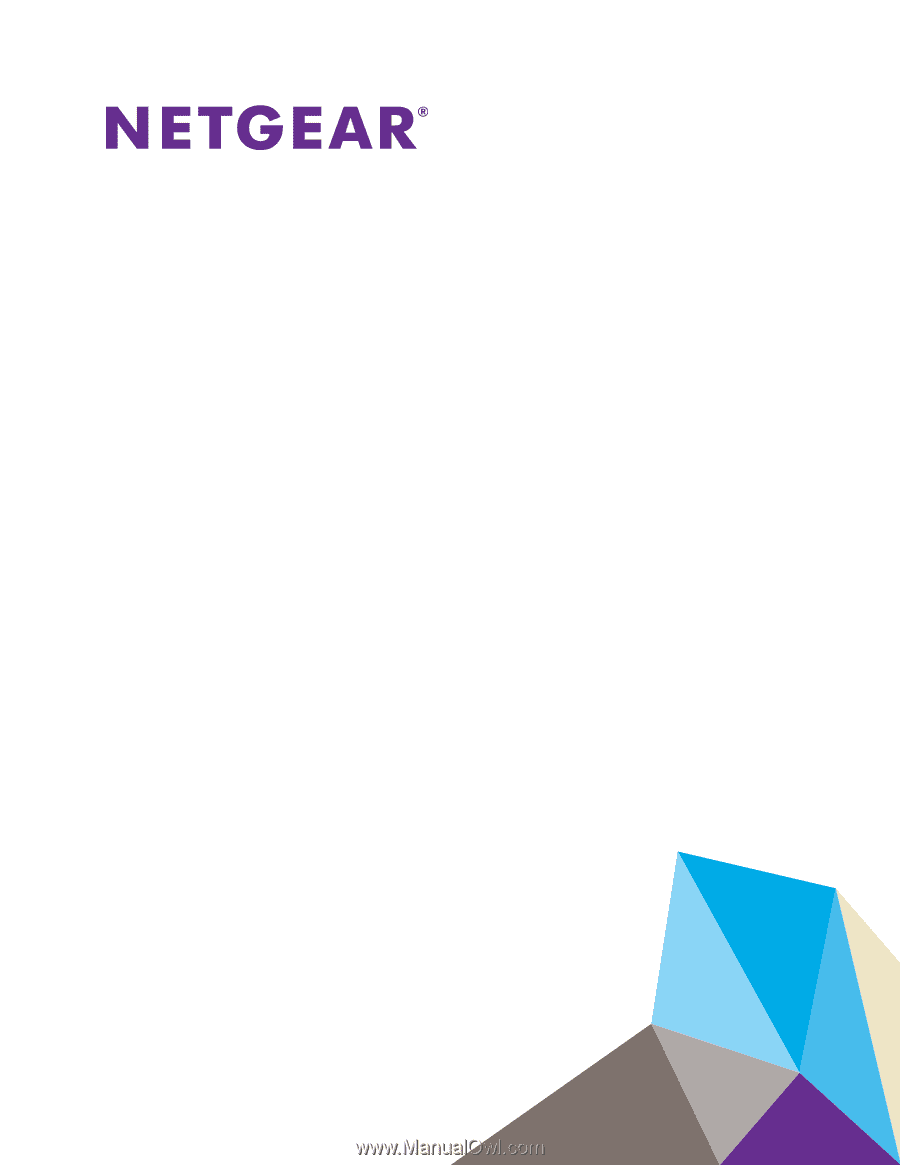
350 East Plumeria Drive
San Jose, CA 95134
USA
September 2013
202-11263-01
GS716Tv3, GS724Tv4, and
GS748Tv5 Smart Switches
Software Administration Manual