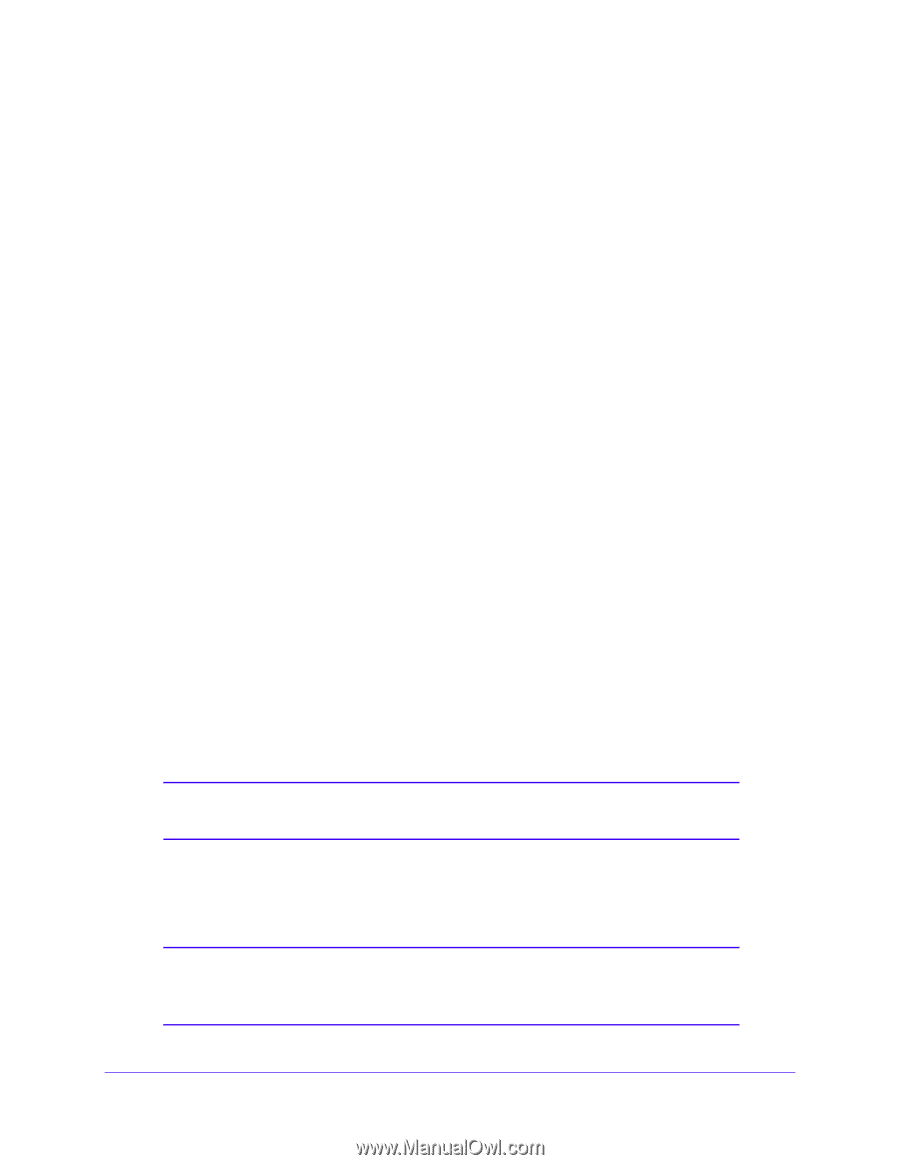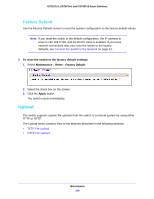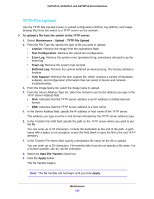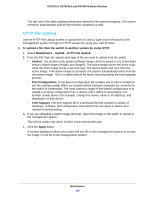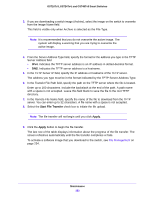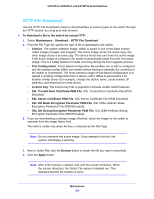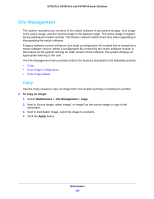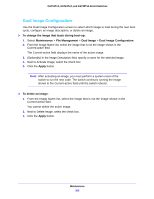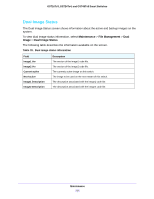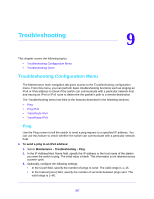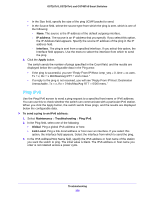Netgear GS724Tv4 Software Administration Manual - Page 253
HTTP File Download, SSL DH Weak Encryption Parameter PEM File
 |
View all Netgear GS724Tv4 manuals
Add to My Manuals
Save this manual to your list of manuals |
Page 253 highlights
GS716Tv3, GS724Tv4, and GS748Tv5 Smart Switches HTTP File Download Use the HTTP File Download screen to download files of various types to the switch through an HTTP session by using your web browser. To download a file to the switch by using HTTP: 1. Select Maintenance > Download > HTTP File Download. 2. From the File Type list, specify the type of file to download to the switch: • Archive. The system software image, which is saved in one of two flash sectors called images (image1 and image2). The active image stores the active copy; the other image stores a second copy. The device boots and runs from the active image. If the active image is corrupted, the system automatically boots from the non-active image. This is a safety feature for faults occurring during the boot upgrade process. • Text Configuration. A text-based configuration file enables you to edit a configured text file (startup-config) offline as needed without having to translate the contents for the switch to understand. The most common usage of text-based configuration is to upload a working configuration from a device, edit it offline to personalize it for another similar device (for example, change the device name, serial number, IP address), and download it to that device. • License Key. The licence key that is required to activate certain switch features. • SSL Trusted Root Certificate PEM File. SSL Trusted Root Certificate File (PEM Encoded). • SSL Server Certificate PEM File. SSL Server Certificate File (PEM Encoded). • SSL DH Weak Encryption Parameter PEM File. SSL Diffie-Hellman Weak Encryption Parameter File (PEM Encoded). • SSL DH Strong Encryption Parameter PEM File. SSL Diffie-Hellman Strong Encryption Parameter File (PEM Encoded). 3. If you are downloading a software image (Archive), select the image on the switch to overwrite from the Image Name field. This field is visible only when Archive is selected as the File Type. Note: Do not overwrite the active image. If you attempt to do this, the system will display a warning. 4. Next to Select File, click the Browse button to locate the file you want to download. 5. Click the Apply button. Note: After a file transfer is started, wait until the screen refreshes. When the screen refreshes, the Select File option is blanked out. This indicates that the file transfer is done. Maintenance 253