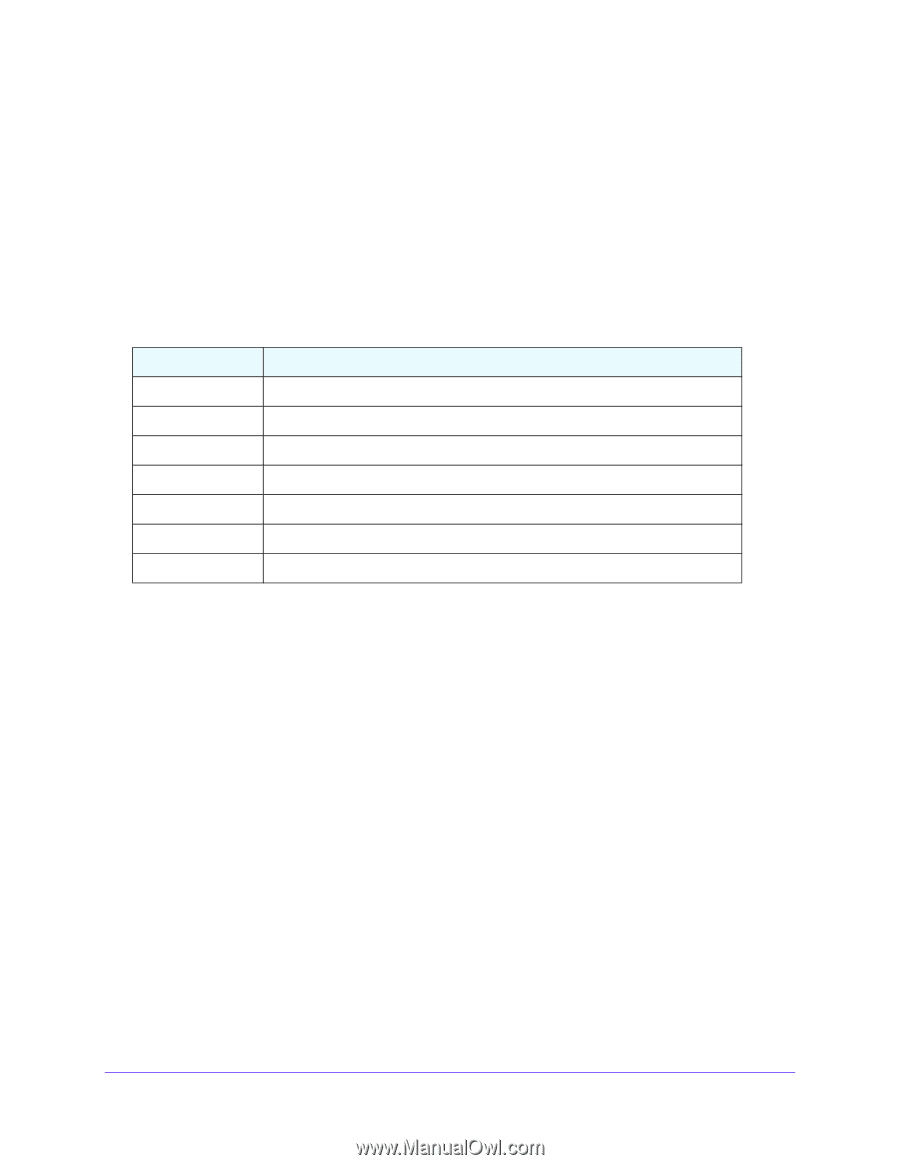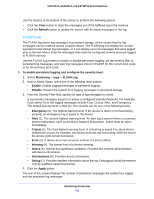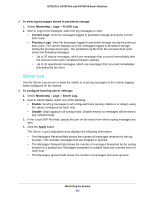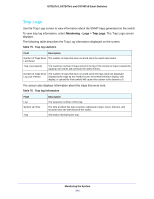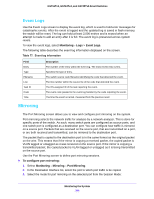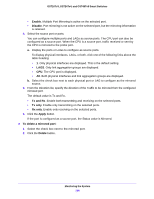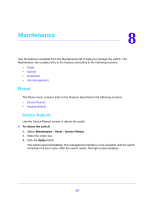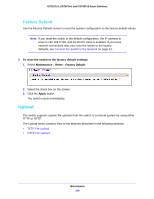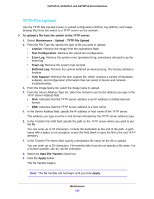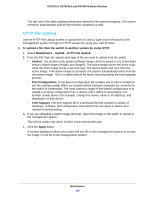Netgear GS724Tv4 Software Administration Manual - Page 245
Event Logs, Mirroring
 |
View all Netgear GS724Tv4 manuals
Add to My Manuals
Save this manual to your list of manuals |
Page 245 highlights
GS716Tv3, GS724Tv4, and GS748Tv5 Smart Switches Event Logs Use the Event Logs screen to display the event log, which is used to hold error messages for catastrophic events. After the event is logged and the updated log is saved in flash memory, the switch will be reset. The log can hold at least 2,000 entries and is erased when an attempt is made to add an entry after it is full. The event log is preserved across system resets. To view the event logs, select Monitoring > Logs > Event Logs. The following table describes the event log information displayed on the screen. Table 77. Event log information Field Entry Type Filename Line Task ID Code Time Description The number of the entry within the event log. The most recent entry is first. Specifies the type of entry. The switch source code filename identifying the code that detected the event. The line number within the source file of the code that detected the event. The OS-assigned ID of the task reporting the event. The event code passed to the event log handler by the code reporting the event. The time the event occurred, measured from the previous reset. Mirroring The Port Mirroring screen allows you to view and configure port mirroring on the system. Port mirroring selects the network traffic for analysis by a network analyzer. This is done for specific ports of the switch. As such, many switch ports are configured as source ports, and one switch port is configured as a destination port. You can configure how traffic is mirrored on a source port. Packets that are received on the source port, that are transmitted on a port, or are both received and transmitted, can be mirrored to the destination port. The packet that is copied to the destination port is in the same format as the original packet on the wire. This means that if the mirror is copying a received packet, the copied packet is VLAN tagged or untagged as it was received on the source port. If the mirror is copying a transmitted packet, the copied packet is VLAN tagged or untagged as it is being transmitted on the source port. Use the Port Mirroring screen to define port mirroring sessions. To configure port mirroring: 1. Select Monitoring > Mirroring > Port Mirroring. 2. In the Destination Interface list, select the port to which port traffic is be copied. 3. Select the mode for port mirroring on the selected port from the Session Mode: Monitoring the System 245