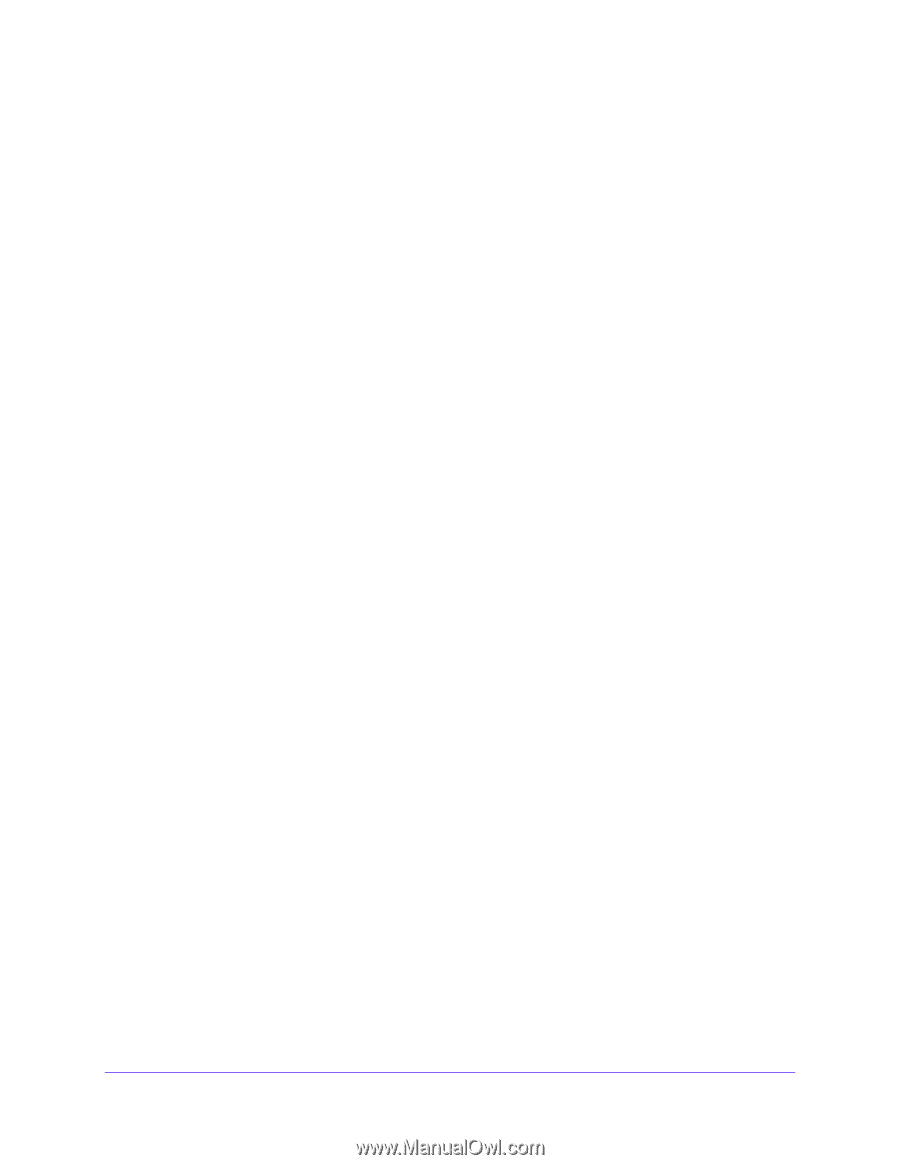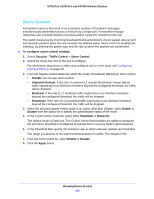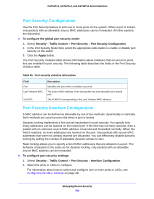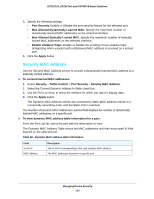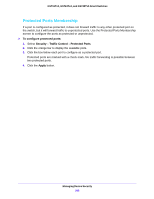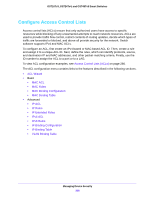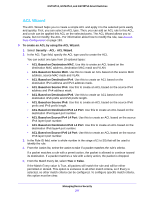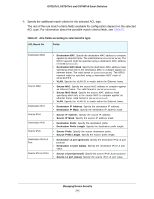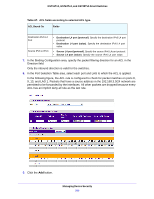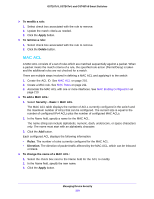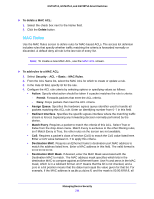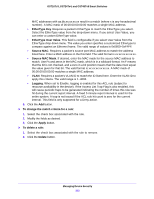Netgear GS724Tv4 Software Administration Manual - Page 207
ACL Wizard, ACL Based on Destination IPv4 L4 Port
 |
View all Netgear GS724Tv4 manuals
Add to My Manuals
Save this manual to your list of manuals |
Page 207 highlights
GS716Tv3, GS724Tv4, and GS748Tv5 Smart Switches ACL Wizard The ACL Wizard helps you to create a simple ACL and apply it to the selected ports easily and quickly. First, you can select an ACL type. Then, you can add an ACL rule to this ACL, and a rule can be applied this ACL on the selected ports. The ACL Wizard allows you to create, but not modify, the ACL. For information about how to modify the rule, see Access Rule Configuration on page 193. To create an ACL by using the ACL Wizard: 1. Select Security > ACL> ACL Wizard. 2. In the ACL Type field, specify the ACL type used to create the ACL. You can select one type from 10 optional types: • ACL Based on Destination MAC. Use this to create an ACL based on the destination MAC address, destination MAC mask and VLAN. • ACL Based on Source MAC. Use this to create an ACL based on the source MAC address, source MAC mask and VLAN. • ACL Based on Destination IPv4. Use this to create an ACL based on the destination IPv4 address and IPv4 address mask. • ACL Based on Source IPv4. Use this to create an ACL based on the source IPv4 address and IPv4 address mask. • ACL Based on Destination IPv6. Use this to create an ACL based on the destination IPv6 prefix and IPv6 prefix length. • ACL Based on Source IPv6. Use this to create an ACL based on the source IPv6 prefix and IPv6 prefix length. • ACL Based on Destination IPv4 L4 Port. Use this to create an ACL based on the destination IPv4 layer4 port number. • ACL Based on Source IPv4 L4 Port. Use this to create an ACL based on the source IPv4 layer4 port number. • ACL Based on Destination IPv6 L4 Port. Use this to create an ACL based on the destination IPv6 layer4 port number. • ACL Based on Source IPv6 L4 Port. Use this to create an ACL based on the source IPv6 layer4 port number. 3. In the Rule ID field, enter a whole number in the range of (1 to 50) that will be used to identify the rule. 4. From the Action list, select the action to take if a packet matches the rule's criteria. If a packet matches a rule with a permit action, the packet is allowed to continue toward its destination. If a packet matches a rule with a deny action, the packet is dropped. 5. From the Match Every list, select True or False. If the Match Every value is True, all packets will match the rule and will be either permitted or denied. This option is exclusive to all other match criteria, so if Every is selected, no other match criteria can be configured. To configure specific match criteria, this option must be clear. Managing Device Security 207