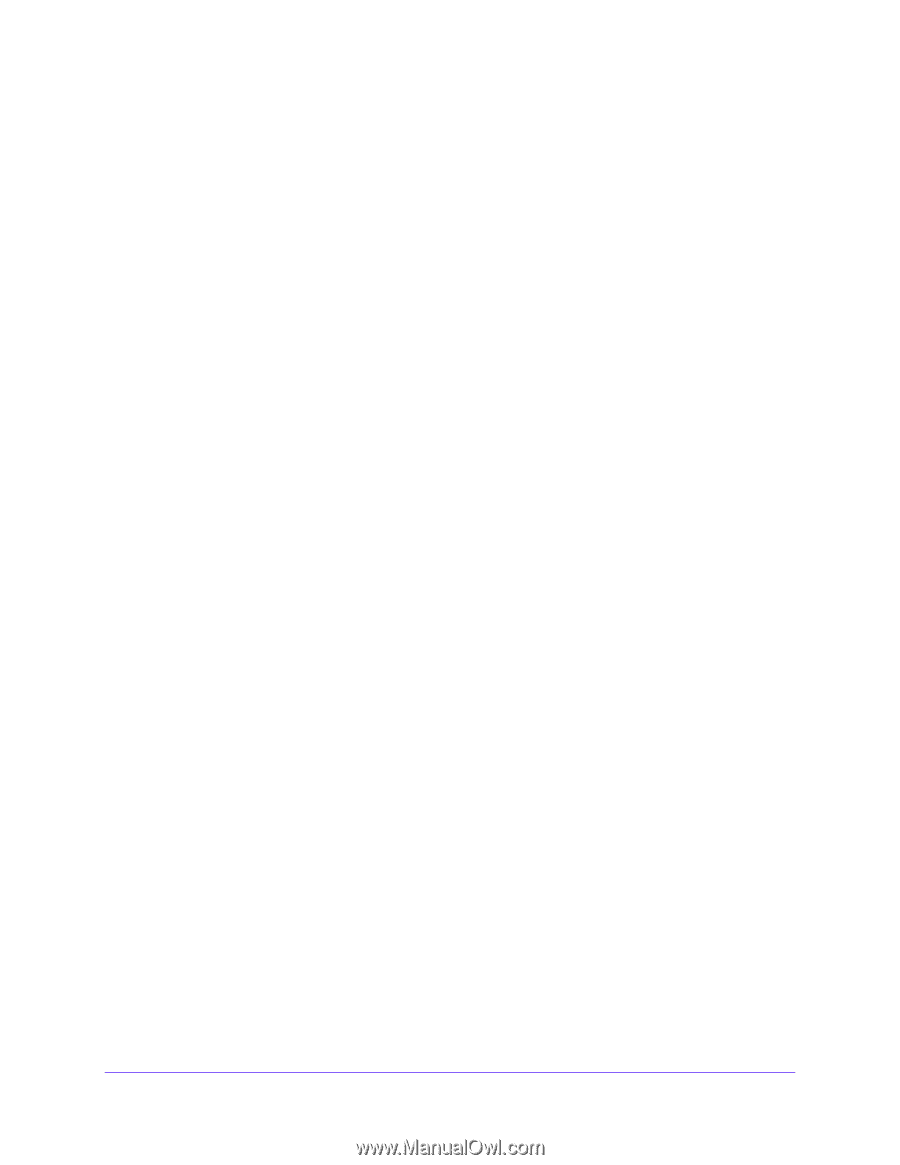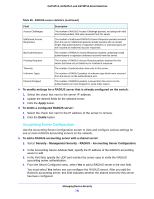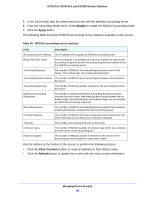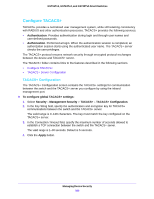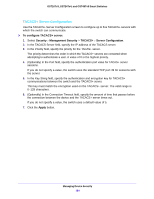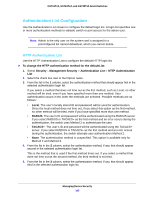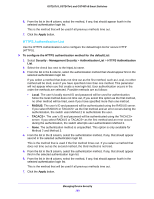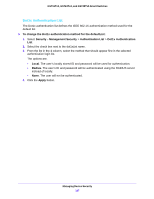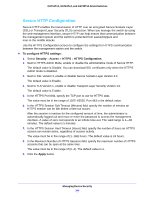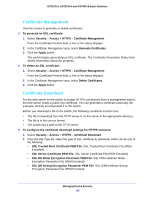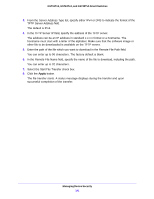Netgear GS724Tv4 Software Administration Manual - Page 186
Apply, To con the HTTPS authentication method for the defaultList, Security, Management Security
 |
View all Netgear GS724Tv4 manuals
Add to My Manuals
Save this manual to your list of manuals |
Page 186 highlights
GS716Tv3, GS724Tv4, and GS748Tv5 Smart Switches 6. From the list in the 4 column, select the method, if any, that should appear fourth in the selected authentication login list. This is the method that will be used if all previous methods time out. 7. Click the Apply button. HTTPS Authentication List Use the HTTPS Authentication List to configure the default login list for secure HTTP (HTTPS). To configure the HTTPS authentication method for the defaultList: 1. Select Security > Management Security > Authentication List > HTTPS Authentication List. 2. Select the check box next to the httpsList name. 3. From the list in the 1 column, select the authentication method that should appear first in the selected authentication login list. If you select a method that does not time out as the first method, such as Local, no other method will be tried, even if you have specified more than one method. This parameter will not appear when you first create a new login list. User authentication occurs in the order the methods are selected. Possible methods are as follows: • Local. The user's locally stored ID and password will be used for authentication. Since the local method does not time out, if you select this option as the first method, no other method will be tried, even if you have specified more than one method. • RADIUS. The user's ID and password will be authenticated using the RADIUS server. If you select RADIUS or TACACS+ as the first method and an error occurs during the authentication, the switch uses Method 2 to authenticate the user. • TACACS+. The user's ID and password will be authenticated using the TACACS+ server. If you select RADIUS or TACACS+ as the first method and an error occurs during the authentication, the switch attempts user authentication Method 2. • None. The authentication method is unspecified. This option is only available for Method 2 and Method 3. 4. From the list in the 2 column, select the authentication method, if any, that should appear second in the selected authentication login list. This is the method that is used if the first method times out. If you select a method that does not time out as the second method, the third method is not tried. 5. From the list in the 3 column, select the authentication method, if any, that should appear third in the selected authentication login list. 6. From the list in the 4 column, select the method, if any, that should appear fourth in the selected authentication login list. This is the method that will be used if all previous methods time out. 7. Click the Apply button. Managing Device Security 186