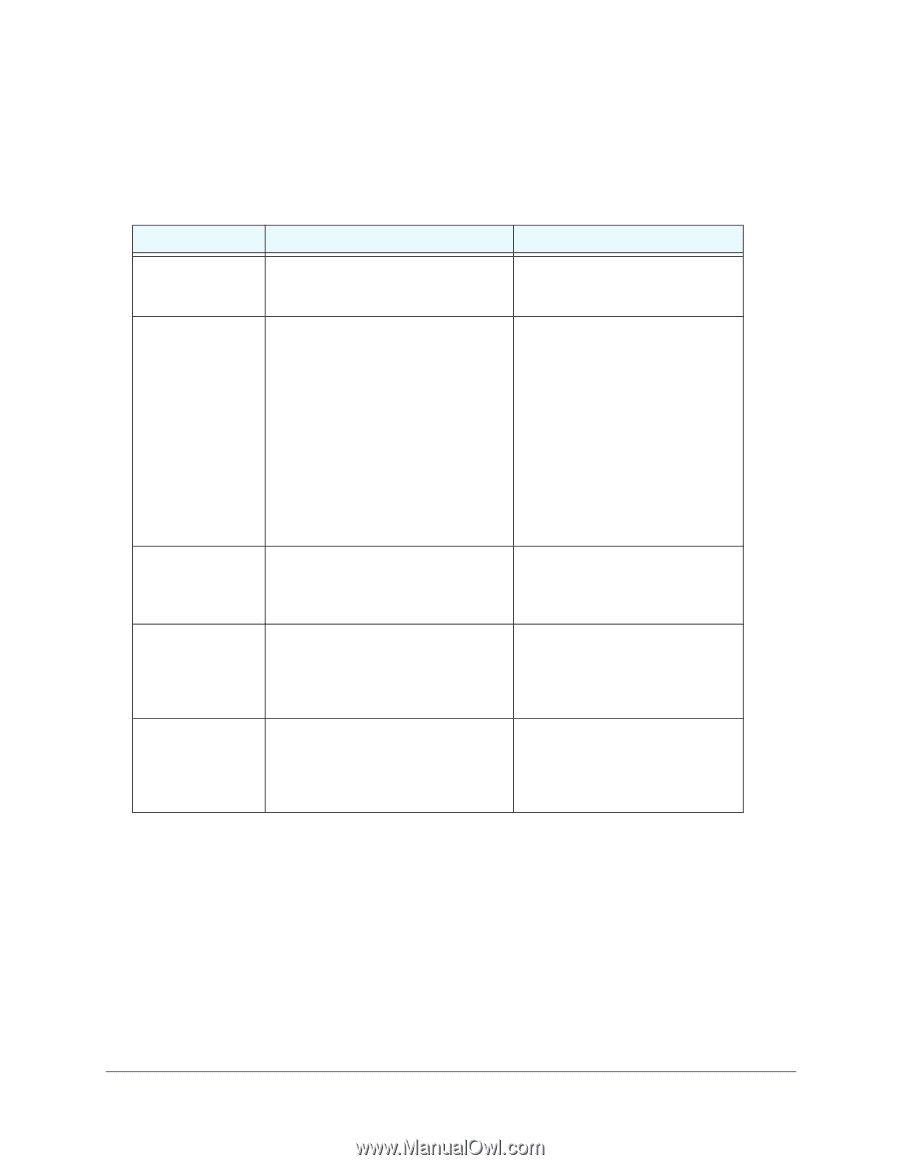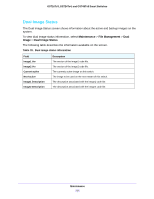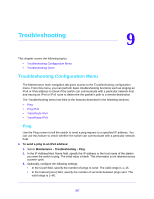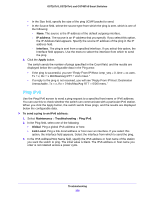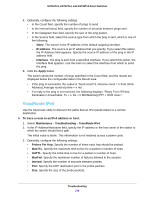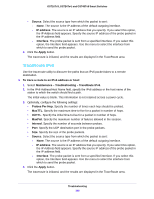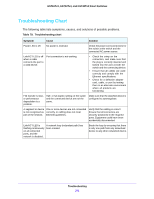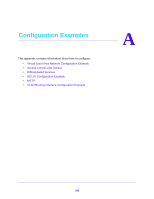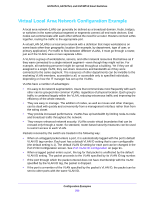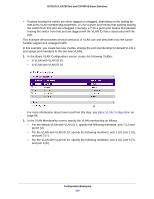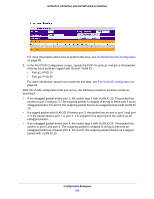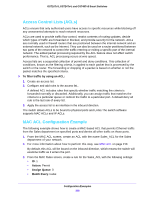Netgear GS724Tv4 Software Administration Manual - Page 261
Troubleshooting Chart, Table 79.
 |
View all Netgear GS724Tv4 manuals
Add to My Manuals
Save this manual to your list of manuals |
Page 261 highlights
GS716Tv3, GS724Tv4, and GS748Tv5 Smart Switches Troubleshooting Chart The following table lists symptoms, causes, and solutions of possible problems. Table 79. Troubleshooting chart Symptom Cause Solution Power LED is off. No power is received. Check the power cord connections for the switch at the switch and the connected AC power source. Link/ACT LED is off when a cable connects the port to a valid device. Port connection is not working. • Check the crimp on the connectors, and make sure that the plug is correctly inserted and locked into the port at both the switch and the connecting device. • Ensure that all cables are used correctly and comply with the Ethernet specifications. • Check for a defective adapter card, cable, or port by testing them in an alternate environment where all products are functioning. File transfer is slow, or performance degradation is a problem. Half- or full-duplex setting on the switch and the connected device are not the same. Make sure that the attached device is configured to autonegotiate. A segment or device One or more devices are not connected is not recognized as correctly, or cabling does not meet part of the network. Ethernet guidelines. Verify that the cabling is correct. Ensure that all connectors are securely positioned in the required ports. Equipment could have been accidentally disconnected. Link/ACT LED is A network loop (redundant path) has flashing continuously been created. on all connected ports, and the network is disabled. Break the loop by ensuring that there is only one path from any networked device to any other networked device. Troubleshooting 261