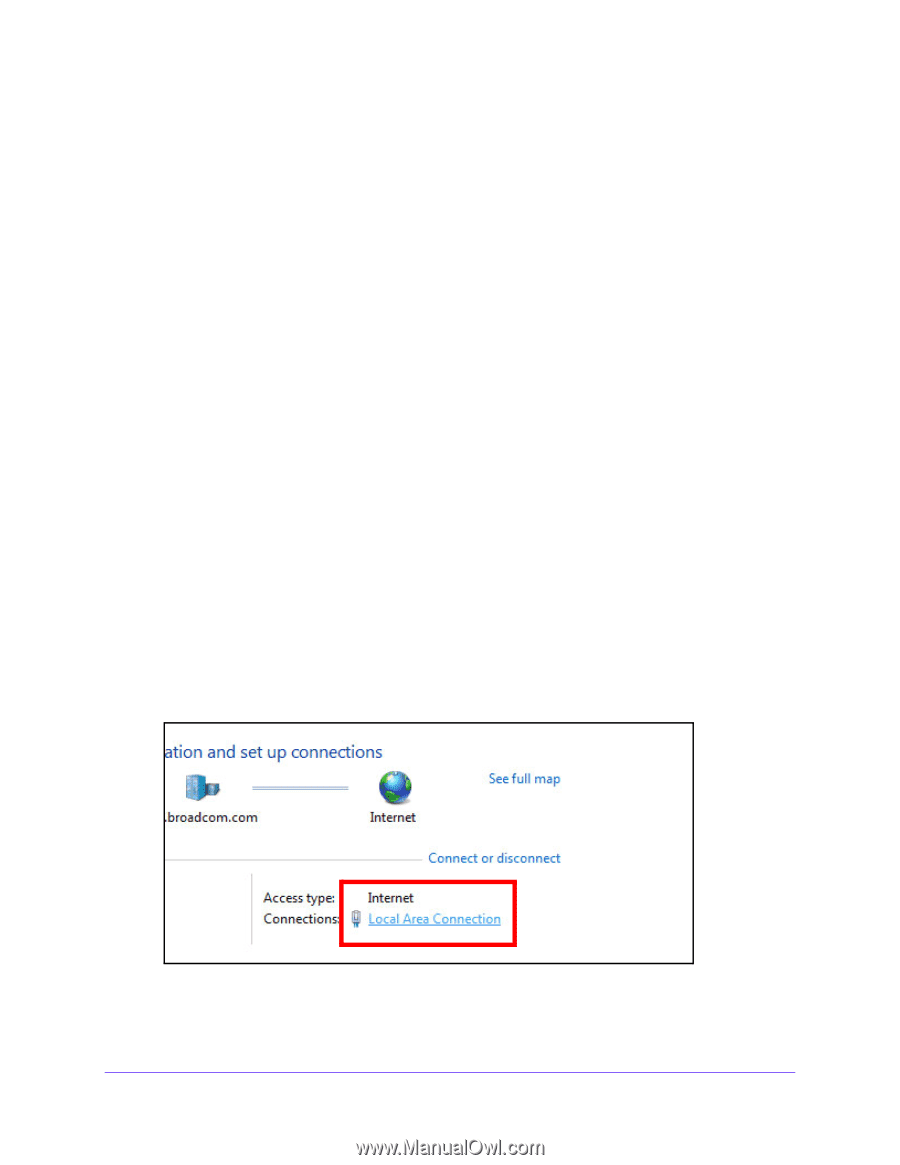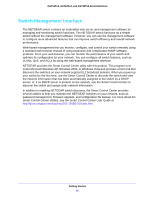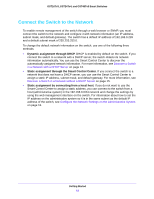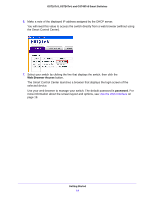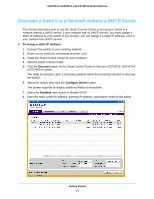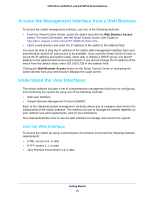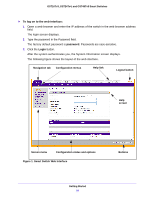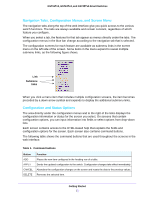Netgear GS724Tv4 Software Administration Manual - Page 16
Con the Network Settings on the Administrative System
 |
View all Netgear GS724Tv4 manuals
Add to My Manuals
Save this manual to your list of manuals |
Page 16 highlights
GS716Tv3, GS724Tv4, and GS748Tv5 Smart Switches 9. Type your password to continue with the configuration change. Tip: You must enter the current password every time you use the Smart Control Center to update the switch setting. The default password is password. 10. Click the Apply button to configure the switch with the network settings. Ensure that your computer and the switch are in the same subnet. Make a note of these settings for later use. Configure the Network Settings on the Administrative System If you choose not to use the Smart Control Center to configure the network information on the switch, you can connect directly to the switch from an administrative system, such as a computer or laptop. The IP address of the administrative system must be in the same subnet as the default IP address on the switch. For most networks, this means you must change the IP address of the administrative system to be on the same subnet as the default IP address of the switch (192.168.0.239). The method to change the IP address on an administrative system varies depending on the operating system version. You need Windows Administrator privileges to change these settings. The following procedures show how to change the static IP address on a computer running a Microsoft Windows 7. To modify the network settings on your administrative system: 1. Open the Control Panel and click the Network and Sharing Center option. 2. Click the Local Area Connection link. Getting Started 16