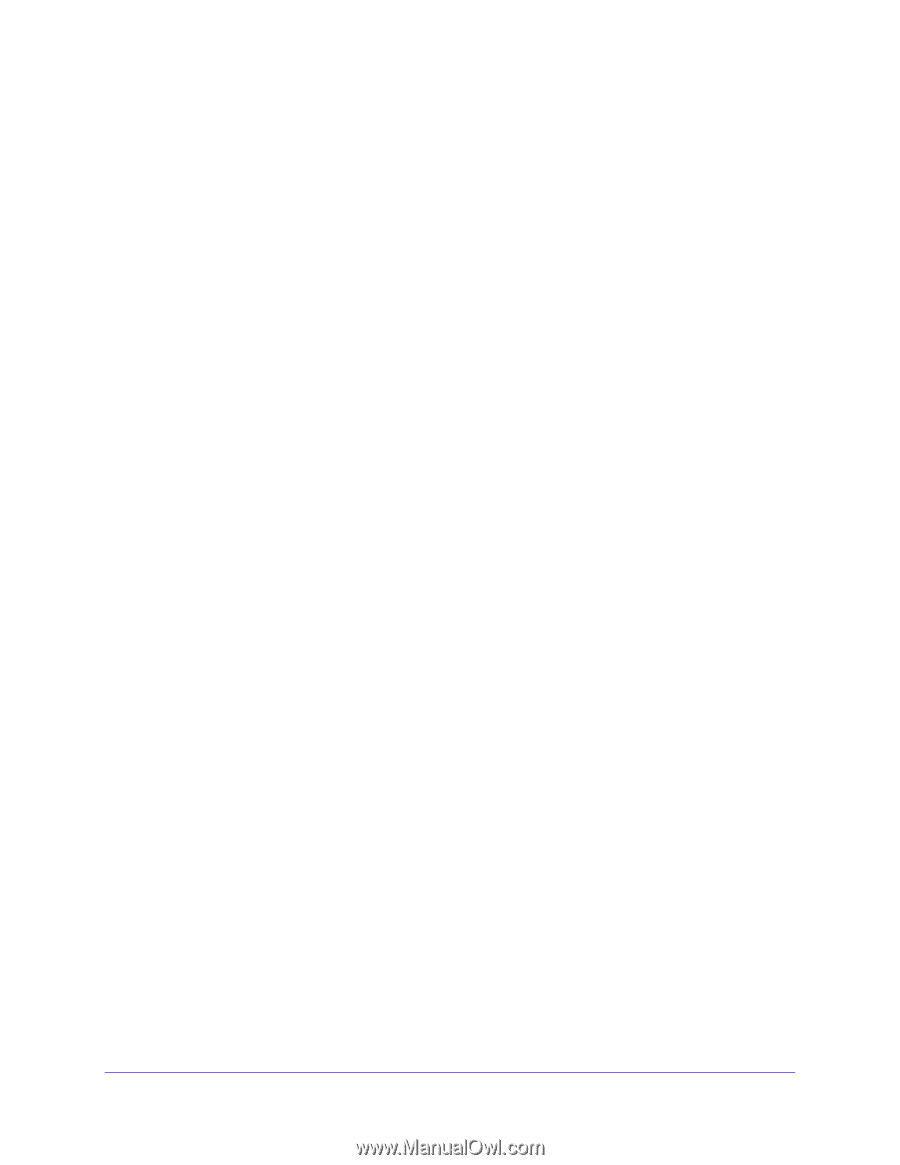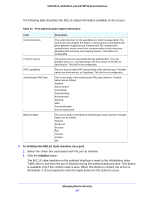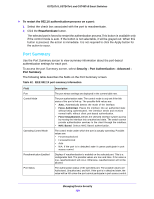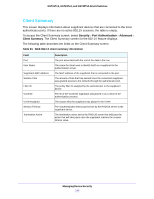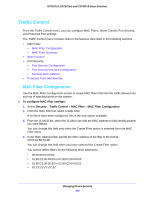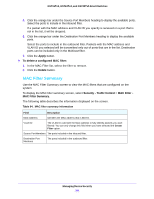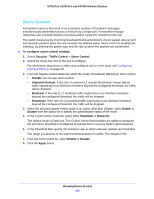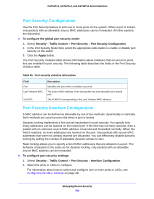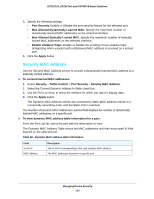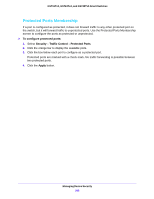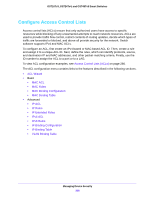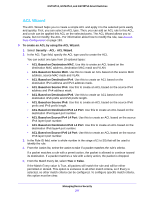Netgear GS724Tv4 Software Administration Manual - Page 202
Storm Control
 |
View all Netgear GS724Tv4 manuals
Add to My Manuals
Save this manual to your list of manuals |
Page 202 highlights
GS716Tv3, GS724Tv4, and GS748Tv5 Smart Switches Storm Control A broadcast storm is the result of an excessive number of broadcast messages simultaneously transmitted across a network by a single port. Forwarded message responses can overload network resources and/or cause the network to time out. The switch measures the incoming broadcast/multicast/unknown unicast packet rate per port and discards packets when the rate exceeds the defined value. Storm control is enabled per interface, by defining the packet type and the rate at which the packets are transmitted. To configure storm control settings: 1. Select Security > Traffic Control > Storm Control. 2. Select the check box next to the port to configure. For information about how to select and configure one or more ports, see Configuring Interface Settings on page 28. 3. From the Ingress Control Mode list, select the mode of broadcast affected by storm control. • Disable. Do not use storm control. • Unknown Unicast. If the rate of unknown L2 unicast (destination lookup failure) traffic ingressing on an interface increases beyond the configured threshold, the traffic will be dropped. • Multicast. If the rate of L2 multicast traffic ingressing on an interface increases beyond the configured threshold, the traffic will be dropped. • Broadcast. If the rate of L2 broadcast traffic ingressing on an interface increases beyond the configured threshold, the traffic will be dropped. 4. When the selected ingress control mode is an option other than Disable, select Enable or Disable from the Status list to specify the administrative status of the mode. 5. In the Control Action mode list, select either Shutdown or RateLimit. The default mode is RateLimit. The Control Action field provides the ability to shutdown the port when threshold of configured broadcast storm recovery feature gets breached. 6. In the Threshold field, specify the maximum rate at which unknown packets are forwarded. The range is a percent of the total threshold between 0-100%. The default is 5%. 7. From the Flow Control list, select Enable or Disable. 8. Click the Apply button. Managing Device Security 202