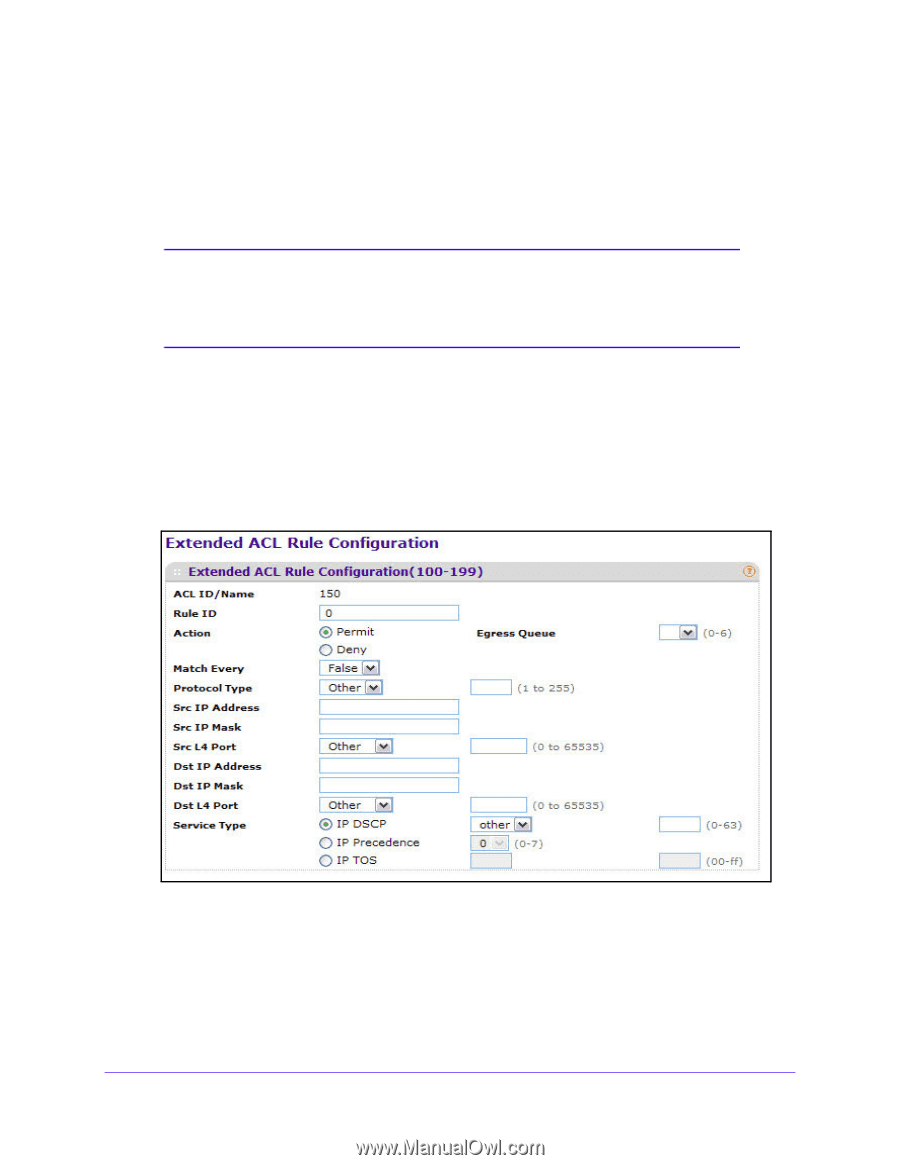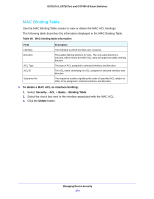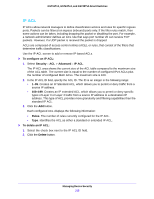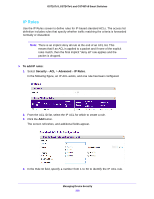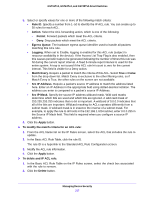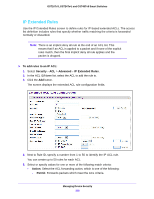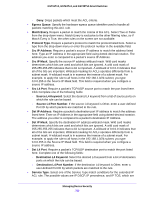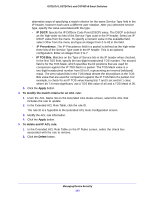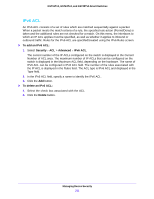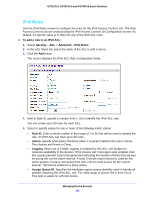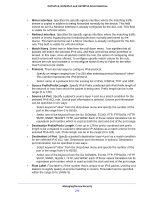Netgear GS724Tv4 Software Administration Manual - Page 218
IP Extended Rules, To add rules to an IP ACL, Security, Advanced, Action, Permit
 |
View all Netgear GS724Tv4 manuals
Add to My Manuals
Save this manual to your list of manuals |
Page 218 highlights
GS716Tv3, GS724Tv4, and GS748Tv5 Smart Switches IP Extended Rules Use the IP Extended Rules screen to define rules for IP-based extended ACLs. The access list definition includes rules that specify whether traffic matching the criteria is forwarded normally or discarded. Note: There is an implicit deny all rule at the end of an ACL list. This means that if an ACL is applied to a packet and if none of the explicit rules match, then the final implicit deny all rule applies and the packet is dropped. To add rules to an IP ACL: 1. Select Security > ACL > Advanced > IP Extended Rules. 2. In the ACL ID/Name list, select the ACL to add the rule to. 3. Click the Add button. The screen displays the extended ACL rule configuration fields. 4. Next to Rule ID, specify a number from 1 to 50 to identify the IP ACL rule. You can create up to 50 rules for each ACL. 5. Select or specify values for one or more of the following match criteria: • Action. Select the ACL forwarding action, which is one of the following: - Permit. Forwards packets which meet the ACL criteria. Managing Device Security 218