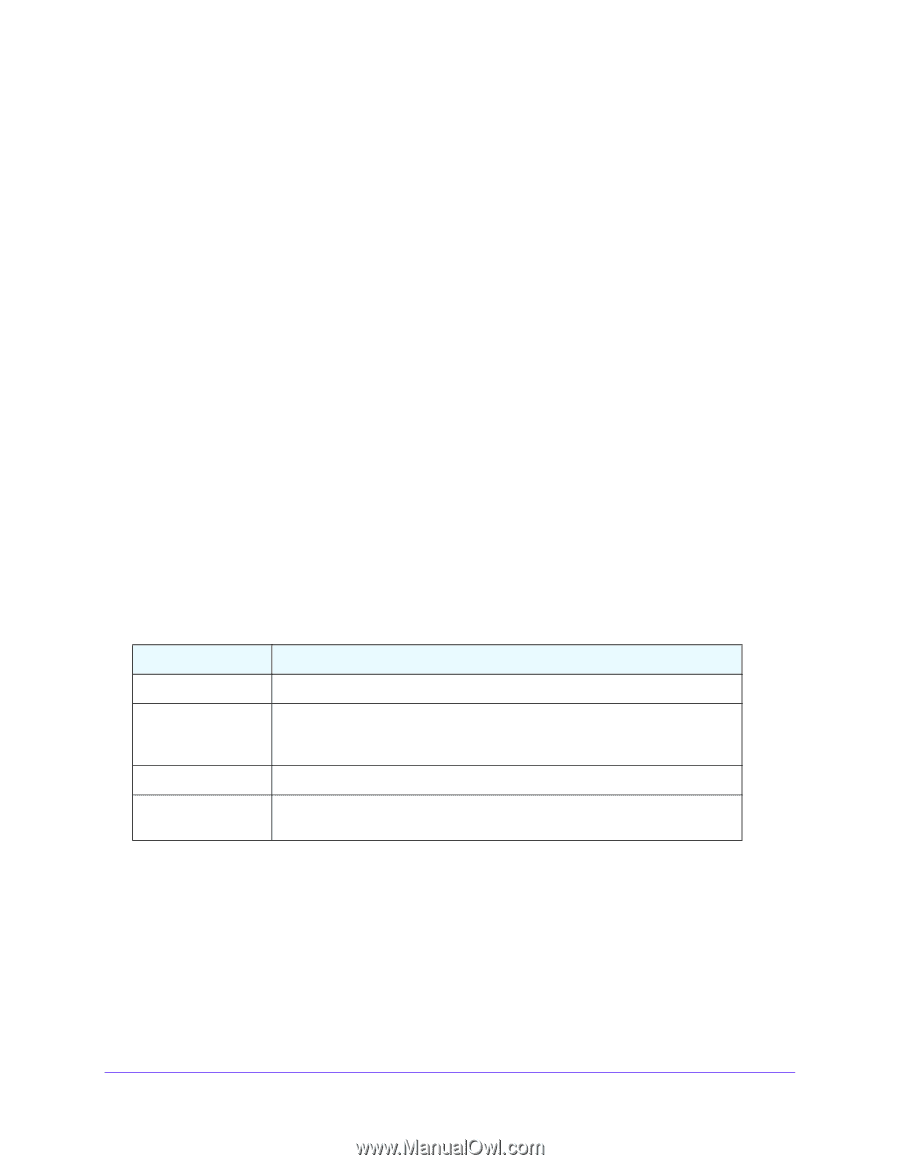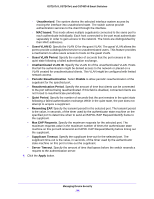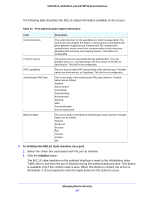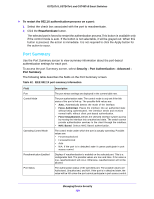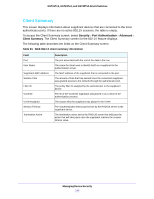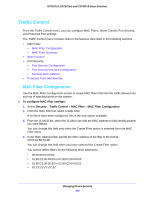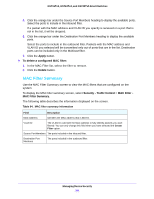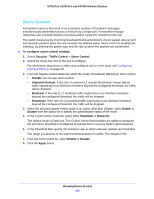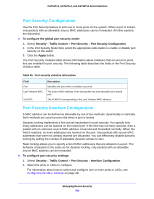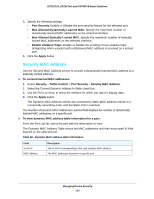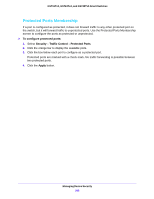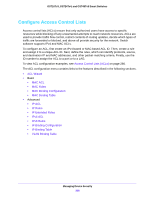Netgear GS724Tv4 Software Administration Manual - Page 201
MAC Filter Summary, Apply, To delete a con d MAC filter, Delete, Security, Traffic Control
 |
View all Netgear GS724Tv4 manuals
Add to My Manuals
Save this manual to your list of manuals |
Page 201 highlights
GS716Tv3, GS724Tv4, and GS748Tv5 Smart Switches 5. Click the orange bar under the Source Port Members heading to display the available ports. Select the ports to include in the inbound filter. If a packet with the MAC address and VLAN ID you specify is received on a port that is not in the list, it will be dropped. 6. Click the orange bar under the Destination Port Members heading to display the available ports. Select the ports to include in the outbound filter. Packets with the MAC address and VLAN ID you selected will be transmitted only out of ports that are in the list. Destination ports can be included only in the Multicast filter. 7. Click the Apply button. To delete a configured MAC filter: 1. In the MAC Filter list, select the filter to remove. 2. Click the Delete button. MAC Filter Summary Use the MAC Filter Summary screen to view the MAC filters that are configured on the system. To display the MAC filter summary screen, select Security > Traffic Control > MAC Filter > MAC Filter Summary. The following table describes the information displayed on the screen: Table 64. MAC filter summary information Field Description MAC Address Identifies the MAC address that is filtered. VLAN ID The VLAN ID used with the MAC address to fully identify packets you want filtered. You can only change this field when you have selected the Create Filter option. Source Port Members The ports included in the inbound filter. Destination Port Members The ports included in the outbound filter. Managing Device Security 201