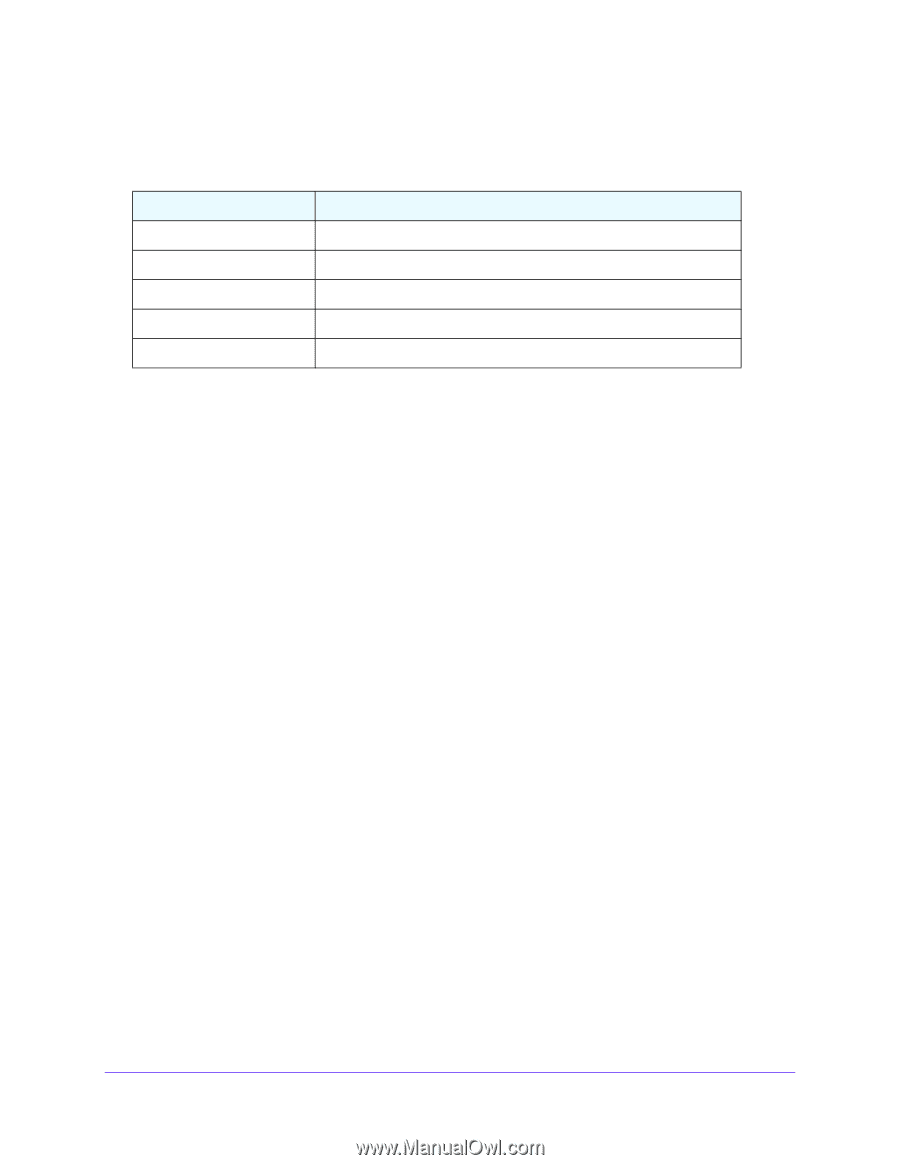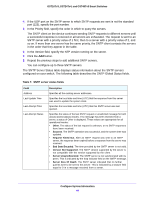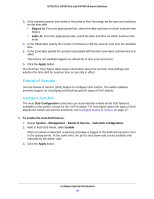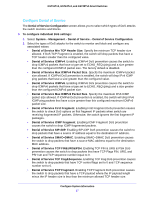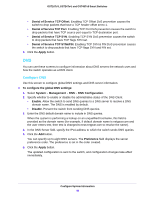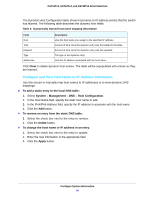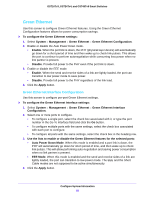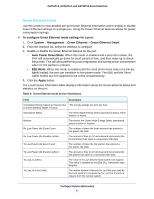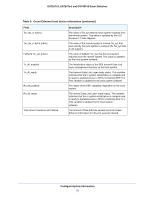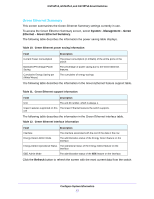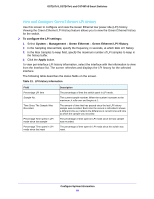Netgear GS724Tv4 Software Administration Manual - Page 49
Con and View Host Name-to-IP Address Information, Host Configuration
 |
View all Netgear GS724Tv4 manuals
Add to My Manuals
Save this manual to your list of manuals |
Page 49 highlights
GS716Tv3, GS724Tv4, and GS748Tv5 Smart Switches The Dynamic Host Configuration table shows host name-to-IP address entries that the switch has learned. The following table describes the dynamic host fields: Table 8. Dynamically learned host name mapping information Field Host Total Elapsed Type Addresses Description Lists the host name you assign to the specified IP address. Amount of time since the dynamic entry was first added to the table. Amount of time since the dynamic entry was last updated. The type of the dynamic entry. Lists the IP address associated with the host name. Click Clear to delete dynamic host entries. The table will be repopulated with entries as they are learned. Configure and View Host Name-to-IP Address Information Use this screen to manually map host names to IP addresses or to view dynamic DNS mappings. To add a static entry to the local DNS table: 1. Select System > Management > DNS > Host Configuration. 2. In the Host Name field, specify the static host name to add. 3. In the IPv4/IPv6 Address field, specify the IP address to associate with the host name. 4. Click the Add button. To remove an entry from the static DNS table: 1. Select the check box next to the entry to remove. 2. Click the Delete button. To change the host name or IP address in an entry: 1. Select the check box next to the entry to update. 2. Enter the new information in the appropriate field. 3. Click the Apply button. Configure System Information 49