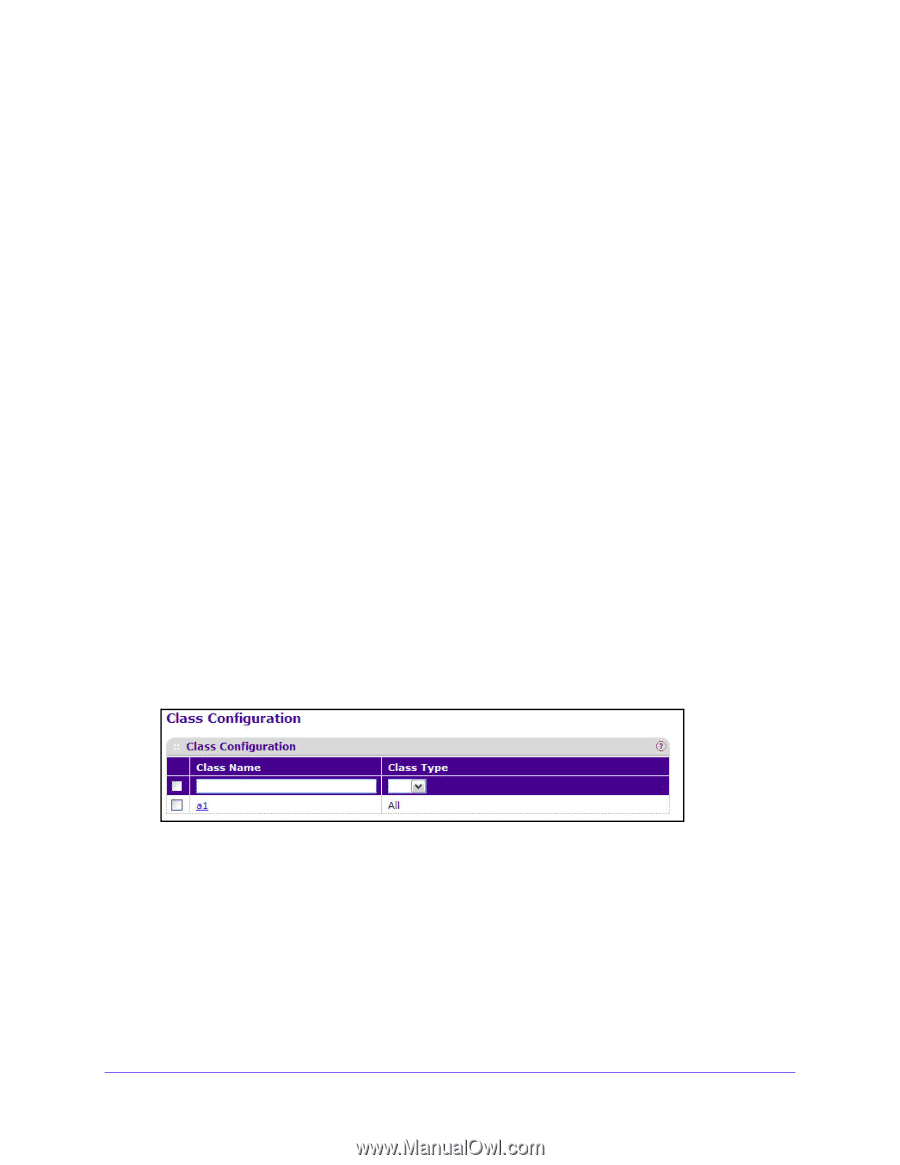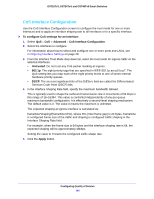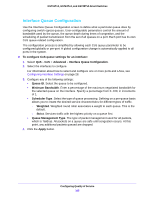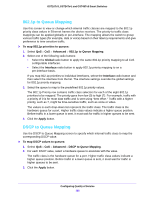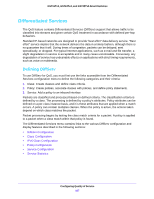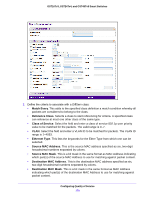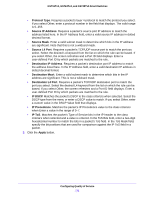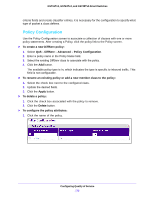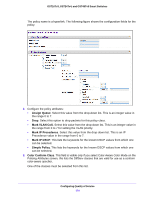Netgear GS724Tv4 Software Administration Manual - Page 169
Class Configuration, To delete a class
 |
View all Netgear GS724Tv4 manuals
Add to My Manuals
Save this manual to your list of manuals |
Page 169 highlights
GS716Tv3, GS724Tv4, and GS748Tv5 Smart Switches Class Configuration Use the Class Configuration screen to add a new DiffServ class name, or to rename or delete an existing class. The screen also allows you to define the criteria to associate with a DiffServ class. As packets are received, these DiffServ classes are used to prioritize packets. You can have multiple match criteria in a class. The logic is a Boolean logical-and for this criteria. After creating a Class, click the class link to the Class screen. To create a DiffServ class: 1. Select QoS > DiffServ > Advanced > Class Configuration. 2. In the Class Name field, enter a class name. 3. Select the class type 4. Click the Add button. The switch supports only the Class Type value All, which means all the various match criteria defined for the class should be satisfied for a packet match. All signifies the logical AND of all the match criteria. To rename an existing class: 1. Select the check box next to the configured class. 2. In the Class Name field, update the name. 3. Click the Apply button. To delete a class: 1. Select the check box next to the class name. 2. Click the Delete button. To configure the class match criteria: 1. Click the class name for an existing class. The class name is a hyperlink. The following figure shows the configuration fields for the class. Configuring Quality of Service 169