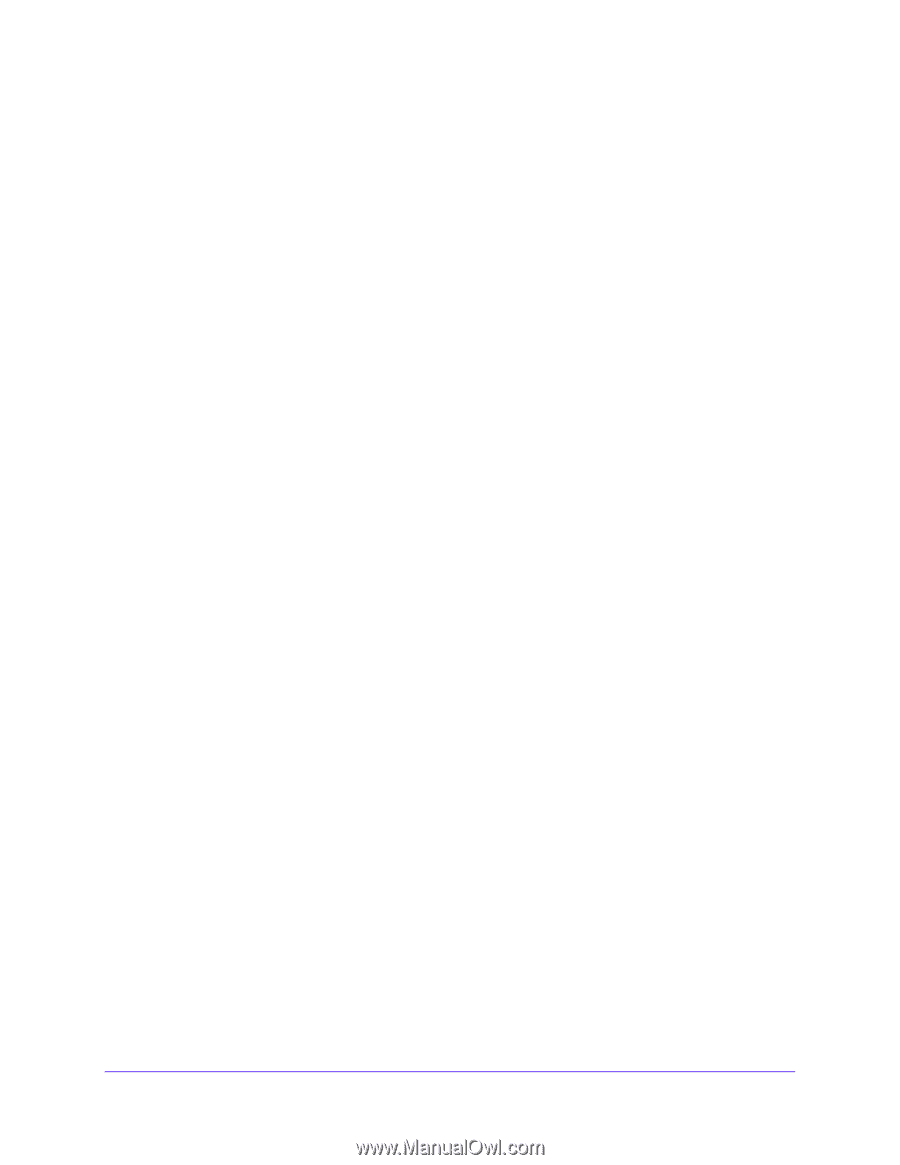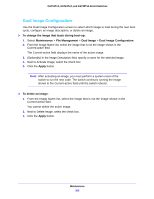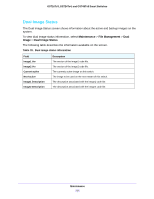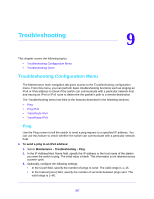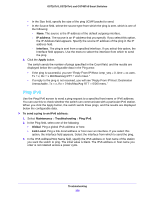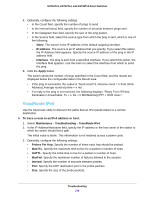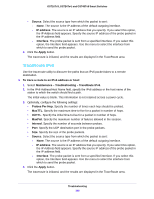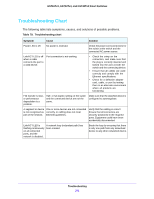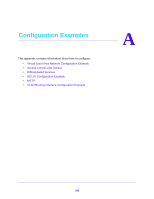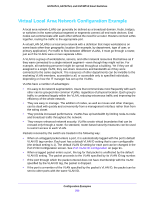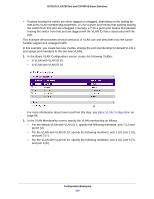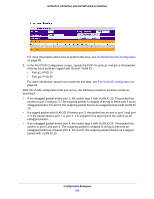Netgear GS724Tv4 Software Administration Manual - Page 260
TraceRoute IPv6
 |
View all Netgear GS724Tv4 manuals
Add to My Manuals
Save this manual to your list of manuals |
Page 260 highlights
GS716Tv3, GS724Tv4, and GS748Tv5 Smart Switches • Source. Select the source type from which the packet is sent: - None. The source is the IP address of the default outgoing interface. - IP address. The source is an IP address that you specify. If you select this option, the IP Address field appears. Specify the source IP address of the probe packet in the IP address field. - Interface. The probe packet is sent from a specified interface. If you select this option, the Interface field appears. Use the menu to select the interface from which to send the probe packet. 4. Click the Apply button. The traceroute is initiated, and the results are displayed in the TraceRoute area. TraceRoute IPv6 Use the traceroute utility to discover the paths that an IPv6 packet takes to a remote destination. To trace a route to an IPv6 address or host: 1. Select Maintenance > Troubleshooting > TraceRoute IPv6. 2. In the IPv6 Address/Host Name field, specify the IPv6 address or the host name of the station to which the switch should find a path. The initial value is blank. This information is not retained across a power cycle. 3. Optionally, configure the following settings: • Probes Per Hop. Specify the number of times each hop should be probed. • MaxTTL. Specify the maximum time-to-live for a packet in number of hops. • InitTTL. Specify the initial time-to-live for a packet in number of hops. • MaxFail. Specify the maximum number of failures allowed in the session. • Interval. Specify the number of seconds between probes. • Port. Specify the UDP destination port in the probe packets. • Size. Specify the size of the probe packets. • Source. Select the source type from which the packet is sent: - None. The source is the IP address of the default outgoing interface. - IP address. The source is an IP address that you specify. If you select this option, the IP Address field appears. Specify the source IP address of the probe packet in the IP address field. - Interface. The probe packet is sent from a specified interface. If you select this option, the Interface field appears. Use the menu to select the interface from which to send the probe packet. 4. Click the Apply button. The traceroute is initiated, and the results are displayed in the TraceRoute area. Troubleshooting 260