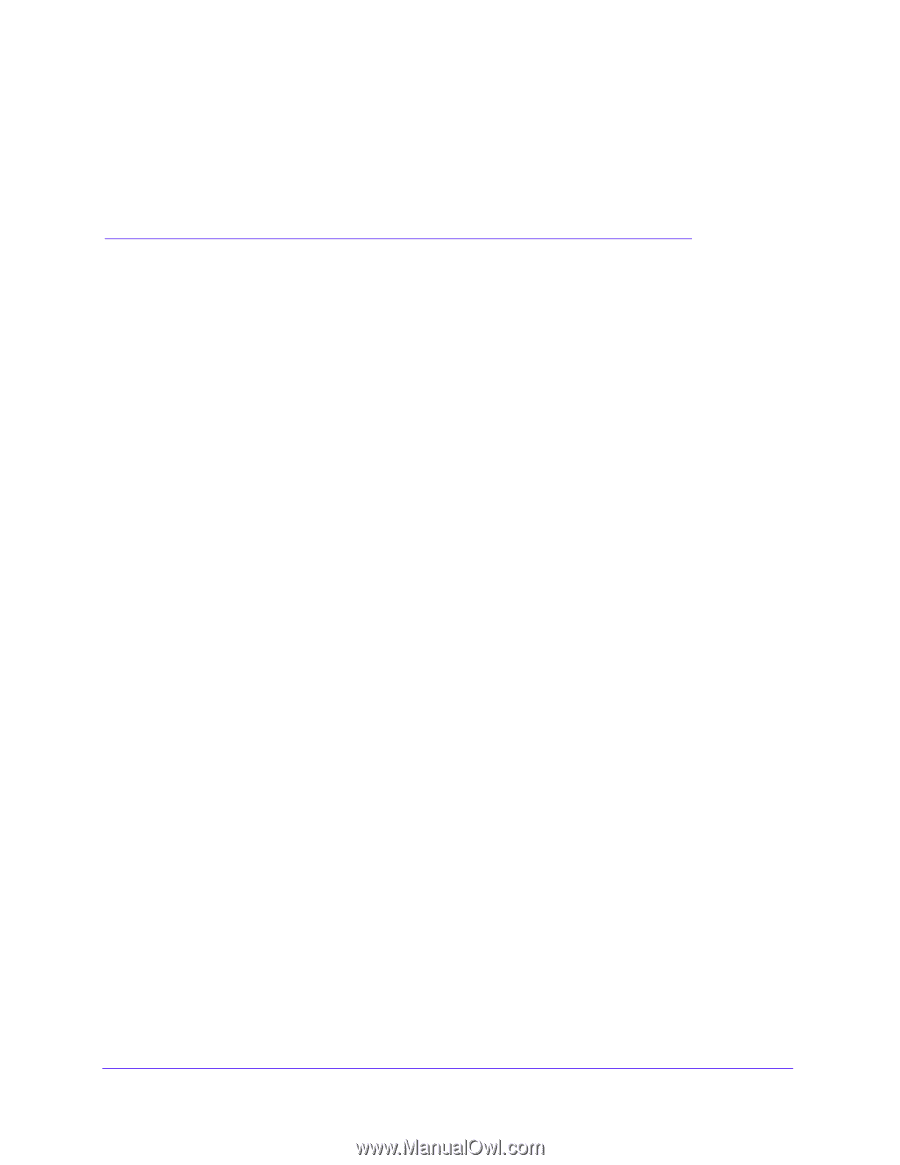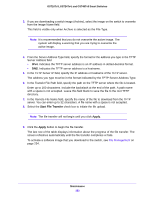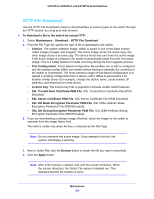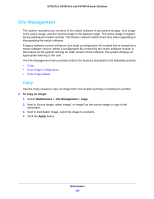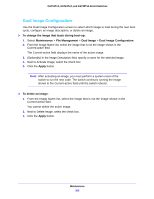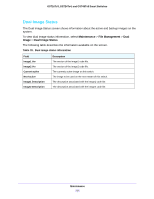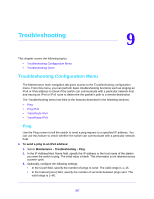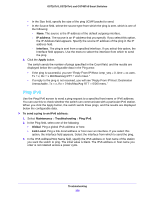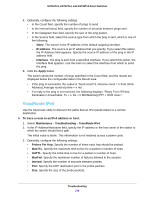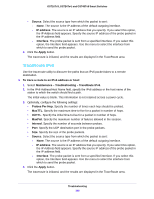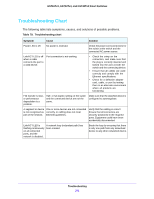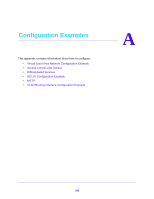Netgear GS724Tv4 Software Administration Manual - Page 257
Troubleshooting, Troubleshooting Configuration Menu, Ping
 |
View all Netgear GS724Tv4 manuals
Add to My Manuals
Save this manual to your list of manuals |
Page 257 highlights
9. Troubleshooting 9 This chapter covers the following topics: • Troubleshooting Configuration Menu • Troubleshooting Chart Troubleshooting Configuration Menu The Maintenance main navigation tab gives access to the Troubleshooting configuration menu. From this menu, you can perform basic troubleshooting functions such as pinging an IPv4 or IPv6 address to check if the switch can communicate with a particular network host and tracing an IPv4 or IPv6 route to determine the packet's path to a remote destination. The Troubleshooting menu has links to the features described in the following sections: • Ping • Ping IPv6 • TraceRoute IPv4 • TraceRoute IPv6 Ping Use the Ping screen to tell the switch to send a ping request to a specified IP address. You can use this feature to check whether the switch can communicate with a particular network host. To send a ping to an IPv4 address: 1. Select Maintenance > Troubleshooting > Ping. 2. In the IP Address/Host Name field, specify the IP address or the host name of the station you want the switch to ping. The initial value is blank. This information is not retained across a power cycle. 3. Optionally, configure the following settings: • In the Count field, specify the number of pings to send. The valid range is 1-15. • In the Interval (secs) field, specify the number of seconds between pings sent. The valid range is 1-60. 257