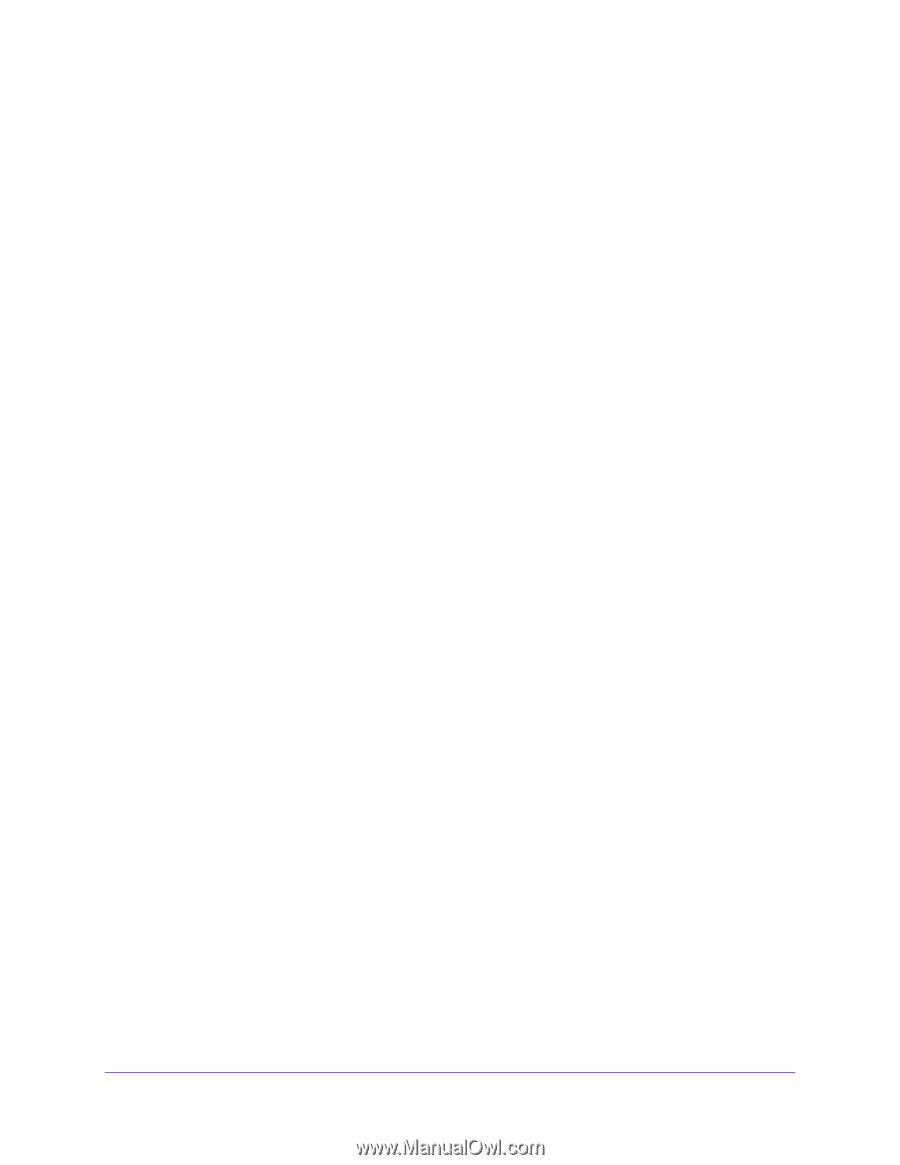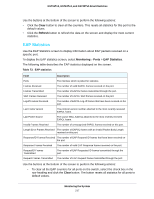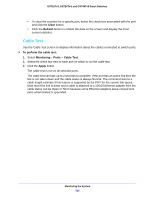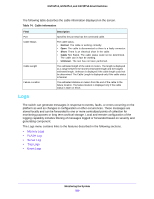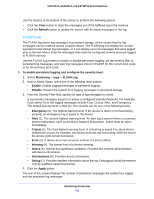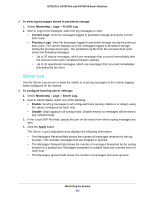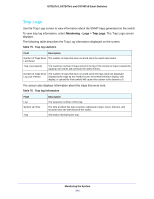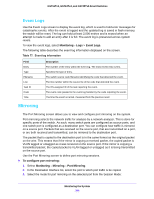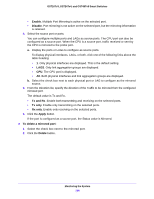Netgear GS724Tv4 Software Administration Manual - Page 241
FLASH Log, To enable persistent logging and con the severity level
 |
View all Netgear GS724Tv4 manuals
Add to My Manuals
Save this manual to your list of manuals |
Page 241 highlights
GS716Tv3, GS724Tv4, and GS748Tv5 Smart Switches Use the buttons at the bottom of the screen to perform the following actions: • Click the Clear button to clear the messages out of the buffered log in the memory. • Click the Refresh button to update the screen with the latest messages in the log. FLASH Log The FLASH log stores log messages in persistent storage, which means that the log messages can be retained across a switch reboot. The FLASH log can display the current operational and startup log messages, or it can display up to 64 messages that were logged prior to the last reboot. Only the messages that meet the configured severity level are logged to FLASH memory. Use the FLASH Log screen to enable or disable persistent logging, set the severity filter of persistent log messages, and view log messages stored in FLASH for the current boot cycle or for the previous boot cycle. To enable persistent logging and configure the severity level: 1. Select Monitoring > Logs > FLASH Log. 2. Next to Admin Status, select one of the following radio buttons: • Enable. Enable logging messages to persistent logging. • Disable. Prevent the system from logging messages in persistent storage. 3. From the Severity Filter field, specify the type of log messages to record. A log records messages equal to or above a configured severity threshold. For example, if you select Error, the logged messages include Error, Critical, Alert, and Emergency. The default severity level is Alert (1). The severity can be one of the following levels: • Emergency (0). The highest warning level. If the device is down or not functioning properly, an emergency log is saved to the device. • Alert (1). The second-highest warning level. An alert log is saved if there is a serious device malfunction, such as all device features being down. Action must be taken immediately. • Critical (2). The third-highest warning level. A critical log is saved if a critical device malfunction occurs, for example, two device ports are not functioning, while the rest of the device ports remain functional. • Error (3). A device error has occurred, such as if a port is offline. • Warning (4). The lowest level of a device warning. • Notice (5). Normal but significant conditions. Provides the network administrators with device information. • Informational (6). Provides device information. • Debug (7). Provides detailed information about the log. Debugging should be entered only by qualified support personnel. 4. Click the Apply button. The rest of the screen displays the number of persistent messages the system has logged and the persistent log messages. Monitoring the System 241