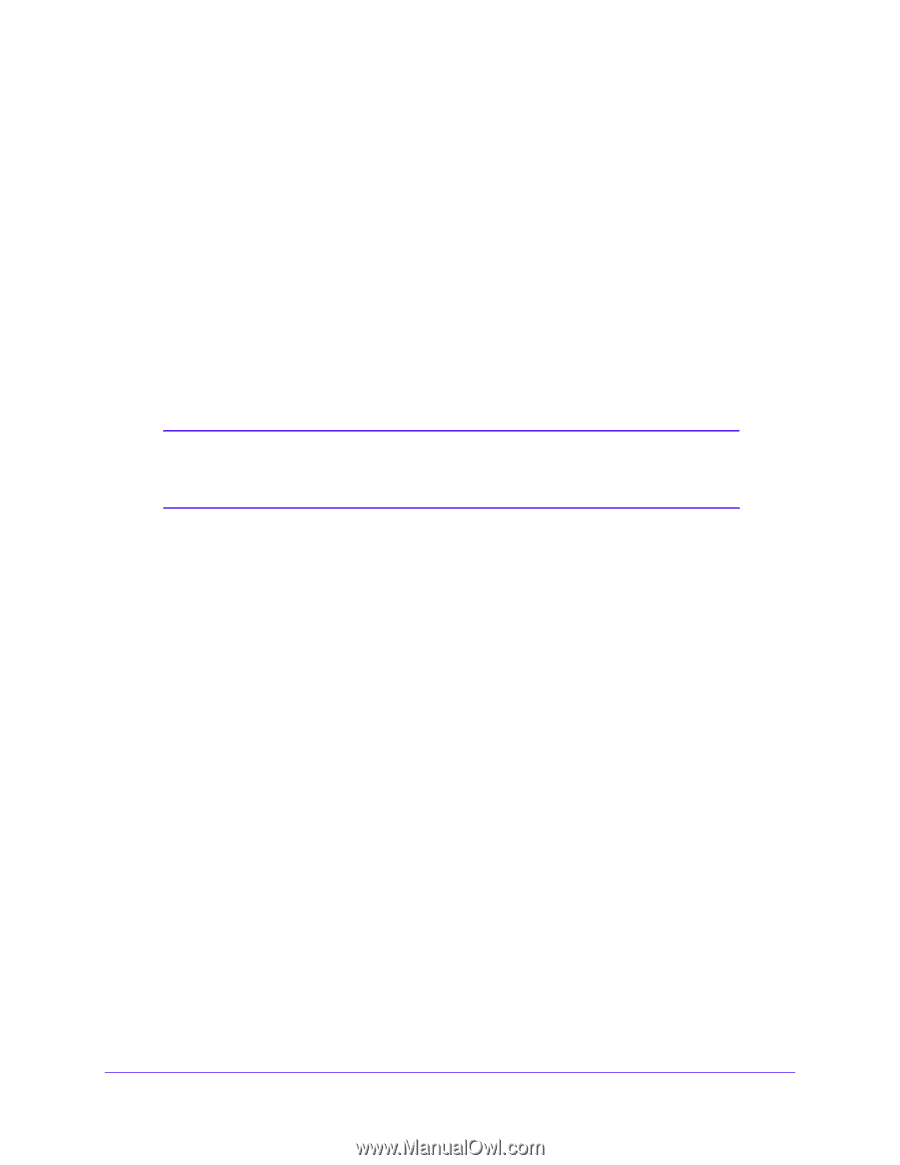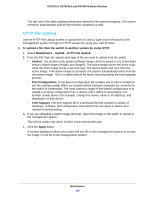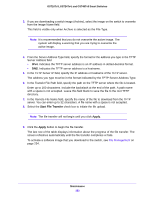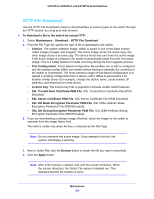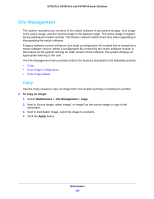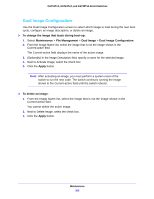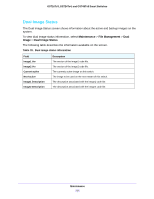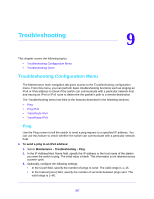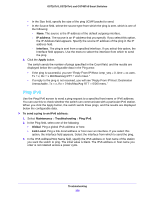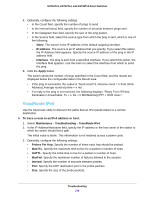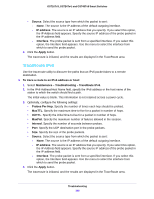Netgear GS724Tv4 Software Administration Manual - Page 255
Dual Image Configuration, To change the image that loads during boot-up, Maintenance, File Management
 |
View all Netgear GS724Tv4 manuals
Add to My Manuals
Save this manual to your list of manuals |
Page 255 highlights
GS716Tv3, GS724Tv4, and GS748Tv5 Smart Switches Dual Image Configuration Use the Dual Image Configuration screen to select which image to load during the next boot cycle, configure an image description, or delete an image. To change the image that loads during boot-up: 1. Select Maintenance > File Management > Dual Image > Dual Image Configuration. 2. From the Image Name list, select the image that is not the image shown in the Current-active field. The Current-active field displays the name of the active image. 3. (Optionally) In the Image Description field, specify a name for the selected image. 4. Next to Activate Image, select the check box. 5. Click the Apply button. Note: After activating an image, you must perform a system reset of the switch to run the new code. The switch continues running the image shown in the Current-active field until the switch reboots. To delete an image: 1. From the Image Name list, select the image that is not the image shown in the Current-active field. You cannot delete the active image. 2. Next to Delete Image, select the check box. 3. Click the Apply button. Maintenance 255