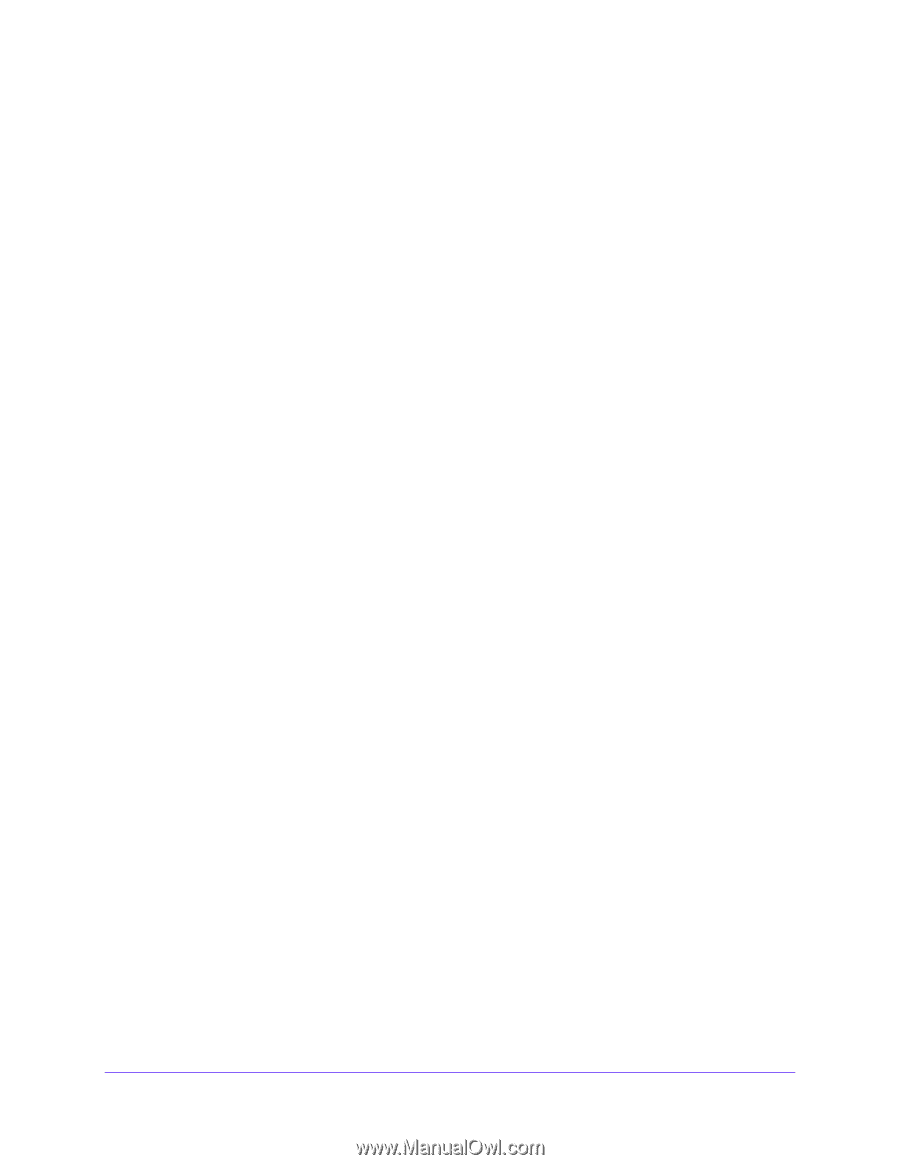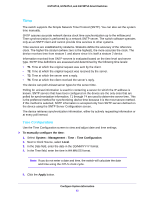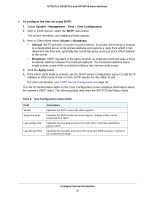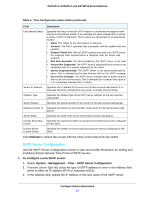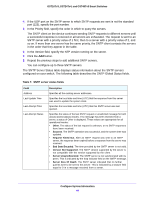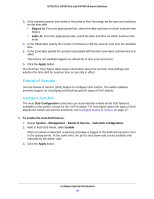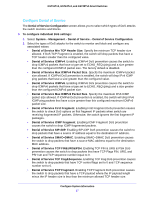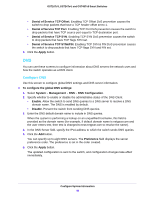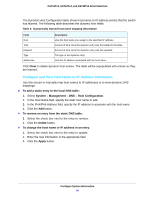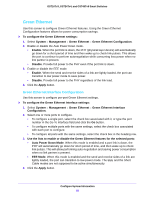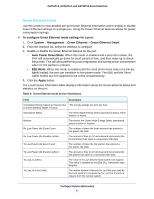Netgear GS724Tv4 Software Administration Manual - Page 46
Denial of Service, Con Auto-DoS
 |
View all Netgear GS724Tv4 manuals
Add to My Manuals
Save this manual to your list of manuals |
Page 46 highlights
GS716Tv3, GS724Tv4, and GS748Tv5 Smart Switches 3. If the selected summer time mode is Recurring or Non Recurring, set the start and end times for the time shift: • Begins At. From the appropriate lists, select the date and time on which summer time begins. • Ends At. From the appropriate lists, select the date and time on which summer time ends. 4. In the Offset field, specify the number of minutes to shift the summer time from the standard time. 5. In the Zone field, specify the acronym associated with the time zone when summer time is in effect. This field is not validated against an official list of time zone acronyms. 6. Click the Apply button. The Summer Time Status table shows information about the summer time settings and whether the time shift for summer time is currently in effect. Denial of Service Use the Denial of Service (DoS) feature to configure DoS control. The switch software provides support for classifying and blocking specific types of DoS attacks. Configure Auto-DoS The Auto-DoS Configuration screen lets you automatically enable all the DoS features available on the switch, except for the L4 Port attack. For information about the types of DoS attacks the switch can monitor and block, see Configure Denial of Service on page 47. To enable the Auto-DoS feature: 1. Select System > Management > Denial of Service > Auto-DoS Configuration. 2. Next to Auto-DoS Mode, select Enable. When an attack is detected, a warning message is logged to the buffered log and is sent to the syslog server. At the same time, the port is shut down and can be enabled only manually by the admin user. 3. Click the Apply button. Configure System Information 46