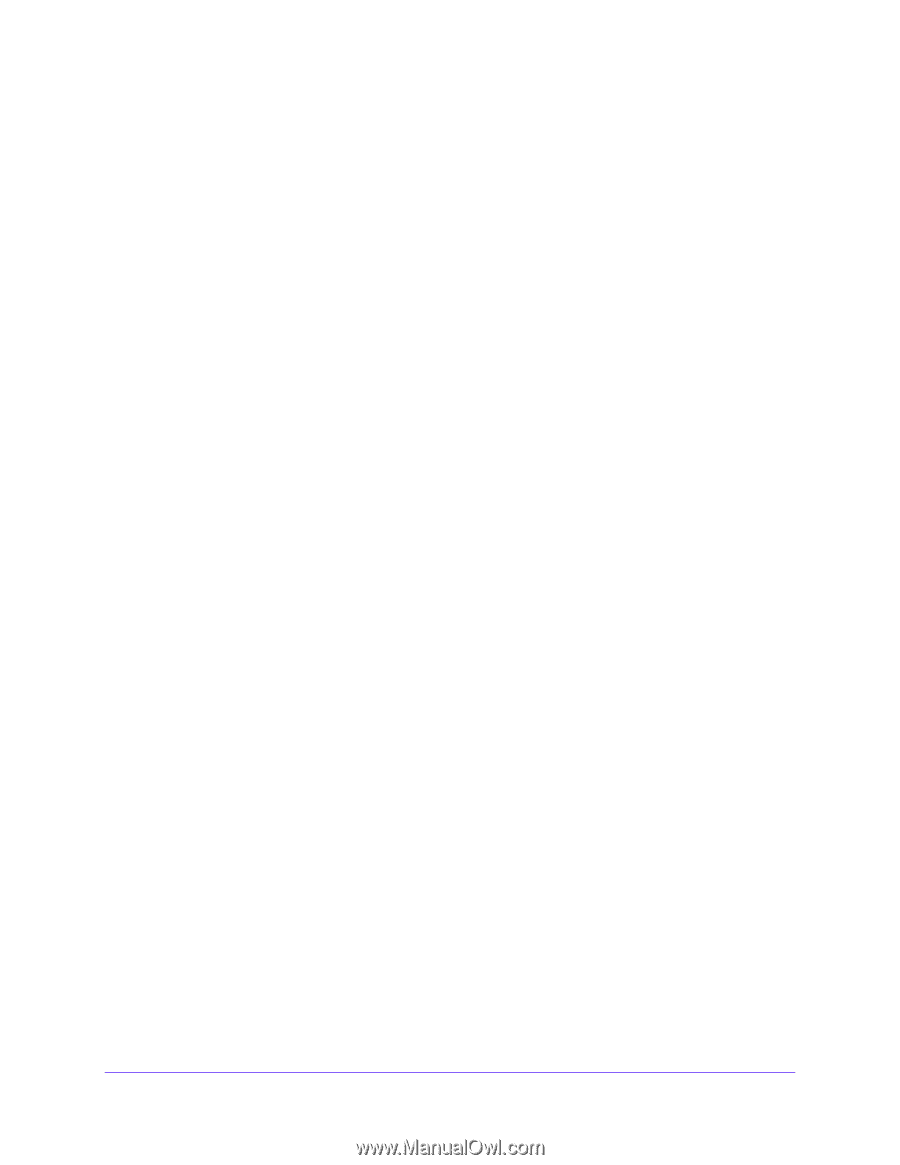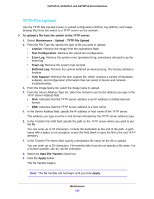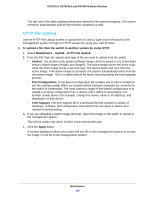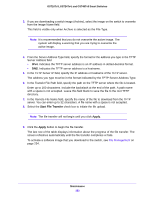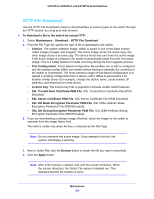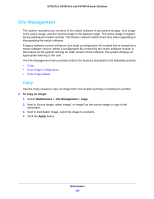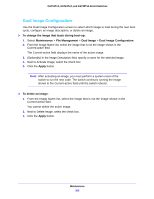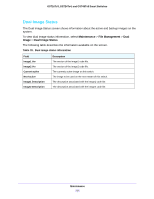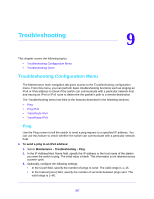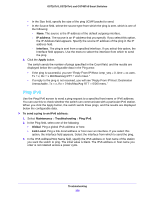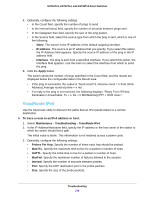Netgear GS724Tv4 Software Administration Manual - Page 254
File Management, Copy, To copy an image, Maintenance, Apply
 |
View all Netgear GS724Tv4 manuals
Add to My Manuals
Save this manual to your list of manuals |
Page 254 highlights
GS716Tv3, GS724Tv4, and GS748Tv5 Smart Switches File Management The system maintains two versions of the switch software in permanent storage. One image is the active image, and the second image is the backup image. The active image is loaded during subsequent switch restarts. This feature reduces switch down time when upgrading or downgrading the switch software. A legacy software version will ignore (not load) a configuration file created that is created by a newer software version. When a configuration file created by the newer software version is discovered by the system running an older version of the software, the system displays an appropriate warning to the user. The File Management menu contains links to the features described in the following sections. • Copy • Dual Image Configuration • Dual Image Status Copy Use the Copy screen to copy an image from one location (primary or backup) to another. To copy an image: 1. Select Maintenance > File Management > Copy. 2. Next to Source Image, select image1 or image2 as the source image to copy to the destination. 3. Next to Destination Image, select the image to overwrite. 4. Click the Apply button. Maintenance 254