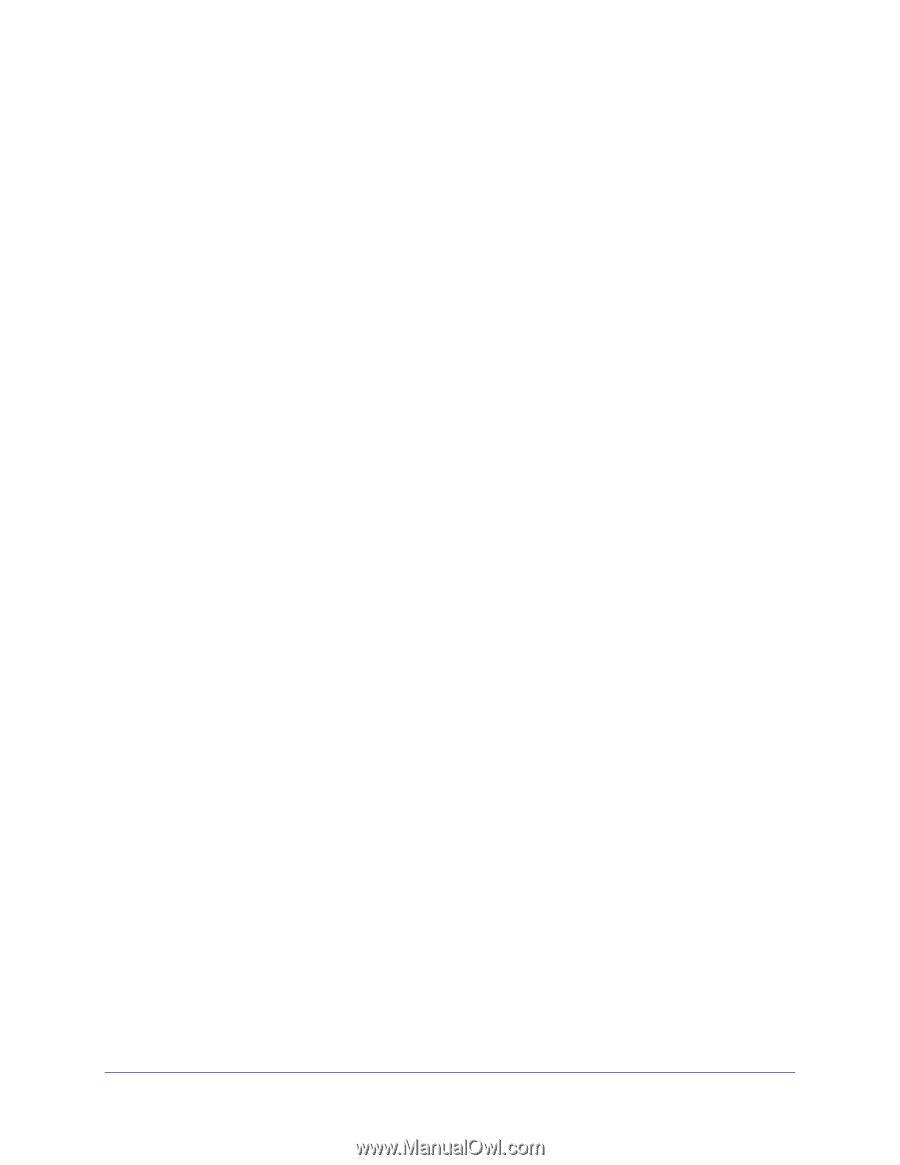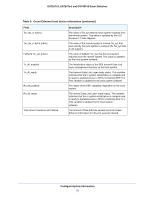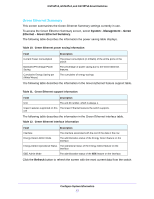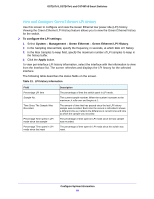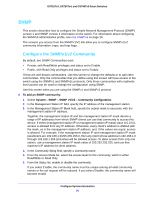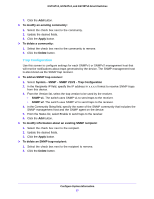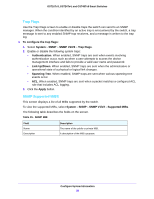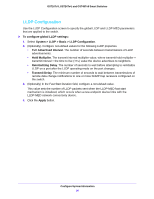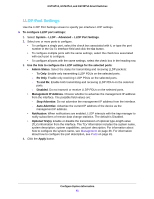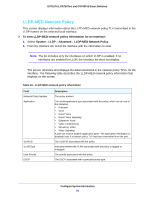Netgear GS724Tv4 Software Administration Manual - Page 57
Trap Configuration, SNMP V1/V2
 |
View all Netgear GS724Tv4 manuals
Add to My Manuals
Save this manual to your list of manuals |
Page 57 highlights
GS716Tv3, GS724Tv4, and GS748Tv5 Smart Switches 7. Click the Add button. To modify an existing community: 1. Select the check box next to the community. 2. Update the desired fields. 3. Click the Apply button. To delete a community: 1. Select the check box next to the community to remove. 2. Click the Delete button. Trap Configuration Use this screen to configure settings for each SNMPv1 or SNMPv2 management host that will receive notifications about traps generated by the device. The SNMP management host is also known as the SNMP trap receiver. To add an SNMP trap receiver: 1. Select System > SNMP > SNMP V1/V2 > Trap Configuration 2. In the Recipients IP field, specify the IP address in x.x.x.x format to receive SNMP traps from this device. 3. From the Version list, select the trap version to be used by the receiver. • SNMP v1. The switch uses SNMP v1 to send traps to the receiver. • SNMP v2. The switch uses SNMP v2 to send traps to the receiver. 4. In the Community String field, specify the name of the SNMP community that includes the SNMP management host and the SNMP agent on the device. 5. From the Status list, select Enable to send traps to the receiver. 6. Click the Add button. To modify information about an existing SNMP recipient: 1. Select the check box next to the recipient. 2. Update the desired fields. 3. Click the Apply button. To delete an SNMP trap recipient: 1. Select the check box next to the recipient to remove. 2. Click the Delete button. Configure System Information 57