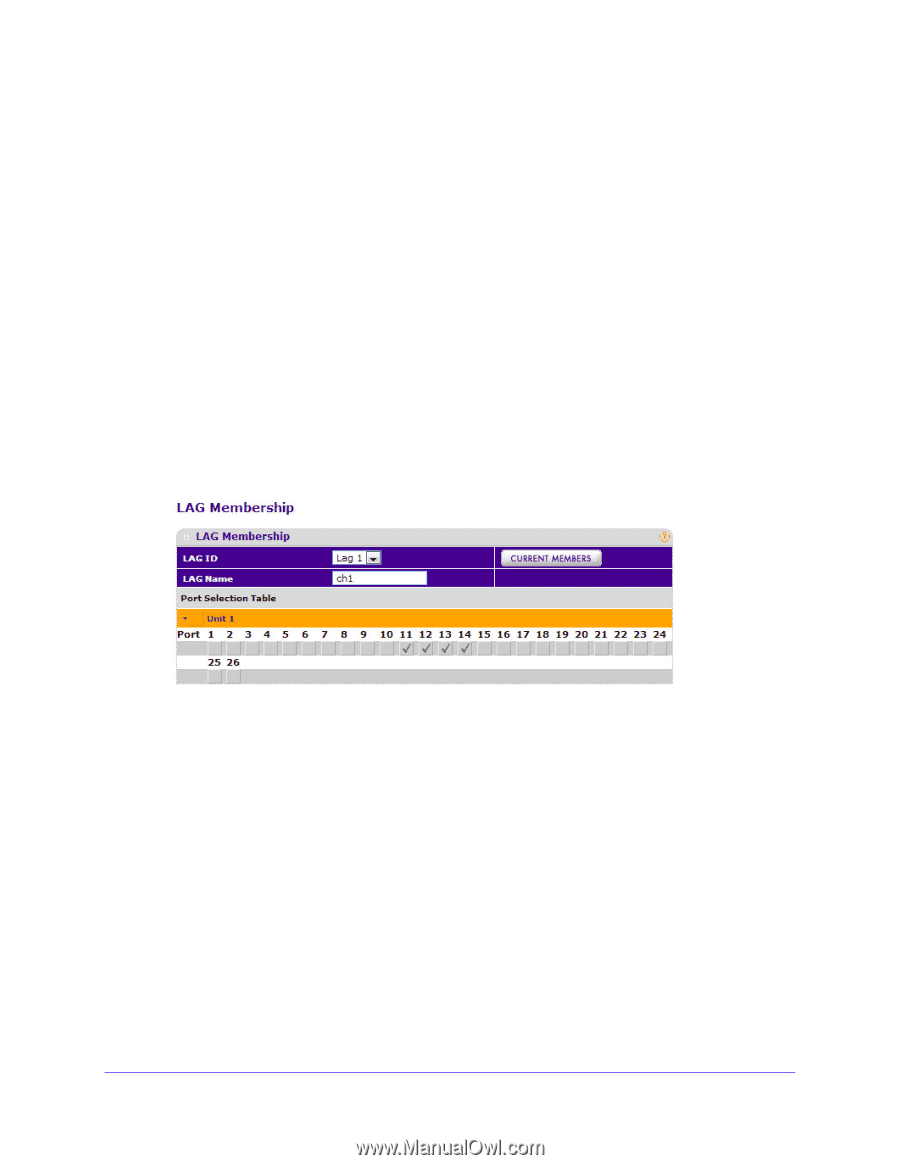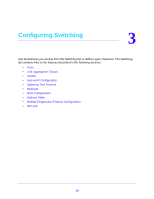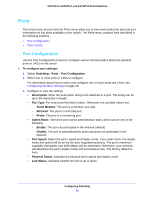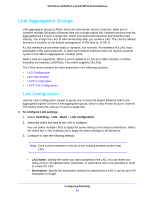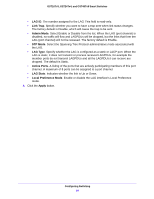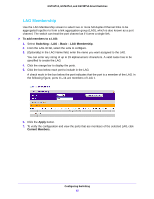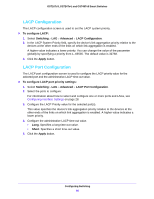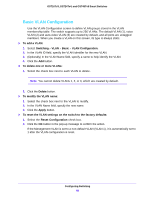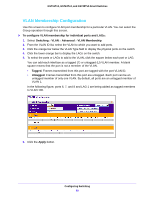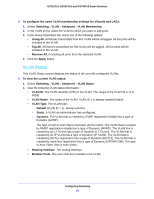Netgear GS724Tv4 Software Administration Manual - Page 85
LAG Membership, To add members to a LAG, Switching, Basic, Apply, Current Members
 |
View all Netgear GS724Tv4 manuals
Add to My Manuals
Save this manual to your list of manuals |
Page 85 highlights
GS716Tv3, GS724Tv4, and GS748Tv5 Smart Switches LAG Membership Use the LAG Membership screen to select two or more full-duplex Ethernet links to be aggregated together to form a link aggregation group (LAG), which is also known as a port channel. The switch can treat the port channel as if it were a single link. To add members to a LAG: 1. Select Switching > LAG > Basic > LAG Membership. 2. From the LAG ID list, select the LAG to configure. 3. (Optionally) In the LAG Name field, enter the name you want assigned to the LAG. You can enter any string of up to 15 alphanumeric characters. A valid name has to be specified to create the LAG. 4. Click the orange bar to display the ports. 5. Click the box below each port to include in the LAG. A check mark in the box below the port indicates that the port is a member of the LAG. In the following figure, ports 11-14 are members of LAG 1. 6. Click the Apply button. 7. To verify the configuration and view the ports that are members of the selected LAG, click Current Members. Configuring Switching 85