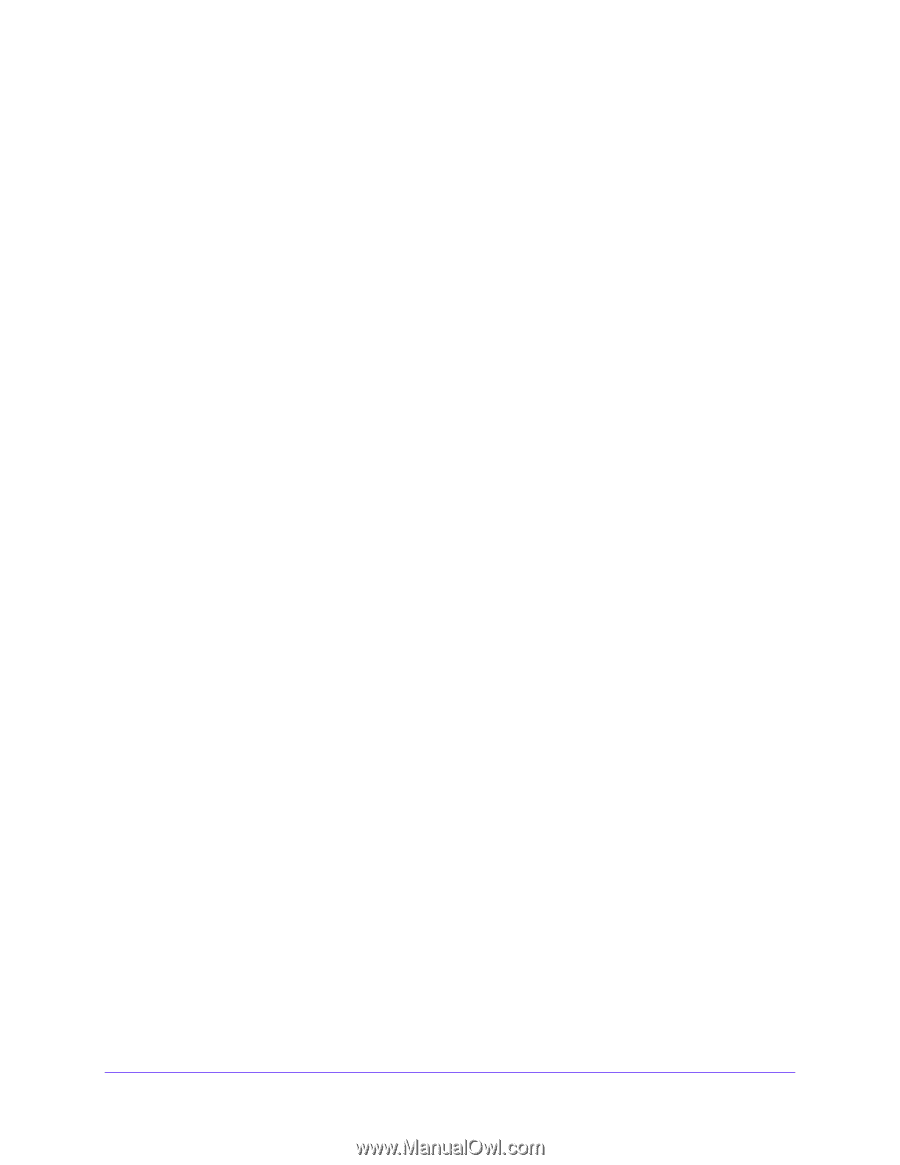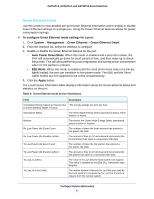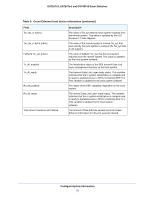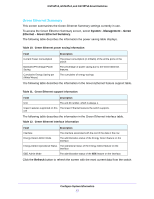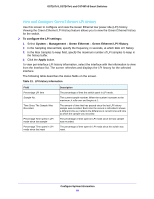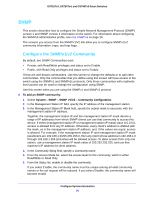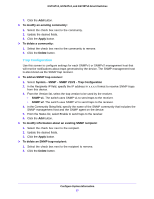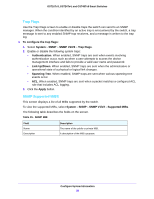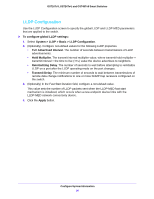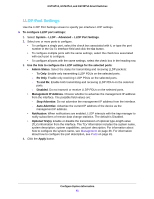Netgear GS724Tv4 Software Administration Manual - Page 56
SNMP, Con the SNMPv1/v2 Community
 |
View all Netgear GS724Tv4 manuals
Add to My Manuals
Save this manual to your list of manuals |
Page 56 highlights
GS716Tv3, GS724Tv4, and GS748Tv5 Smart Switches SNMP This section describes how to configure the Simple Network Management Protocol (SNMP) version 1 and SNMP version 2 information on the switch. For information about configuring the SNMPv3 administrative profile, see Use SNMPv3 on page 26. The screens you access from the SNMPV1/V2 link allow you to configure SNMPv1/v2 community information, traps, and trap flags. Configure the SNMPv1/v2 Community By default, two SNMP Communities exist: • Private, with Read/Write privileges and status set to Enable. • Public, with Read Only privileges and status set to Enable. These are well-known communities. Use this screen to change the defaults or to add other communities. Only the communities that you define using this screen will have access to the switch using the SNMPv1 and SNMPv2c protocols. Only those communities with read/write level access can be used to change the configuration using SNMP. Use this screen when you are using the SNMPv1 and SNMPv2 protocol. To add an SNMP community: 1. Select System > SNMP > SNMP V1/V2 > Community Configuration. 2. In the Management Station IP field, specify the IP address of the management station. 3. In the Management Station IP Mask field, specify the subnet mask to associate with the management station IP address. Together, the management station IP and the management station IP mask denote a range of IP addresses from which SNMP clients can use that community to access this device. If either (management station IP or management station IP mask) value is 0.0.0.0, access is allowed from any IP address. Otherwise, every client's address is ANDed with the mask, as is the management station IP address; and, if the values are equal, access is allowed. For example, if the management station IP and management station IP mask parameters are 192.168.1.0/255.255.255.0, then any client whose address is 192.168.1.0 through 192.168.1.255 (inclusive) will be allowed access. To allow access from only one station, use a management station IP mask value of 255.255.255.255, and use that machine's IP address for client address. 4. In the Community String field, specify a community name. 5. From the Access Mode list, select the access level for this community, which is either Read/Write or Read Only. 6. From the Status list, enable or disable the community. If you select Enable, the community name must be unique among all valid community names or the set request will be rejected. If you select Disable, the community name will become invalid. Configure System Information 56