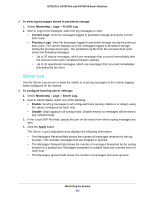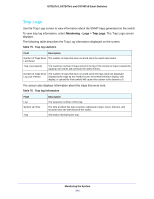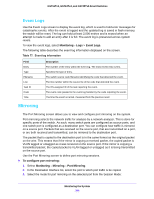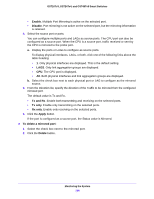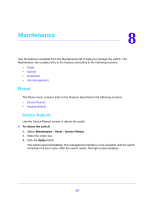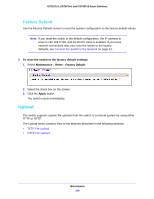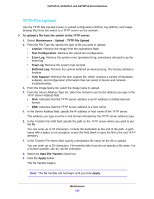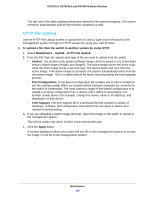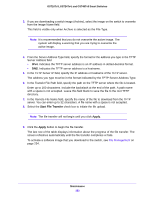Netgear GS724Tv4 Software Administration Manual - Page 247
Maintenance, Reset, Device Reboot
 |
View all Netgear GS724Tv4 manuals
Add to My Manuals
Save this manual to your list of manuals |
Page 247 highlights
8. Maintenance 8 Use the features available from the Maintenance tab to help you manage the switch. The Maintenance tab contains links to the features described in the following sections. • Reset • Upload • Download • File Management Reset The Reset menu contains links to the features described in the following sections. • Device Reboot • Factory Default Device Reboot Use the Device Reboot screen to reboot the switch. To reboot the switch: 1. Select Maintenance > Reset > Device Reboot. 2. Select the check box. 3. Click the Apply button. The switch resets immediately. The management interface is not available until the switch completes the boot cycle. After the switch resets, the login screen displays. 247
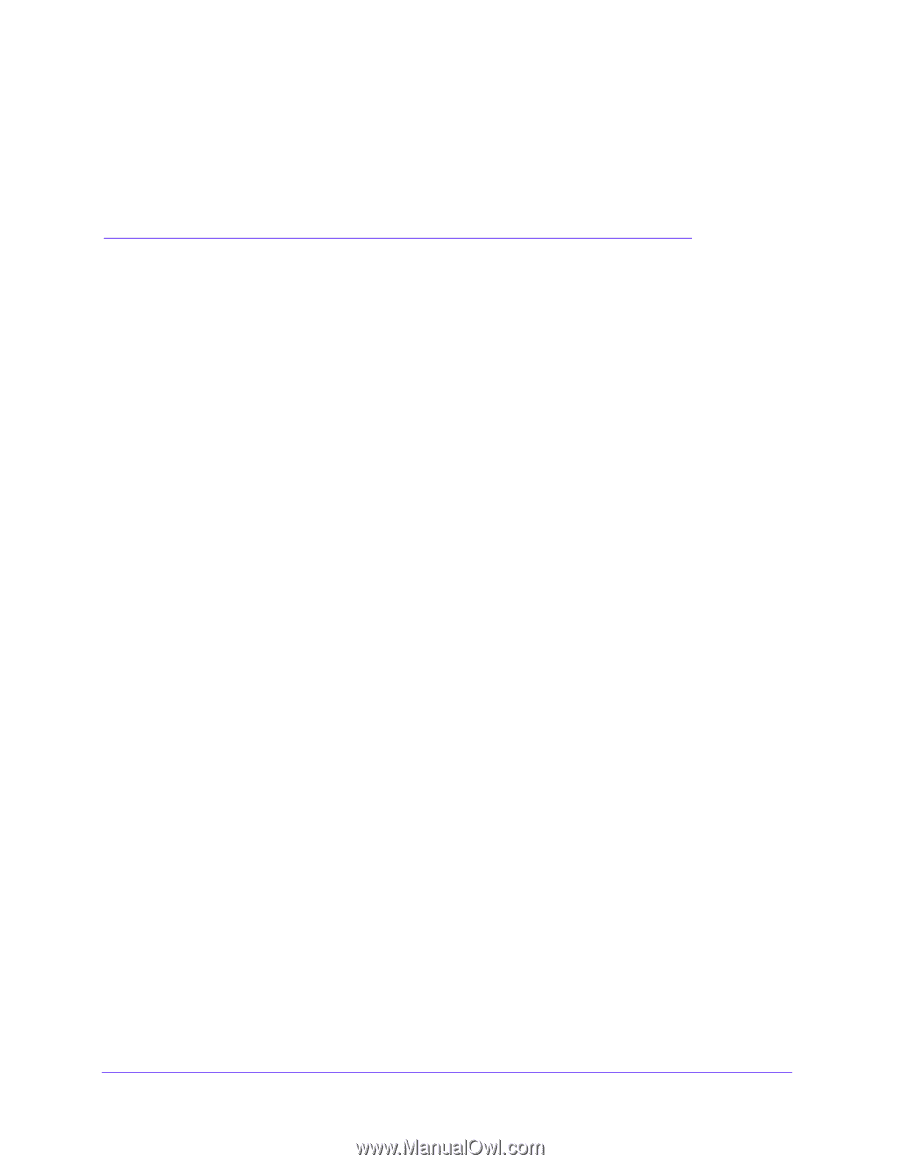
247
8
8.
Maintenance
Use the features available from the Maintenance tab to help you manage the switch. The
Maintenance tab contains links to the features described in the following sections.
•
Reset
•
Upload
•
Download
•
File Management
Reset
The Reset menu contains links to the features described in the following sections.
•
Device Reboot
•
Factory Default
Device Reboot
Use the Device Reboot screen to reboot the switch.
To reboot the switch:
1.
Select
Maintenance
>
Reset
>
Device Reboot
.
2.
Select the check box.
3.
Click the
Apply
button.
The switch resets immediately. The management interface is not available until the switch
completes the boot cycle. After the switch resets, the login screen displays.